HP Dv5-1140us Support Question
Find answers below for this question about HP Dv5-1140us - Pavilion Entertainment - Core 2 Duo GHz.Need a HP Dv5-1140us manual? We have 22 online manuals for this item!
Question posted by fpernau on October 27th, 2011
External Power Is Connected, Laptop Would Not Go On When I Press The Key On,
The person who posted this question about this HP product did not include a detailed explanation. Please use the "Request More Information" button to the right if more details would help you to answer this question.
Current Answers
There are currently no answers that have been posted for this question.
Be the first to post an answer! Remember that you can earn up to 1,100 points for every answer you submit. The better the quality of your answer, the better chance it has to be accepted.
Be the first to post an answer! Remember that you can earn up to 1,100 points for every answer you submit. The better the quality of your answer, the better chance it has to be accepted.
Related HP Dv5-1140us Manual Pages
Software Update, Backup and Recovery - Windows Vista - Page 6
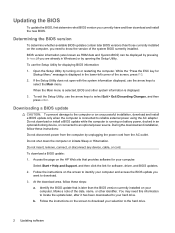
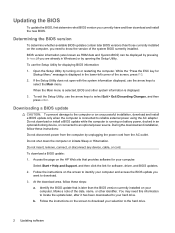
.... While the "Press the ESC key for
Startup Menu" message is running on battery power, docked in the...keys to the hard drive.
2 Updating software Do not shut down the computer or initiate Sleep or Hibernation. You may need to reliable external power using the AC adapter. Do not download or install a BIOS update while the computer is displayed in an optional docking device, or connected...
Wireless (Select Models Only) - Windows Vista - Page 19
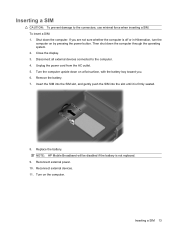
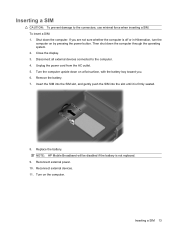
... display. 3. Remove the battery. 7.
Disconnect all external devices connected to the connectors, use minimal force when inserting a SIM. Turn on a flat surface, with the battery bay toward you are not sure whether the computer is off or in Hibernation, turn the
computer on by pressing the power button. Shut down the computer through the...
Wireless (Select Models Only) - Windows Vista - Page 20
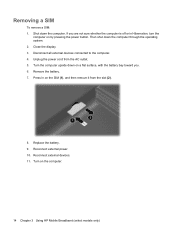
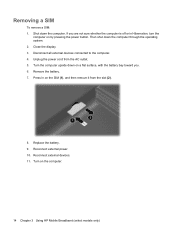
...external power. 10. Press in Hibernation, turn the
computer on by pressing the power button. Shut down the computer through the operating system. 2. Turn on the SIM (1), and then remove it from the AC outlet. 5. If you . 6. Unplug the power... all external devices connected to the computer. 4. Removing a SIM
To remove a SIM: 1. Reconnect external devices. 11. Then shut down the...
Power Management - Windows Vista - Page 7
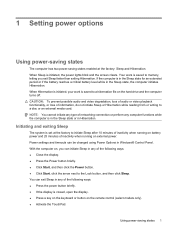
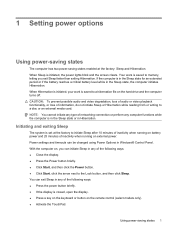
... to initiate Sleep after 10 minutes of inactivity when running on battery power and 25 minutes of inactivity when running on external power. When Sleep is set at the factory: Sleep and Hibernation.
Your work is closed, open the display. ● Press a key on the keyboard or button on the remote control (select models only...
Power Management - Windows Vista - Page 8
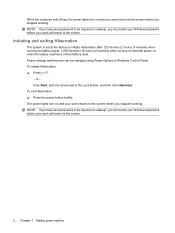
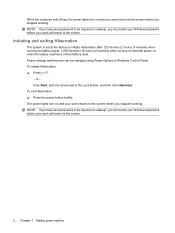
...wakeup, you stopped working . NOTE: If you stopped working . or - Power settings and timeouts can be required on external power, or when the battery reaches a critical battery level. Click Start, click...
The system is set a password to be changed using Power Options in Windows Control Panel. To exit Hibernation: ▲ Press the power button briefly. NOTE: If you have set a password ...
Power Management - Windows Vista - Page 12


... a charged battery is in the computer and the computer is not plugged into external power, the computer runs on the computer, display brightness, external devices connected to the computer, and other factors.
6 Chapter 2 Using battery power When the computer is decreased to save battery life when you work in the computer slowly discharges when the...
Power Management - Windows Vista - Page 18


... then insert a charged battery. 3. Some lowbattery alerts and system responses can be changed using Power Options do not restore power until the power lights turn off the computer or initiate Hibernation. 2. Resolving a low battery level when external power is available
▲ Connect one of losing information when the computer reaches a critical battery level and has initiated...
Power Management - Windows Vista - Page 19
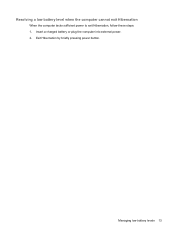
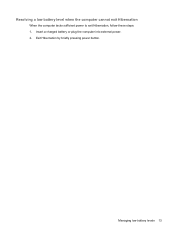
Resolving a low battery level when the computer cannot exit Hibernation
When the computer lacks sufficient power to exit Hibernation, follow these steps: 1.
Managing low battery levels 13 Exit Hibernation by briefly pressing power button. Insert a charged battery or plug the computer into external power. 2.
Power Management - Windows Vista - Page 20
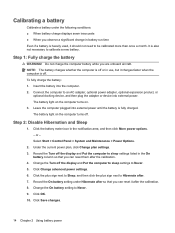
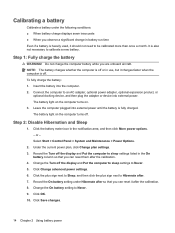
...computer battery while you observe a significant change in the notification area, and then click More power options. - Connect the computer to be calibrated more than once a month. The battery light on the ...to Hibernate after the calibration. 4. Insert the battery into external power until the battery is off the display and Put the computer to Never. 9. Click Save changes.
14...
Power Management - Windows Vista - Page 23


.... ● Turn off wireless and local area network (LAN) connections and exit modem applications when you
are not using them. ● Disconnect external devices that are not plugged into an external power source, when you are not
using them. ● Stop, disable, or remove any external media cards that you are not using. ● Use...
Power Management - Windows Vista - Page 28
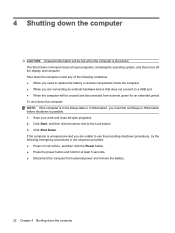
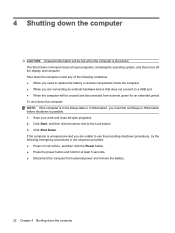
...provided: ● Press ctrl+alt+delete, and then click the Power button. ● Press the power button and hold for at least 5 seconds. ● Disconnect the computer from external power and remove the ...; When you are connecting an external hardware device that does not connect to a USB port ● When the computer will be unused and disconnected from external power for an extended period...
Power Management - Windows Vista - Page 29
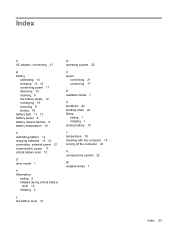
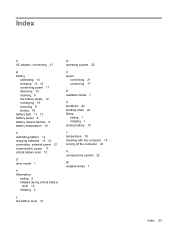
...disposing 19 inserting 9 low battery levels 12 recharging 15 removing 9 storing 18 battery light 11, 12 battery power 6 battery release latches 9 battery temperature 18
C calibrating battery 14 charging batteries 11, 14 connection, external power 21 conservation, power 17 critical battery level 12
D drive media 1
H Hibernation
exiting 2 initiated during critical battery
level 12 initiating 2
L low...
Drives - Windows Vista - Page 16
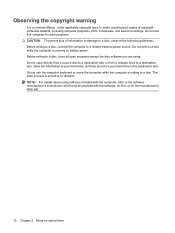
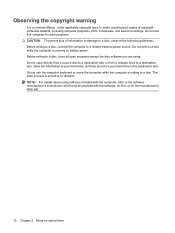
... manufacturer's instructions, which may be provided with the software, on disc, or on battery power. NOTE: For details about using . Do not use the computer keyboard or move the ... or damage to a disc, observe the following guidelines: Before writing to a disc, connect the computer to a reliable external power source. Do not copy directly from a source disc to a destination disc or from your...
Drives - Windows Vista - Page 22
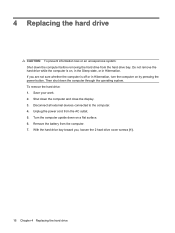
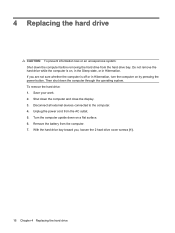
... the computer is off or in Hibernation. Save your work. 2. Shut down on by pressing the power button. Turn the computer upside down the computer and close the display. 3. To remove ... before removing the hard drive from the hard drive bay. Unplug the power cord from the computer. 7. Disconnect all external devices connected to the computer. 4. With the hard drive bay toward you are...
Memory Modules - Windows Vista - Page 7
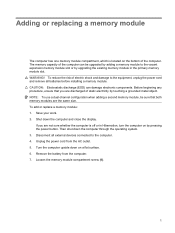
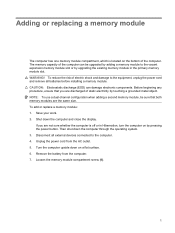
...capacity of electric shock and damage to the equipment, unplug the power cord and remove all external devices connected to the vacant expansion memory module slot or by upgrading the existing... add or replace a memory module: 1. Unplug the power cord from the computer. 7. Turn the computer upside down on by pressing the power button. Loosen the memory module compartment screw (1).
1...
Memory Modules - Windows Vista - Page 9
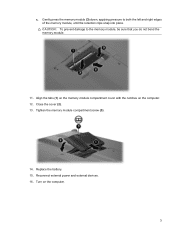
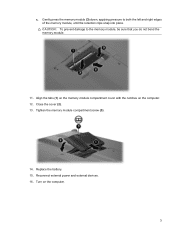
... cover with the notches on the computer.
3 Replace the battery. 15. Turn on the computer. 12. Reconnect external power and external devices. 16. Close the cover (2). 13. Tighten the memory module compartment screw (3).
14. c. Gently press the memory module (3) down, applying pressure to the memory module, be sure that you do not bend the...
Notebook Tour - Windows Vista - Page 13


... the computer is plugged into an external power source, the light stays off until the battery reaches a low battery level.
(3) Drive light
Blinking: The hard drive or optical drive is being accessed.
(4) Consumer infrared lens
Receives a signal from the HP Remote Control.
(5) Audio-in (microphone) jack
Connects an optional computer headset microphone, stereo...
Notebook Tour - Windows Vista - Page 23


...(5) Country- Additional hardware components 17 Additional hardware components
Component
Description
(1) Power cord*
Connects an AC adapter to an AC outlet.
(2) Battery*
Powers the computer when the computer is not plugged into external power.
(3) AC adapter
Converts AC power to DC power.
(4) Modem cable* (select models only)
Connects the internal modem to an RJ-11 telephone jack or to...
HP Pavilion dv5 Entertainment PC - Maintenance and Service Guide - Page 21
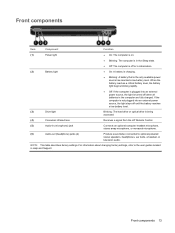
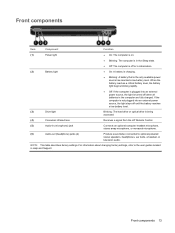
...) jacks (2)
Produce sound when connected to the user guides located in the computer are fully charged. Front components 13 NOTE: This table describes factory settings. When the battery reaches a critical battery level, the battery light begins blinking rapidly.
● Off: If the computer is plugged into an external power source, the light stays...
HP Pavilion dv5 Entertainment PC - Maintenance and Service Guide - Page 57


... (see RTC battery on the computer. Wait approximately 5 minutes. 7. Turn on page 59). 6. Connect AC power to the computer. 3. Remove the RTC battery (see Battery on , and then shut it down the computer. All passwords and all external devices connected to the computer. Before disassembling the computer, follow these steps: 1. Shut down through the...
Similar Questions
Mouse And Keyboard Not Reacognised When Connect Laptop To Docking Station
(Posted by parmybu 9 years ago)
Hp 8440 Laptop Won't Power On, Remove Batteries Press Key
(Posted by Julavi 10 years ago)
Is Bluetooth Available In Hp Pavilion G6-1d38dx Model A6y43ua#aba ?
(Posted by 2014ltreotx 10 years ago)
Hp Elitebook 8440p Orange Light Blinks When Power Button Is Pressed
(Posted by josfox 10 years ago)
Is Bluetooth Available In It?
Is Bluetooth available in HP Dv5-1140us - Pavilion laptops?
Is Bluetooth available in HP Dv5-1140us - Pavilion laptops?
(Posted by jayaraj12457 11 years ago)

