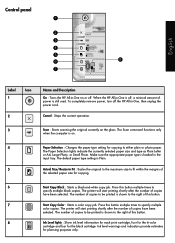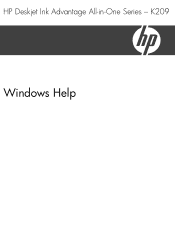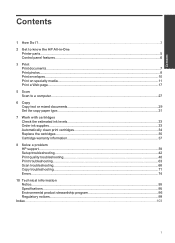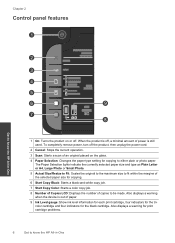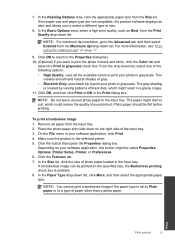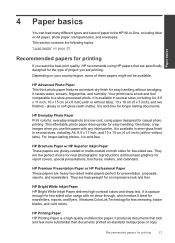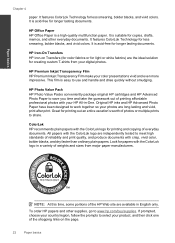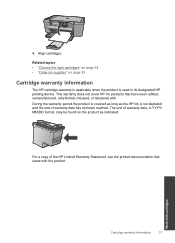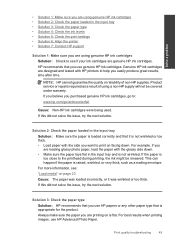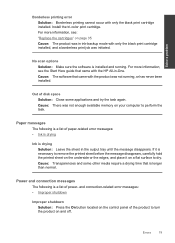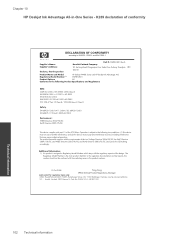HP Deskjet Ink Advantage All-in-One Printer - K209 Support Question
Find answers below for this question about HP Deskjet Ink Advantage All-in-One Printer - K209.Need a HP Deskjet Ink Advantage All-in-One Printer - K209 manual? We have 3 online manuals for this item!
Question posted by jagdambaril on November 4th, 2012
Tell Me How To Close Paper Extender
SIr will u pls tell me how to close paper tray extender ? I cant do this .
Current Answers
Related HP Deskjet Ink Advantage All-in-One Printer - K209 Manual Pages
Similar Questions
How Do I Place The Cover Back On The Paper Tray?
I took the paper tray off to clean it, now I can't put it back on and I don't have the instruction m...
I took the paper tray off to clean it, now I can't put it back on and I don't have the instruction m...
(Posted by joannd4281 1 year ago)
Paper Tray Message
How do I get rid of the message "Paper tray needs filling" when it doesn't? I have an hp 4620 office...
How do I get rid of the message "Paper tray needs filling" when it doesn't? I have an hp 4620 office...
(Posted by afelder 8 years ago)
Is Printhead Part Of Printer Or Cartridge Of Hp Deskjet Ink Advantage K209g
multifunction inkjet printer
multifunction inkjet printer
(Posted by mec62hcd 10 years ago)
How Do I Fix The Scanner Jam In Hp Deskjet Ink Advant K209a-z Series???
the scanning device found under the glass is jammed mid way, how do i fix that???
the scanning device found under the glass is jammed mid way, how do i fix that???
(Posted by chandiniv12 11 years ago)