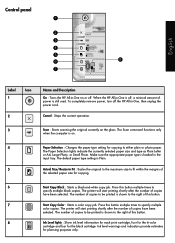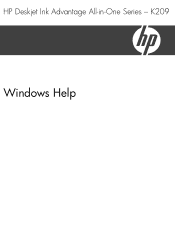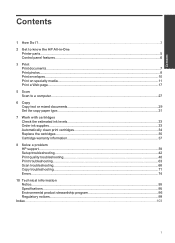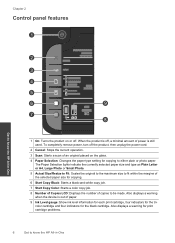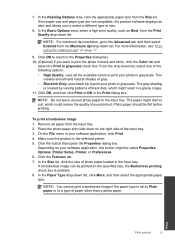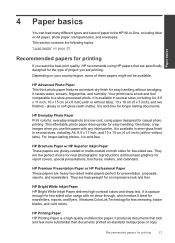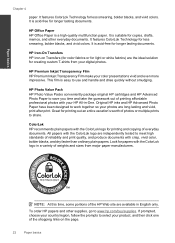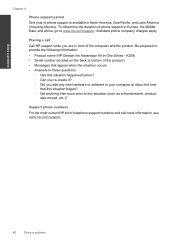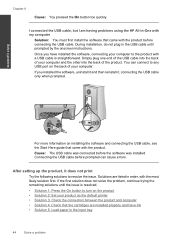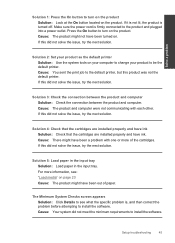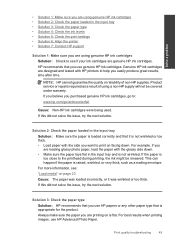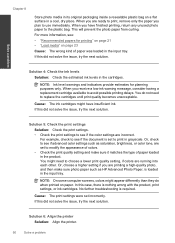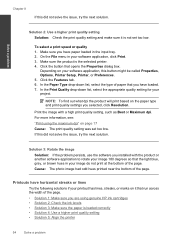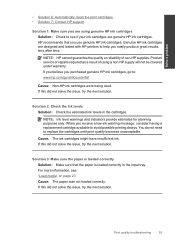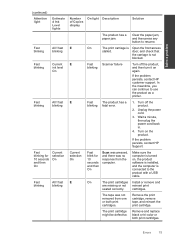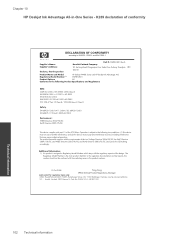HP Deskjet Ink Advantage All-in-One Printer - K209 Support Question
Find answers below for this question about HP Deskjet Ink Advantage All-in-One Printer - K209.Need a HP Deskjet Ink Advantage All-in-One Printer - K209 manual? We have 3 online manuals for this item!
Current Answers
Answer #1: Posted by nicasiadavid on August 4th, 2012 4:21 PM
if this fails to pull out the rest of the paper, open the ink panel, more often
than not the paper will be inside, and you can easily just take it out.
This happened to me 2 times and I just took it out from the ink panel because the paper accidentally tore into small piece..
Hope this helps.
Related HP Deskjet Ink Advantage All-in-One Printer - K209 Manual Pages
Similar Questions
I have a new HP officejat 6600 and after printing the first few pages it constantly says that I have...
multifunction inkjet printer
the scanning device found under the glass is jammed mid way, how do i fix that???