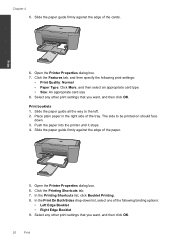HP Deskjet F4500 Support Question
Find answers below for this question about HP Deskjet F4500 - All-in-One Printer.Need a HP Deskjet F4500 manual? We have 2 online manuals for this item!
Question posted by drstohe on April 28th, 2014
How To Print Configuration Page F4500 Hp
The person who posted this question about this HP product did not include a detailed explanation. Please use the "Request More Information" button to the right if more details would help you to answer this question.
Current Answers
Answer #1: Posted by freginold on May 17th, 2014 12:43 PM
Instructions for printing the config page for an F4500 can be found here:
- How to print a configuration page from an HP Deskjet F4500
- How to print a configuration page from an HP Deskjet F4500
Related HP Deskjet F4500 Manual Pages
Similar Questions
How To Print Configuration Page Hp Laserjet M1212
(Posted by pegoahmad 9 years ago)
How To Print Configuration Page Hp 3390
(Posted by jhsti 10 years ago)
How To Print Network Configuration Page Hp Deskjet F4500
(Posted by pawillia 10 years ago)
How Do I Do Mirror Printing With An Hp Desk Jet F4500 Series Printer
(Posted by mardakat 10 years ago)
How To Print Wirelessly With Hp Deskjet F4500
(Posted by bsmokjo 10 years ago)