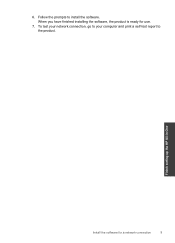HP Deskjet F4500 Support Question
Find answers below for this question about HP Deskjet F4500 - All-in-One Printer.Need a HP Deskjet F4500 manual? We have 2 online manuals for this item!
Question posted by pawillia on February 21st, 2014
How To Print Network Configuration Page Hp Deskjet F4500
The person who posted this question about this HP product did not include a detailed explanation. Please use the "Request More Information" button to the right if more details would help you to answer this question.
Current Answers
Answer #1: Posted by freginold on May 3rd, 2014 5:54 AM
Hi, you can find the configuration page instructions here:
- How to print a configuration page from an HP Deskjet F4500
- How to print a configuration page from an HP Deskjet F4500
Related HP Deskjet F4500 Manual Pages
Similar Questions
How To Clean Print Heads For Hp Deskjet 3050a
(Posted by rhBWick 9 years ago)
Hp Photosmart C4780 Won't Print Network Configuration Page
(Posted by jjcirrit 10 years ago)
How Do I Configure Hp Deskjet F4500 Wireless Setup
(Posted by jttidcc1 10 years ago)
How To Print Wirelessly With Hp Deskjet F4500
(Posted by bsmokjo 10 years ago)
How Do I Download The Driver For Hp Deskjet F4500 Priter Series
(Posted by tkzubai 11 years ago)