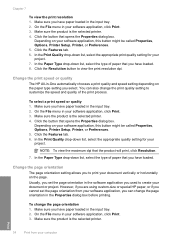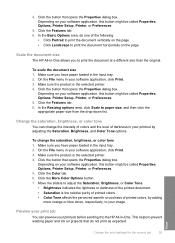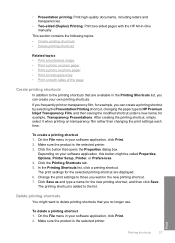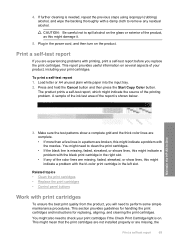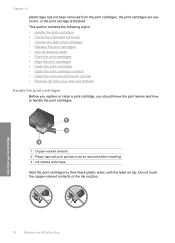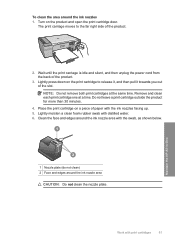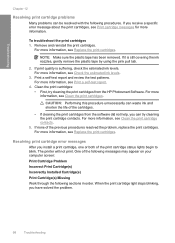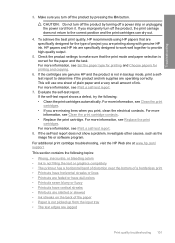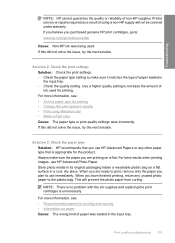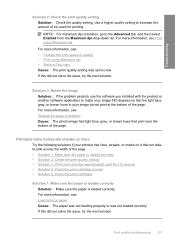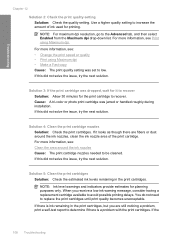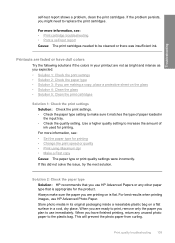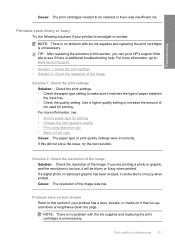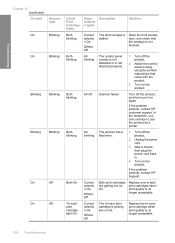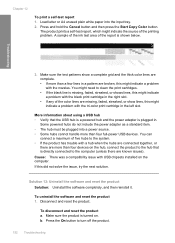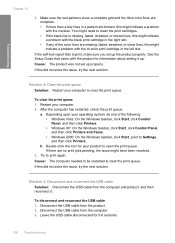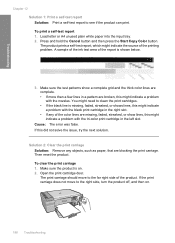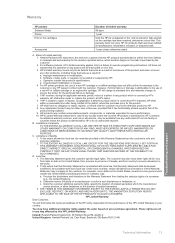HP Deskjet F4200 Support Question
Find answers below for this question about HP Deskjet F4200 - All-in-One Printer.Need a HP Deskjet F4200 manual? We have 3 online manuals for this item!
Question posted by cllamar on October 9th, 2012
Cartridge Change Problem
I have just changed the black ink cartridge and the printer will not print a test pattern. The recently changed color cartridge works normally. What can I do to get the black to print. I have tried two different black cartridges and neither one works.
Current Answers
Related HP Deskjet F4200 Manual Pages
Similar Questions
Deskjet F4200 Windows Xp Problem When Share With Windows 7
(Posted by neuxferro 10 years ago)
Can A Hp Deskjet 1000 J110 Printer Print With Only Color Cartridge?
Can a deskjet 1000 J110 printer print with only full color ink cartridge and empty black ink cartrid...
Can a deskjet 1000 J110 printer print with only full color ink cartridge and empty black ink cartrid...
(Posted by kalikricket 10 years ago)
Why Does My Printer Print A Differant Size Than My Scan?
I use scroll saw patterns and scan them into my computer, but when I print them, they are smaller th...
I use scroll saw patterns and scan them into my computer, but when I print them, they are smaller th...
(Posted by firedragon49 10 years ago)
I Have A Hp Deskjet F4200 How To Install On Windows 7
i have a hp deskjet f4200 all in one series and can not install it on my computer that has windows 7...
i have a hp deskjet f4200 all in one series and can not install it on my computer that has windows 7...
(Posted by jenniferthompson117 10 years ago)
I Have Ahp Deskjet Printer F4280 Using A New Cartridge But Isnot Print,though Th
(Posted by gallegabama1 12 years ago)