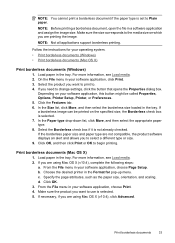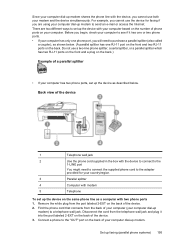HP Officejet 4500 Support Question
Find answers below for this question about HP Officejet 4500 - All-in-One Printer - G510.Need a HP Officejet 4500 manual? We have 3 online manuals for this item!
Question posted by firedragon49 on September 25th, 2013
Why Does My Printer Print A Differant Size Than My Scan?
I use scroll saw patterns and scan them into my computer, but when I print them, they are smaller than the scan.
Current Answers
Related HP Officejet 4500 Manual Pages
Similar Questions
I Loss The Phone Cord That Came With My Officejet 4500 All In One Printer. G510
Can I use a regular phone cord instead of the one that came with the printer/Fax?
Can I use a regular phone cord instead of the one that came with the printer/Fax?
(Posted by birdwatcher 10 years ago)
How To Print Different Size Papers On My Hp Oj 4500
(Posted by gerfretc 10 years ago)
Officejet 4500 Plus: How To Reduce File Size Scanned
(Posted by bunDjrunt 10 years ago)
Will This Printer Print Different Sizes Of Envelopes?
Will this printer, the HP Photosmart Plus e-All-in-One Printer - B210, print different sizes of enve...
Will this printer, the HP Photosmart Plus e-All-in-One Printer - B210, print different sizes of enve...
(Posted by bkalejr 12 years ago)