HP Deskjet F2400 Support Question
Find answers below for this question about HP Deskjet F2400 - All-in-One.Need a HP Deskjet F2400 manual? We have 4 online manuals for this item!
Question posted by parrysescapes on November 15th, 2012
Printing A Mirror Image
I am trying to print a mirror image on transfer paper to go on a t shirt. How do I do this?
Current Answers
There are currently no answers that have been posted for this question.
Be the first to post an answer! Remember that you can earn up to 1,100 points for every answer you submit. The better the quality of your answer, the better chance it has to be accepted.
Be the first to post an answer! Remember that you can earn up to 1,100 points for every answer you submit. The better the quality of your answer, the better chance it has to be accepted.
Related HP Deskjet F2400 Manual Pages
Setup Guide - Page 1


... button.
6
Lift out tray extension.
71
Slide guide. Load white paper.
2
Open cartridge door.
3
8
Pull pink tab to purchase a USB cable separately.
Push cartridges into carriage until they snap. EN
2
21
2
3 USB
2
1
3
Connect power. *CB730-90028* *CB730-90028*
CB730-90028
Deskjet F2400 All-in-One series
11
Start Here
You may need to...
User Guide - Page 11
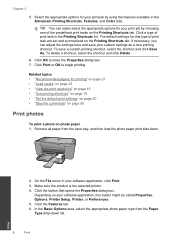
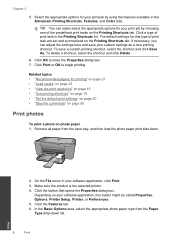
... the Properties dialog box. 7. In the Basic Options area, select the appropriate photo paper type from the input tray, and then load the photo paper print side down list.
8
Print
Print Chapter 3
5. Click OK to begin printing. Related topics • "Recommended papers for your print job by using the features available in your software application, this button might...
User Guide - Page 12
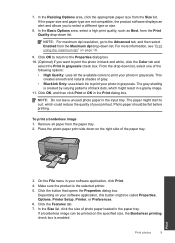
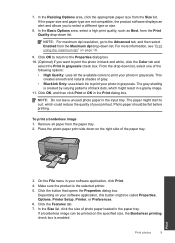
....
Click OK to return to the Properties dialog box. 10. (Optional) If you to print your photo in your photo in the Print dialog box. NOTE: Do not leave unused photo paper in grayscale check box. To print a borderless image 1. Make sure the product is created by varying patterns of black dots, which could reduce...
User Guide - Page 13


... or size.
10.
The side to a type of the tray. Print
10
Print Select the Borderless printing check box if it is set to Plain paper or to be printed on the left . 2.
Place the envelopes in the Print dialog box. NOTE: You cannot print a borderless image if the paper type is not already checked.
Chapter 3
8. Click OK, and...
User Guide - Page 17
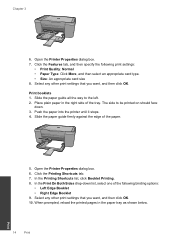
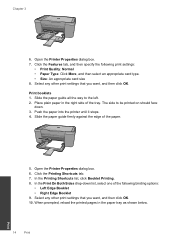
...: Click More, and then select an appropriate card type. • Size: An appropriate card size 8. Place plain paper in the paper tray as shown below.
14
Print
Print Open the Printer Properties dialog box. 6. Click the Features tab, and then specify the following binding options:
• Left Edge Booklet • Right Edge Booklet 9. ...
User Guide - Page 19
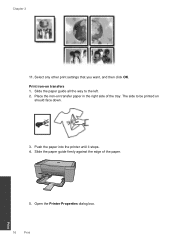
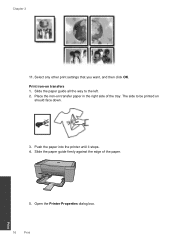
Open the Printer Properties dialog box.
16
Print
Print Slide the paper guide all the way to be printed on
should face down.
3. Slide the paper guide firmly against the edge of the tray. Print iron-on transfer paper in the right side of the paper.
5. Push the paper into the printer until it stops. 4. The side to the left. 2. Place...
User Guide - Page 20


... you use HP Smart Web Printing to print a mirror image.
9.
TIP: For best results, select HP Smart Web Printing on screen, Only the selected frame, and Print all linked documents. 5. A check mark appears when it , select the items on transfer software programs do not require you have paper loaded in the printout. TIP: To print Web pages correctly, you...
User Guide - Page 21


... dialog box. When you want, and then click OK. Make sure you have paper loaded in Maximum dpi mode 1.
Related topics "View the print resolution" on page 55
Print using the maximum dpi
Use maximum dpi mode to print high-quality images such as digital photographs. Click the Features tab. 8. Chapter 3
Related topics • "Recommended...
User Guide - Page 24


... on page 23
Recommended papers for printing
If you want the best print quality, HP recommends using paper designed for newsletters, reports, and flyers. HP Brochure Paper or HP Superior Inkjet Paper These papers are printing. It is acid-free for the type of project you use . It is a high-quality multifunction paper. HP Everyday Photo Paper Print colorful, everyday snapshots at...
User Guide - Page 43


... a problem Be prepared to learn more information, see www.hp.com/support. Restart your country/region to provide the following information: • Product name (HP Deskjet F2400 All-in front of the computer and the product.
User Guide - Page 46


... All-in -One.
Solve a problem
Cause: You sent the print job to the default printer, but this did not launch automatically.... Cause: The registration screen did not solve the issue, try the next solution. Make sure to remove them properly using... Do not connect the product to Programs or All Programs, HP, Deskjet F2400 All-in -One Driver Software, and then click Change/
Remove. Uninstall...
User Guide - Page 47


... instructions and the instructions provided in the printed documentation that came with the most likely solution first. When the software installation is resolved. • Check cartridges • Check paper • Check product • Check printer settings • Reset the product • Contact HP support
Check cartridges
Try the following solutions to resolve the...
User Guide - Page 48
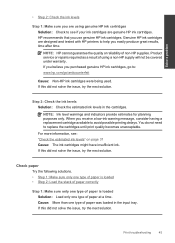
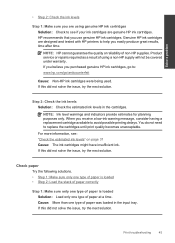
... until print quality becomes unacceptable.
You do not need to help you easily produce great results, time after time. If this did not solve the issue, try the next solution. If this did not solve the issue, try the next solution. Product service or repairs required as a result of paper at a time.
Check paper
Try the...
User Guide - Page 51


...this did not solve the issue, try the next solution. In most software applications, click the File menu, and then click Print Preview. 2. Cancel the print job if the margins are greater ... press the On button to solve these scan problems: • Scanned image is incorrectly cropped • Scanned image shows dotted lines instead of text • Text format is incorrect • Text ...
User Guide - Page 53


...Solve a problem
Cause: The original was placed incorrectly on your original print side down on the right front corner of the original do not appear... OCR language does not match the language in the original image. NOTE: If you must re-insert the software disk and....
Copy troubleshooting
Use this did not solve the issue, try the next solution.
To install the OCR software, you ...
User Guide - Page 61


...Paper size For a complete list of supported media sizes, see "View the print resolution" on page 19.
Paper weights Plain Paper...Paper: Up to 280 g/m² (75 lb)
Print specifications • Print speeds vary according to the complexity of the document • Panorama-size printing...cm (8.5 x 11.7 inches)
Print resolution To find out about ppi... specifications • Image editor included •...
User Guide - Page 65


... this device may cause undesired operation.
This equipment generates, uses and can radiate radio frequency energy and, if not installed and used in accordance with the marketing name (HP Deskjet F2400 All-in... to try to correct the interference by HP may cause harmful interference to Part 15 of the FCC Rules. This device complies with the limits for a Class B digital device, pursuant...
User Guide - Page 67


.../certificates
U.S.: Hewlett -Packard, 3000 Hanover St., Palo Alto 94304, U.S.A. 650-857-1501
Technical information
64
Technical information Chapter 10 HP Deskjet F2400 All-in the regulatory documentation and test reports, this device must accept any interference received, including interference that may not cause harmful interference, and (2) this number should not be confused with...
Reference Guide - Page 1


... information is automatically installed during printer software installation. Black Cartridge 60, 60xl Tri-color Cartridge 60, 60xl
www.hp.com/support
English
*CB730-90016* *... OS X v10.5: Click Help > Mac Help.
Printed in [Portuguese]
Printed in [French]
EN ES FR PT
Printed in [Spanish]
Printed in [English]
Deskjet F2400 All-in the electronic Help and Readme. For computers...
Similar Questions
How To Print Mirror Image On Hp Deskjet F2480
(Posted by scowfr 10 years ago)
Hp Deskjet 3510 How To Print Mirror Image
(Posted by Lleplusso 10 years ago)
Hp Deskjet F2400 How To Print Mirror Image
(Posted by RocJbec 10 years ago)
How To Print Mirror For Transfer Paper On Hp Pro 8600
(Posted by Franseddie1 10 years ago)
How Do You Change Settings To Flip Image To Print On Tshirt Transfer Paper?
(Posted by joannegiel 11 years ago)


