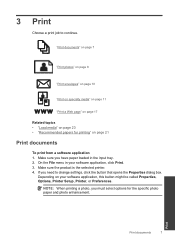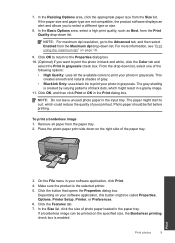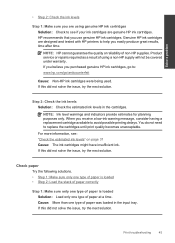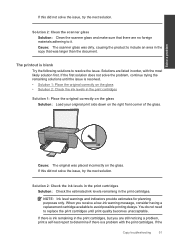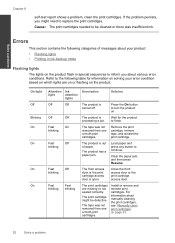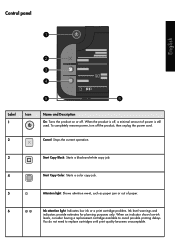HP Deskjet F2400 Support Question
Find answers below for this question about HP Deskjet F2400 - All-in-One.Need a HP Deskjet F2400 manual? We have 4 online manuals for this item!
Question posted by gmandagie on May 1st, 2012
Paper Jam Indication
After an absence of 4 months , my printer is flashing paper and black ink problem lights. Cannot activate the test print mode. Have cleaned the paper rollers, and checked that no paper jam exisis. Can you advise
Current Answers
Related HP Deskjet F2400 Manual Pages
Similar Questions
How Do I Add My Hp Deskjet F2480 As My Default Printer
(Posted by janetspence 9 years ago)
Troubleshoot Hp F2400 , How To Get Printer Online?
(Posted by mfinst 10 years ago)
Hp Deskjet 2050 J510 Wont Print Black Ink Problem
(Posted by flybton 10 years ago)
Hp Deskjet 3510 Black Cartridge Problem
I've bought a hp deskjet 3510, but I can't use it because of "black cartridge problem". Please help ...
I've bought a hp deskjet 3510, but I can't use it because of "black cartridge problem". Please help ...
(Posted by minhphuong5393 10 years ago)
Getting A Manual For Hp Deskjet F2480 Or
F2400 Series Printer And Troubleshooti
i have a hp deskjet f2480 or f2400 series printer and i am having trouble getting it to print from c...
i have a hp deskjet f2480 or f2400 series printer and i am having trouble getting it to print from c...
(Posted by jmchevy350 13 years ago)