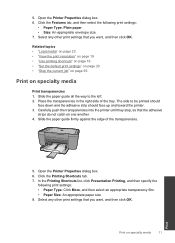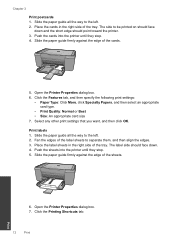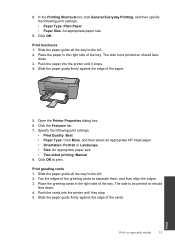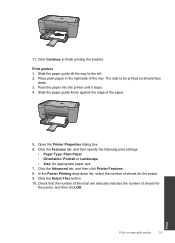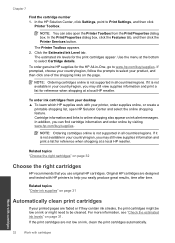HP Deskjet F2400 Support Question
Find answers below for this question about HP Deskjet F2400 - All-in-One.Need a HP Deskjet F2400 manual? We have 4 online manuals for this item!
Question posted by jmchevy350 on May 29th, 2011
Getting A Manual For Hp Deskjet F2480 Or F2400 Series Printer And Troubleshooti
i have a hp deskjet f2480 or f2400 series printer and i am having trouble getting it to print from computer or scanning a paper to copy. there is 3 lights that are blinking on the printer. it was printing and yesterday it grabbed the paper acting as if it was printing but it grabbed about 15 sheets of paper at once jamming it. now it wont print at all the paper is an 8.5 x 11. i have gone over the connections to make sure it was right. it hasnt printed since. not anything. please inform me of what might be wrong. i have gone to the support center to get an answer and followed what i was told to try for troubleshooting the problem. nothing worked.
Current Answers
Related HP Deskjet F2400 Manual Pages
Similar Questions
How To Get A Hp Deskjet F2400 Series Printer To Work With Windows 7
(Posted by Dezzjul 10 years ago)
Hp Deskjet F2400 Series Won't Print All Lights Blinking
(Posted by joetelu 10 years ago)
Hp Envy 100 On Os X 10.5.8: Scans And Copies Black.
Reinstallation done. Printing OK. Scans and copies are black pges, with some coulered vertical lines...
Reinstallation done. Printing OK. Scans and copies are black pges, with some coulered vertical lines...
(Posted by ursrickenbach 11 years ago)