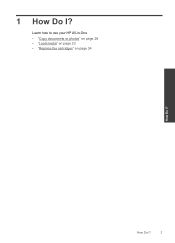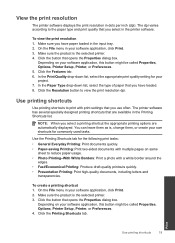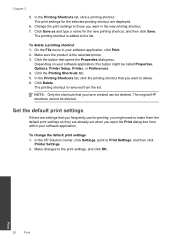HP Deskjet F2400 Support Question
Find answers below for this question about HP Deskjet F2400 - All-in-One.Need a HP Deskjet F2400 manual? We have 4 online manuals for this item!
Question posted by chasdavis on October 11th, 2013
Hp Deskjet F2400 How To Save Document In Pdf Format
The person who posted this question about this HP product did not include a detailed explanation. Please use the "Request More Information" button to the right if more details would help you to answer this question.
Current Answers
Related HP Deskjet F2400 Manual Pages
Similar Questions
How To Change F4400 Hp Scanner To Scan In Pdf Format
(Posted by tchasa 10 years ago)
Will An Hp Deskjet F2400 Scan In Pdf Mode
(Posted by KO44Joh 10 years ago)
Trying To Install Hp Deskjet F2400 Series ,but Am Unable To Do Installation In E
(Posted by Anonymous-77776 11 years ago)
Hp Deskjet F2400 All-in-one Series
How to connect my HP Deskjet F2400 All-inOne Series to my Acer Notebook
How to connect my HP Deskjet F2400 All-inOne Series to my Acer Notebook
(Posted by Anonymous-56983 12 years ago)