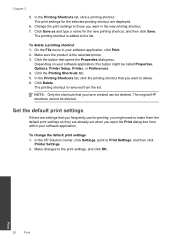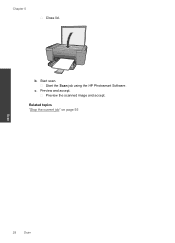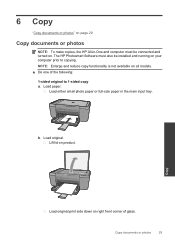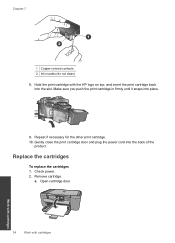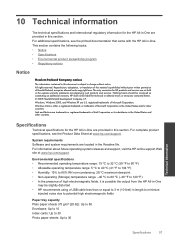HP Deskjet F2400 Support Question
Find answers below for this question about HP Deskjet F2400 - All-in-One.Need a HP Deskjet F2400 manual? We have 4 online manuals for this item!
Question posted by marvawo on July 6th, 2014
And Add Remove Programs I Can't Remove Hp Photosmart And Deskjet 7.0 Software
The person who posted this question about this HP product did not include a detailed explanation. Please use the "Request More Information" button to the right if more details would help you to answer this question.
Current Answers
Related HP Deskjet F2400 Manual Pages
Similar Questions
How To Remove Hp Photosmart All In One Software For C7180
(Posted by wstencricke 9 years ago)
How Do I Add My Hp Deskjet F2480 As My Default Printer
(Posted by janetspence 9 years ago)
Hp Photosmart Won't Communicate With F2400 Printer
(Posted by mcpore 9 years ago)
How To Scan A Multipage Document Into A Single File With Hp F2400 Deskjet
(Posted by lilin 9 years ago)
How To Remove Hp Photosmart C8180 Printhead
(Posted by fatme 10 years ago)