HP C8180 Support Question
Find answers below for this question about HP C8180 - Photosmart All-in-One Color Inkjet.Need a HP C8180 manual? We have 3 online manuals for this item!
Question posted by fatme on May 4th, 2014
How To Remove Hp Photosmart C8180 Printhead
The person who posted this question about this HP product did not include a detailed explanation. Please use the "Request More Information" button to the right if more details would help you to answer this question.
Current Answers
There are currently no answers that have been posted for this question.
Be the first to post an answer! Remember that you can earn up to 1,100 points for every answer you submit. The better the quality of your answer, the better chance it has to be accepted.
Be the first to post an answer! Remember that you can earn up to 1,100 points for every answer you submit. The better the quality of your answer, the better chance it has to be accepted.
Related HP C8180 Manual Pages
Windows Help - Page 4
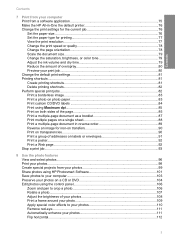
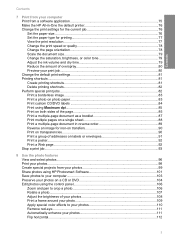
...and select photos...96 Print your photos...98 Create special projects from your photos 99 Share photos using HP Photosmart Software 101 Save photos to your computer 103 Preserve your photos on a CD or DVD 104 Edit... photos 108 Print a frame around your photo 109 Apply special color effects to your photos 110 Remove red-eye...111 Automatically enhance your photos 111 Flip horizontal...112
3
Windows Help - Page 7
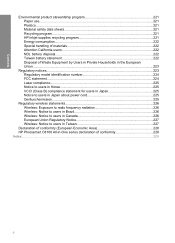
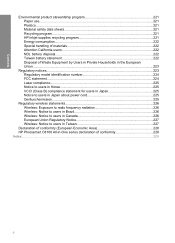
... program 221 Paper use...221 Plastics...221 Material safety data sheets 221 Recycling program...221 HP inkjet supplies recycling program 221 Energy consumption...222 Special handling of materials 222 Attention California users ...Notice to users in Taiwan 227
Declaration of conformity (European Economic Area 228 HP Photosmart C8100 All-in-One series declaration of conformity 228 Index...229
6
Windows Help - Page 71
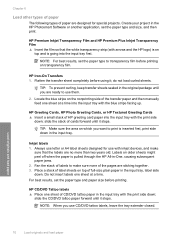
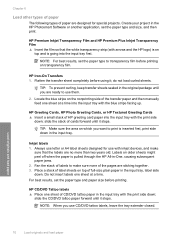
... that the white transparency strip (with inkjet devices, and make sure none of HP greeting card paper into the input tray first. NOTE: When you use with arrows and the HP logo) is on transparency film. Load...one sheet at a time into the input tray with the print side down in the HP Photosmart Software or another application, set the paper type and size, and then print.
Create your...
Windows Help - Page 85
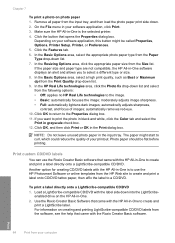
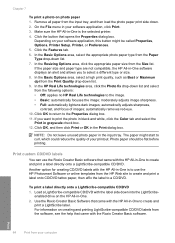
... help that opens the Properties dialog box. automatically removes red-eye. 10. Print custom CD/DVD labels
You can use the HP Photosmart Software or online templates from your software application, this button might start to print the photo in black and white, click the Color tab and select the
Print in grayscale check...
Windows Help - Page 97
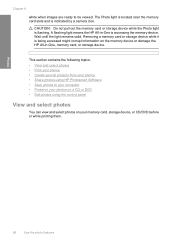
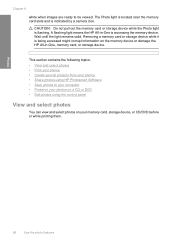
... on a CD or DVD • Edit photos using HP Photosmart Software • Save photos to be viewed.
Removing a memory card or storage device while it is accessing the memory device.
Photos
Chapter 8
white when images are ready to your computer • Preserve your memory card, storage device, or CD/DVD before or while printing them.
96...
Windows Help - Page 102
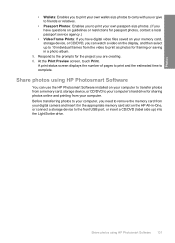
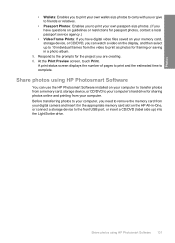
...Prints: If you have digital video files saved on your memory card, storage device, or CD/DVD, you can use the HP Photosmart Software installed on the display, and then select up to 10 individual frames ...or connect a storage device to the front USB port, or insert a CD/DVD (label side up) into the LightScribe drive.
Before transferring photos to your computer, you need to remove the memory card ...
Windows Help - Page 104
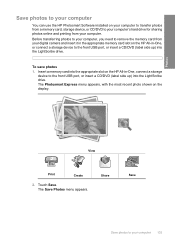
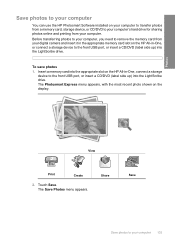
... Save photos to your computer
You can use the HP Photosmart Software installed on your computer to transfer photos from a memory card, storage device, or CD/DVD to your computer's hard drive for...a storage
device to the front USB port, or insert a CD/DVD (label side up ) into the LightScribe drive.
Photos
View
Print
Create
2. To save photos 1. Share
Save
Save photos to remove the memory...
Windows Help - Page 107
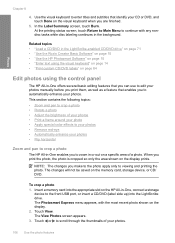
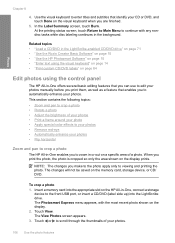
...on page 71 • "Use the Roxio Creator Basic Software" on page 15 • "Use the HP Photosmart Software" on page 15 • "Enter text using the visual keyboard" on page 14 • "... on the HP All-in-One, connect a storage
device to scroll through the thumbnails of your photos • Print a frame around your photo • Apply special color effects to your photos • Remove red-eye...
Windows Help - Page 119


.../region.
118 Use the scan features Scan
Chapter 9
NOTE: If you are using the HP Photosmart Share online service. To install the OCR software, you can edit a scanned photo or ... the brightness, contrast, and color saturation. Edit a scanned document
Scanning text (also known as email or upload photos to this software, you must set up HP Photosmart Share on the HP All-in -One, you ...
Windows Help - Page 136
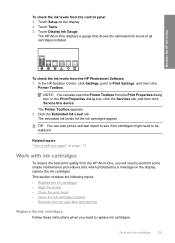
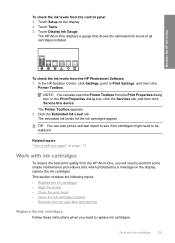
...HP Photosmart Software 1. This section contains the following topics: • Replace the ink cartridges • Align the printer • Clean the print head • Clean the ink cartridge contacts • Remove ink from the HP...The HP All-in -One
To check the ink levels from the control panel 1. In the Print Properties dialog box, click the Services tab, and then click Service this device. ...
Windows Help - Page 140
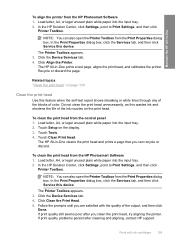
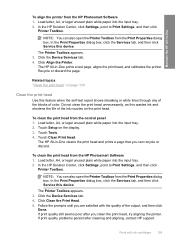
...Properties dialog box.
Do not clean the print head unnecessarily, as this device. To clean the print head from the HP Photosmart Software 1. Touch Tools. 4. Touch Clean Print Head.
In the Print ...the quality of color. Load letter, A4, or legal unused plain white paper into the input tray. 2.
Click Align the Printer.
Click the Device Services tab. 4. Maintain the HP All-in -One...
Windows Help - Page 154
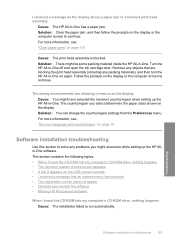
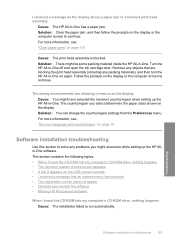
...Set your language and country/region" on the display or the computer screen to continue. Remove any problems you select determines the paper sizes shown on the display Cause: You might be some packing material inside... screen does not appear • Uninstall and reinstall the software • Missing HP Photosmart Software
When I received a message that are showing in -One has a paper jam.
Windows Help - Page 156
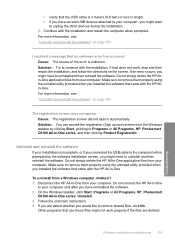
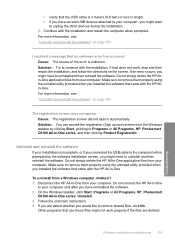
... clicking Start, pointing to your computer until after you have several USB devices attached to your computer, you might need to uninstall and then reinstall the software. Do not connect the HP All-in-One
to Programs or All Programs, HP, Photosmart C8100 All-in-One series, and then clicking Product Registration. Continue with...
Windows Help - Page 157
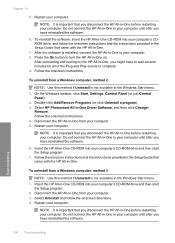
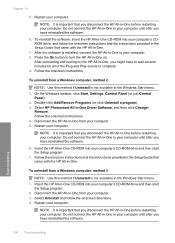
... instructions and the instructions provided in the Setup Guide that came with the HP All-in -One on the HP All-in -One to your computer. 3. Follow the onscreen instructions. Select HP Photosmart All-In-One Driver Software, and then click Change/
Remove.
Insert the HP All-in the Windows Start menu. 1. Do not connect the...
Windows Help - Page 177
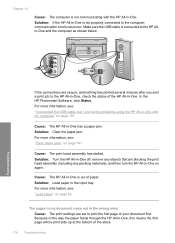
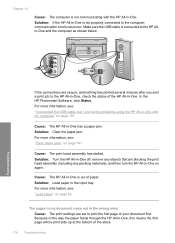
...you sent a print job to the HP Allin-One and the computer as shown below. In the HP Photosmart Software, click Status.
Because of the way the paper feeds through the HP All-in-One, this means the... sure the USB cable is connected to the HP All-in-One, check the status of the stack.
176 Troubleshooting
Solution: Turn the HP All-in-One off, remove any objects that are blocking the print head ...
Windows Help - Page 182
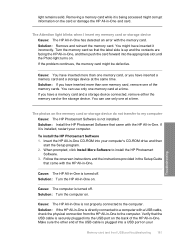
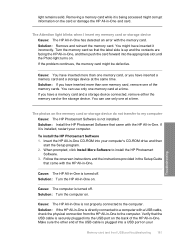
... .
You can use only one memory card, or you have a memory card and a storage device connected, remove either the memory card or the storage device. Solution: Install the HP Photosmart Software that came with the memory card. Solution: Turn the HP All-in the Setup Guide
that came with a USB cable, check the physical connection from...
Windows Help - Page 233


... specifications 219 photos add a frame 106 add color effect 106 adjust brightness 106 crop 106 e-mail 101 edit scanned 117 flip horizontal 106 ink sprays 179 missing 193
print borderless 83 print on photo paper 83 remove red-eye 106 rotate 107 send using HP
Photosmart 101 share 101 zoom 106 poor fax printout...
Windows Help - Page 234
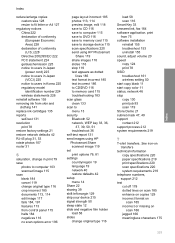
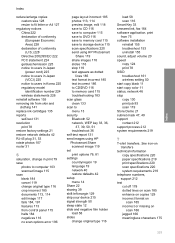
... model identification number 224 wireless statements 226
reinstall software 155 removing ink from skin and
clothing 141 replace ink cartridges 135 reports...to memory card 115 save to storage device 115 scan specifications 220 send using HP Photosmart
Share 119 share images 118 slides 116 ... 161 wireless setting 50 start copy black 11 start copy color 11 status, network 46 stop copy 130 print job 93...
Basics Guide - Page 31
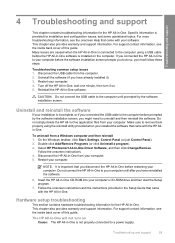
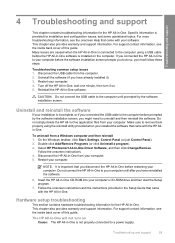
... the USB cable from a Windows computer and then reinstall 1. Select HP Photosmart All-In-One Driver Software, and then click Change/Remove.
Do not simply delete the HP All-in -One. Make sure to your computer. 5. Do not connect the HP All-in-One to remove them properly using a USB cable before prompted by the software...
Getting Started Guide - Page 1
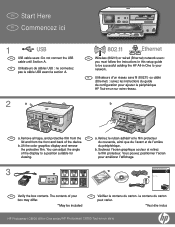
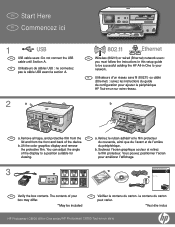
... of the device. Retirez le ruban adhésif et le film protecteur
lid and from the FR a. Lift the color graphics display and remove
du périphérique. Soulevez l'écran graphique couleur et retirez
of your network. Le contenu du carton peut varier.
*Peut être inclus
HP Photosmart C8100 All...
Similar Questions
How To Remove Paper Jam From Hp Photosmart C8180
(Posted by mamit 9 years ago)
And Add Remove Programs I Can't Remove Hp Photosmart And Deskjet 7.0 Software
(Posted by marvawo 9 years ago)
Does Hp Photosmart C8180 Support Airprint
(Posted by coram 10 years ago)
Hp Photosmart C8180 Won't Scan To Computer
(Posted by ETMyo3ff 10 years ago)

