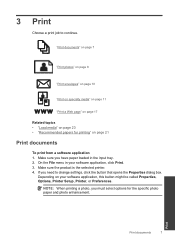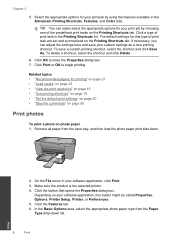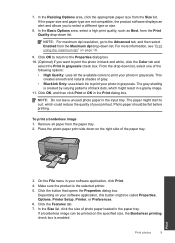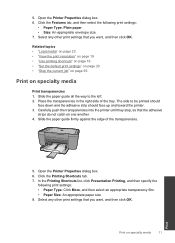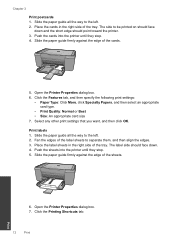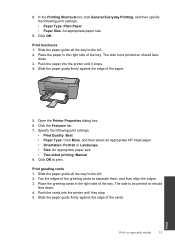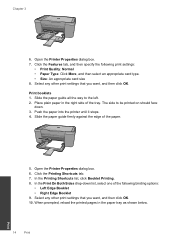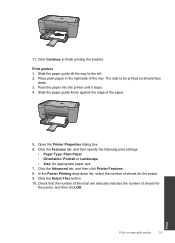HP Deskjet F2400 Support Question
Find answers below for this question about HP Deskjet F2400 - All-in-One.Need a HP Deskjet F2400 manual? We have 4 online manuals for this item!
Question posted by harpl on March 19th, 2014
How 2 Add My Destjet F 2400 All In One Series Printer No Cd
The person who posted this question about this HP product did not include a detailed explanation. Please use the "Request More Information" button to the right if more details would help you to answer this question.
Current Answers
Related HP Deskjet F2400 Manual Pages
Similar Questions
Loads When Free Drive Scaner F 2400 Series
(Posted by vasucfi 10 years ago)
Where Can I Buy Hp Deskjet F2400 Series Installation Cd
(Posted by Mehganad 10 years ago)
How Do I Find Scanning Softward On Hp 7510 Series Printer Cd
(Posted by marlejlu 10 years ago)
Getting A Manual For Hp Deskjet F2480 Or
F2400 Series Printer And Troubleshooti
i have a hp deskjet f2480 or f2400 series printer and i am having trouble getting it to print from c...
i have a hp deskjet f2480 or f2400 series printer and i am having trouble getting it to print from c...
(Posted by jmchevy350 13 years ago)
Hp C4385 Printer Cd
How can I get a printer cd. Downloading online is not working for me. I run Vista
How can I get a printer cd. Downloading online is not working for me. I run Vista
(Posted by cmmcgillicuddy 13 years ago)