HP C4385 Support Question
Find answers below for this question about HP C4385 - Photosmart All-in-One Color Inkjet.Need a HP C4385 manual? We have 3 online manuals for this item!
Question posted by cmmcgillicuddy on May 19th, 2011
Hp C4385 Printer Cd
How can I get a printer cd. Downloading online is not working for me. I run Vista
Current Answers
There are currently no answers that have been posted for this question.
Be the first to post an answer! Remember that you can earn up to 1,100 points for every answer you submit. The better the quality of your answer, the better chance it has to be accepted.
Be the first to post an answer! Remember that you can earn up to 1,100 points for every answer you submit. The better the quality of your answer, the better chance it has to be accepted.
Related HP C4385 Manual Pages
Setup Guide - Page 16
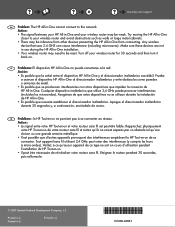
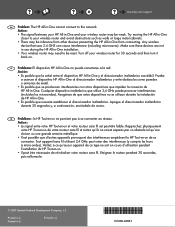
... uses 2.4 GHZ can cause interference (including microwaves). Make sure these devices are not in use during the HP All-in-One installation. • Your wireless router may be inference from other devices preventing the HP All-in-One from connecting. Pruebe a acercar el dispositivo HP All-in-One al direccionador inalámbrico y evite obst...
Basics Guide - Page 12
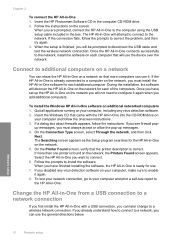
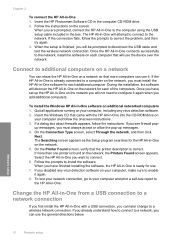
...2. When you add additional computers. Insert the HP Photosmart Software CD in -One 1. Follow the instructions on the network, the Printers Found screen appears.
The HP All-in -One on the network you can ...Next. On the Printer Found screen, verify that more than one printer is ready for each of the computers. Select the HP All-in -One software for use the device over the network...
Basics Guide - Page 19


...-in -One. 3.
The HP Photosmart Software has many tools that there are finished.
To use to print appears on . Press Scan. 4. Leave the default Size setting as indicated by adjusting the brightness, sharpness, color tone, and saturation. Press the Print button. TIP: While the photo is running on your computer prior to a computer. Make...
Basics Guide - Page 23
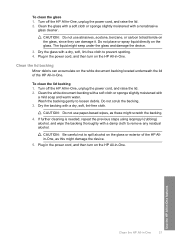
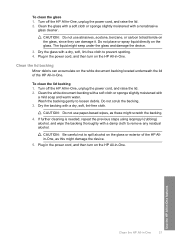
To clean the glass 1. CAUTION: Do not use paper-based wipes, as this might damage the device.
5.
Do not scrub the backing. 3.
CAUTION: Be careful not to loosen debris.
Turn off the HP All-in -One. Dry the backing with
a mild soap and warm water.
Do not place or spray liquid directly on...
Basics Guide - Page 31


...
• Do not clean the print cartridges unnecessarily. Check the documentation that came with the device. Call HP support. HP online support is available to qualified online support specialists • Software and driver updates for the HP All-in-One • Valuable HP All-in -One 3. For a list of the cartridges.
• Handle print cartridges carefully. It...
User Guide - Page 3
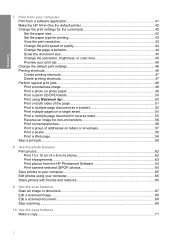
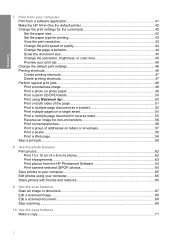
...printer 42 Change the print settings for the current job 42 Set the paper size...42 Set the paper type for printing 43 View the print resolution...43 Change the print speed or quality 44 Change the page orientation 44 Scale the document size...45 Change the saturation, brightness, or color... Print enlargements...63 Print photos from the HP Photosmart Software 64 Print camera-selected (DPOF) ...
User Guide - Page 19
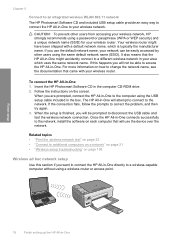
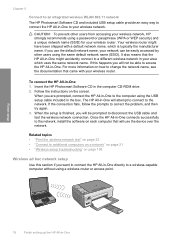
... information on the screen. When the setup is typically the manufacturer name. Insert the HP Photosmart Software CD in -One will not be prompted to your wireless router. Chapter 5
Connect to an integrated wireless ..., which uses the same network name. When you use the device over the network. The HP All-in the computer CD-ROM drive. 2. If the connection fails, follow the prompts to the network.
User Guide - Page 21
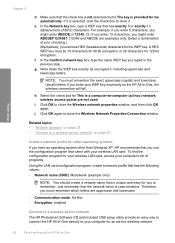
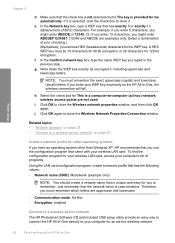
... enabled
Connect to a wireless ad hoc network
The HP Photosmart Software CD and included USB setup cable provide an easy way to connect the HP All-in-One directly to close the Wireless Network ... other operating systems
If you use HEX (hexadecimal) characters for other than Windows XP, HP recommends that the check box is provided for 128 bit encryption. i. Finish setup
Chapter...
User Guide - Page 22
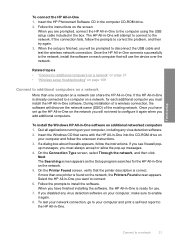
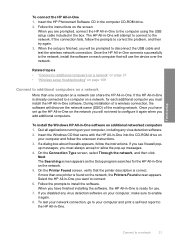
...each computer that the printer description is ready for the HP All-in -One. Finish setup
To connect the HP All-in -One software on additional networked computers 1. Insert the HP Photosmart Software CD in -One you ...Setup program searches for use the device over the network. If more than one printer is found on the network. 5. Select the HP All-in the computer CD-ROM drive. 2. If you ...
User Guide - Page 27
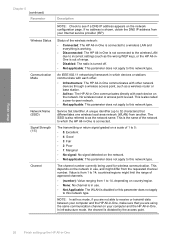
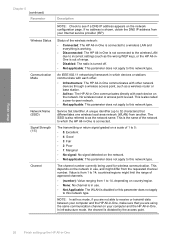
... is connected to a wireless LAN and everything is working.
• Disconnected: The HP All-in-One is not connected to the wireless LAN due to incorrect settings (such as the wrong WEP key), or the HP All-inOne is out of the network to which devices or stations communicate with each other:
• Infrastructure...
User Guide - Page 34
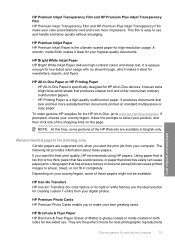
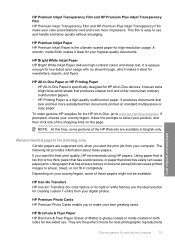
HP Bright White Inkjet Paper HP Bright White Inkjet Paper delivers high-contrast colors and sharp text. It produces documents that look and feel more impressive. NOTE: At this time, some of these papers.
HP Premium Photo Cards HP Premium Photo Cards enable you to make your color presentations vivid and even more substantial than ordinary multifunction papers. • HP Printing...
User Guide - Page 35


... not fill in the printer
driver. • Paper with cutouts or perforations (unless specifically designed for the HP All-
Papers to avoid when copying • Envelopes. • Transparency film other than HP Premium Inkjet Transparency Film or HP Premium
Plus Inkjet Transparency Film. • Iron-On Transfers. • Greeting card paper. • HP CD/DVD tattoo labels. It...
User Guide - Page 51


...the HP Photosmart Software or online templates from the HP Web site to access templates for
creating CD/DVD labels. 2. When you select the Maximum dpi setting, the printer software...HP All-in grayscale check box.
12.
Print using Maximum dpi
Use Maximum dpi mode to print the photo in black and white, click the Color tab and select the Print in -One is the selected printer. Make sure the HP...
User Guide - Page 68
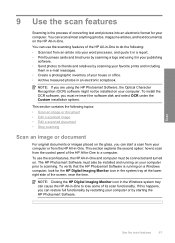
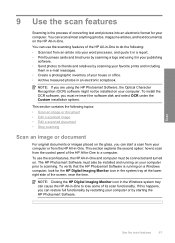
... photos in a report. • Print business cards and brochures by scanning a logo and using the HP Photosmart Software, the Optical Character Recognition (OCR) software might not be installed and running on a Windows computer, look for your computer. The HP Photosmart Software must also be installed on your computer.
If this happens, you must be connected...
User Guide - Page 77


...cord, and then turn on the glass or exterior of the HP Allin-One, as these might scratch the backing.
4. The liquid might damage the device.
5. To clean the lid backing 1. Plug in -One...-based wipes, as this might seep under the glass and damage the device.
3. This report provides useful information on several aspects of the HP All-in -One
Dry the backing with a dry, soft, lint-free...
User Guide - Page 90
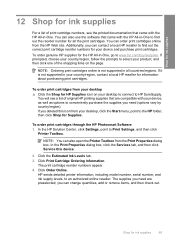
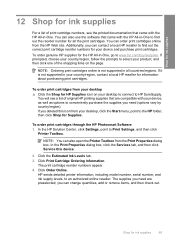
...
Printer Toolbox. In the Print Properties dialog box, click the Services tab, and then click Service this icon from your desktop ▲ Click the Shop for HP Supplies icon on the page. Click Order Online. To order genuine HP supplies for the HP All-in all the print cartridges.
To order print cartridges through the HP Photosmart...
User Guide - Page 116
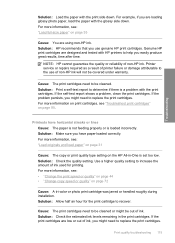
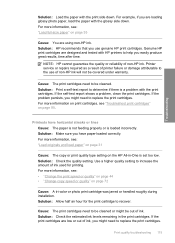
...color or photo print cartridge was jarred or handled roughly during installation. For more information on print cartridges, see : • "Change the print speed or quality" on page 44 • "Change copy speed or quality" on page 95. Solution: Allow half an hour for printing. NOTE: HP... properly or is a problem with HP printers to replace the print cartridges. Solution: Make ...
User Guide - Page 132


...or missing • The scan feature does not work , try scanning again.
Troubleshooting
Solution: Retry your computer.
Cause: The HP Photosmart Software might be low. Solution: Insert the HP Photosmart installation CD and install the software. Scan troubleshooting 131 Cause:... • Text format is incorrect • Text is not running.
For more information, see the Setup Guide.
User Guide - Page 161


... page 162. Make a color copy to the HP Web site at that came with any of the HP All-in -One. Have your country/region, and then click Contact HP for information on . Call HP support. Chapter 14
• Valuable HP All-in-One and troubleshooting information for common problems • Proactive device updates, support alerts, and...
User Guide - Page 176


...print from DPOF file 64 print on photo paper 49 send using HP Photosmart Share 65 share 65
poor fax printout quality 112, 113
portrait ...119 borderless photos 48 both sides of page 51 cancel job 59 CD/DVD labels 50 correct order 55 distorted printout 114 envelopes 57 ... troubleshoot problems 95 print quality 44 print settings brightness 45 color tone 45 layout 44 orientation 44 paper size 42 paper...
Similar Questions
Can The Hp F4240-deskjet All-intone Color Inkjet Use 61 Printer Cartridge
(Posted by lawrencemauppin 2 years ago)
How Connect Hp C4385 Printer To Wireless Network Without A Cd
(Posted by tmoozzy 10 years ago)
Can You Connect Your Hp C4385 Printer Wireless By Using An Ad-hoc Connection In
windows 7
windows 7
(Posted by kkimcin 10 years ago)
How To Connect An Hp C4385 Printer To A Network
(Posted by agimqosejtier 10 years ago)
Review Hp 8600 Printer Feeder Does Not Work When Scanning
(Posted by npalmpopsye 10 years ago)

