HP Deskjet D4100 Support Question
Find answers below for this question about HP Deskjet D4100.Need a HP Deskjet D4100 manual? We have 3 online manuals for this item!
Question posted by susan23267 on December 2nd, 2012
How Can I Get My D4100 To Feed Photo Paper And Card Stock Again?
The person who posted this question about this HP product did not include a detailed explanation. Please use the "Request More Information" button to the right if more details would help you to answer this question.
Current Answers
There are currently no answers that have been posted for this question.
Be the first to post an answer! Remember that you can earn up to 1,100 points for every answer you submit. The better the quality of your answer, the better chance it has to be accepted.
Be the first to post an answer! Remember that you can earn up to 1,100 points for every answer you submit. The better the quality of your answer, the better chance it has to be accepted.
Related HP Deskjet D4100 Manual Pages
User Guide - Microsoft Windows 2000 - Page 3


... Print ...27 Store and handle photo paper 28 Save money when printing photos 28 Share photos with friends and family 29 Other photo projects 29 8 Print other documents 30 Print e-mail ...30 Print documents ...31 Print letters ...32 Print envelopes ...33 Print postcards ...34 Print hagaki cards 35 Print index cards and other small media 36 Print...
User Guide - Microsoft Windows 2000 - Page 4
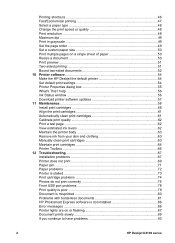
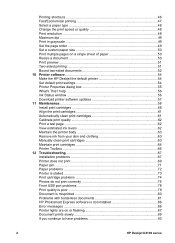
... your skin and clothing 63 Manually clean print cartridges 63 Maintain print cartridges 64 Printer Toolbox ...66 12 Troubleshooting 67 Installation problems 67 Printer does not print 69 Paper jam ...71 Paper problems ...72 Printer is stalled ...73 Print cartridge problems 74 Photos do not print correctly 76 Front USB port problems 78 Print quality is...
User Guide - Microsoft Windows 2000 - Page 6


..., greeting cards, envelopes, labels, posters, booklets, transparencies, and iron-on media. Section
Description
Special features
Learn about some of photos before you print, install a photo print cartridge, store and handle photo paper, and share photos with friends and family. Print photos from a digital camera. Print other documents
Learn how to make the HP Deskjet the default printer, set...
User Guide - Microsoft Windows 2000 - Page 22


...photos, the Error light flashes.
20
HP Deskjet D4100 series
The green Connection light should be illuminated. For more information, see the HP Photosmart Software Help. Print borderless photos...HP Photosmart software dialog
box, click Browse photos. Click Print, and then follow the onscreen instructions. Load photo paper into the printer. Click Save, and then follow the ...
User Guide - Microsoft Windows 2000 - Page 24


... is flat.
22
HP Deskjet D4100 series For more information, see the photo paper storage instructions. ● Do not exceed the input tray capacity: 30 sheets of paper sizes-from curling by following the photo paper storage and handling
guidelines. ● Use HP Everyday Photo Paper to save money and ink when printing photos. ● Share photos with friends and family...
User Guide - Microsoft Windows 2000 - Page 26


... - Use the What's This?
If you are using is flat.
24
HP Deskjet D4100 series Ensure that the size corresponds to the paper size on photo paper with the tri-color
print cartridge. ● For maximum fade resistance, use HP Premium Plus Photo Paper. ● Open the file in a software program such as HP Photosmart software and...
User Guide - Microsoft Windows 2000 - Page 28


... print, and improves the quality and clarity of your printer.
26
HP Deskjet D4100 series To change the HP Real Life technologies photo fix setting. 6. Click the Features tab. 3. Orientation... not included with your printed photos. Photo print cartridge
The photo print cartridge, when used in the Printer Properties dialog box. Paper Size: An appropriate photo paper size - help to Off ...
User Guide - Microsoft Windows 2000 - Page 30


...: ● A digital camera that you must have finished printing, return any unused photo paper to the plastic bag. ● Do not leave unused photo paper in a cool place. ● When you are ready to Best or Maximum dpi.
28
HP Deskjet D4100 series Chapter 7
printer software then uses this information to automatically perform image-specific enhancements to...
User Guide - Microsoft Windows 2000 - Page 32


... paper into the printer until it stops.
30
HP Deskjet D4100 series Printer software: Learn about the printer software. The side to be printed on transfers
Printing tips: Minimize your cost and effort while maximizing the quality of your printouts with printing tips. Prepare to the left. 3. 8 Print other documents
E-mail
Documents
Letters
Envelopes
Postcards
Hagaki cards...
User Guide - Microsoft Windows 2000 - Page 34


... you want , and then click OK. The side to print on should face down . Push the paper into the printer until it stops.
32
HP Deskjet D4100 series Open the Printer Properties dialog box. 2. Select the following print settings: - Place plain paper in the Printer Properties dialog box.
Print On Both Sides if you are using letterhead...
User Guide - Microsoft Windows 2000 - Page 40


...; See the instructions that you want, and then click OK.
38
HP Deskjet D4100 series Raise the output tray, and then remove all the way to print 1. Slide the paper guide all paper from the protective backing, or that appear in the Printer Properties dialog box. Print 1. Click the Features tab, and then specify the...
User Guide - Microsoft Windows 2000 - Page 42


... input tray capacity: 20 sheets of brochure paper. Ensure that appear in the Printer Properties dialog box.
40
HP Deskjet D4100 series Place the paper in the printer. The side to learn about the features that the size corresponds to the paper size on should
face down. 4. Print Quality: Best - Paper Type: Click More, and then select an...
User Guide - Microsoft Windows 2000 - Page 44


...paper guide firmly against the edge of the input tray. Push the paper into the printer until it stops. 5. Left Edge Booklet - Open the Printer Properties dialog box. 2. Prepare to the left. 3. Slide the paper... want, and then click OK.
42
HP Deskjet D4100 series The side to be printed on should
face down list, select one of paper. Lower the output tray.
Click the Printing ...
User Guide - Microsoft Windows 2000 - Page 48


..., printing You can create your own printing shortcuts. The printer software has several specially designed printing shortcuts that are automatically displayed. Enhance the quality of paper. ● Print in grayscale. ● Print a two-sided document. ● Use HP Everyday Photo Paper to HP Premium
46
HP Deskjet D4100 series
9 Printing tips
Save time ● Use the...
User Guide - Microsoft Windows 2000 - Page 74


... of the following solutions: ● Verify that the protective piece of -paper message ● Printer prints on the printer, and then press the Resume button. 8. Chapter 12 5. Replace the rear access door securely.
6.
When printing a borderless document, always have the tri-color print cartridge and a black or photo print cartridge installed.
72
HP Deskjet D4100 series
User Guide - Microsoft Windows 2000 - Page 78


... 2.
2. Install the black or photo print cartridge in the right print cartridge cradle compartment.
Slide the paper guide firmly against the paper that neither print cartridge is low on ink. If neither print cartridge is faded
Check the paper tray
1. Adjust the colors by using the More color options dialog box.
76
HP Deskjet D4100 series
User Guide - Microsoft Windows 2000 - Page 86


... 25 to 63 mm (1.0 to Maximum dpi. Photo has an unwanted border
● For most paper types ● For photo paper with a tear-off tab
84
HP Deskjet D4100 series
If the photo paper is curled, place the paper in a plastic bag and gently bend it in the printer. ● Open the Printer Properties dialog box, click the Features tab, and...
User Guide - Microsoft Windows 2000 - Page 96


...; Regulatory notices
Printer specifications
The HP Deskjet has the following specifications and requirements. Paper weights Letter Paper: 65 to 90 g/m² (16 to 24 lb) Legal Paper: 70 to 90 g/m² (20 to 24 lb) Envelopes: 70 to 90 g/m² (20 to 24 lb) Cards: Up to 200 g/m² (110-lb index maximum) Photo Paper: Up to 280...
User Guide - Microsoft Windows 2000 - Page 100


...
M maintenance
print cartridges 64 printer 58 printer body 63 maximum dpi 49
O other document printing 30 other photo projects 29 output tray 13
P page order, setting 49 paper guide 12 paper jam 71 paper trays
folding paper trays 14 input tray 12 output tray 13 unfolding paper trays 11 paper type, selecting 48 phone support period
98
HP Deskjet D4100 series
User Guide - Microsoft Windows 2000 - Page 101


... photo print cartridge 26 problem message 75 selection numbers 58 used with the printer 15 print preview 51 print quality blank pages print 80 calibrating 62 print queue, clearing 70 print resolution 48 print settings advanced color settings
27 changing 55 default settings 54 print speed 48
printer does not feed paper 72
printer ejects paper 72 printer...
Similar Questions
Ink Level In Deskjet D4100 Printer
how do I check the ink level in the Deskjet D4100 printer?
how do I check the ink level in the Deskjet D4100 printer?
(Posted by rehalbert 8 years ago)
Can Glossy Photo Paper Be Used In Hp Deskjet 1000 J110 A Printer
(Posted by Lucimistyd 9 years ago)
Blinking Arrow
Blinking arrow on HP deskjet D4100 and it won't print a PDF document online, what is wrong?
Blinking arrow on HP deskjet D4100 and it won't print a PDF document online, what is wrong?
(Posted by frashid01 11 years ago)
I Cannot Put The Printer On Line.what Is There To Do?
(Posted by marcbeauregard1937 11 years ago)

