HP Deskjet 9800 Support Question
Find answers below for this question about HP Deskjet 9800.Need a HP Deskjet 9800 manual? We have 3 online manuals for this item!
Question posted by yamaygc on November 24th, 2013
What Is The Red Lights Flashing Main?
The person who posted this question about this HP product did not include a detailed explanation. Please use the "Request More Information" button to the right if more details would help you to answer this question.
Current Answers
There are currently no answers that have been posted for this question.
Be the first to post an answer! Remember that you can earn up to 1,100 points for every answer you submit. The better the quality of your answer, the better chance it has to be accepted.
Be the first to post an answer! Remember that you can earn up to 1,100 points for every answer you submit. The better the quality of your answer, the better chance it has to be accepted.
Related HP Deskjet 9800 Manual Pages
HP Deskjet 9800 - Getting Started Guide - Page 13
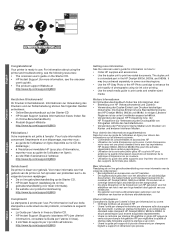
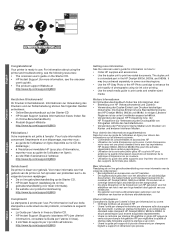
...l'adresse
http://www.hp.com/support/dj9800. De printer is klaar voor gebruik. Die Duplex-Einheit ist eine Standardkomponente des HP Deskjet 9800d, 9803d und 9808d. For information about using...Web di supporto per stampare sulle due pagine
dei documenti.
Nederlands
Italiano HP Deskjet 9800
Getting Started Guide Getting Started Guide Getting Started Guide Getting Started Guide
English...
HP Deskjet 9800 - Getting Started Guide - Page 14
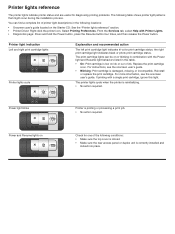
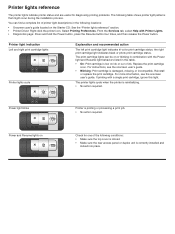
...then release the Power button. The printer lights cycle when the printer is printing or processing a print job. • No action required. Power and Resume lights on ink or out of printer light descriptions in this light. Power light blinks
Printer is reinitializing. • No action required.
Printer lights reference
The printer lights indicate printer status and are useful for one...
HP Deskjet 9800 - Setup Poster - Page 2
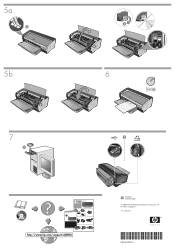
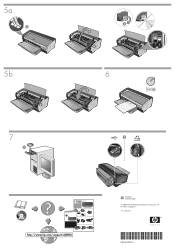
... Deskjet 9800
HP Deskjet 9800
HP Deskjet 9800d, 9803d, 9808d
2 HP Deskjet 9800d, 9803d, 9808d
3
4
2a
HP Deskjet 9800
2b
HP Deskjet 9800
6a
HP Deskjet 9800
6b
Printed on recycled paper © 2005 Hewlett-Packard Development Company, L.P. 5a
HP Deskjet 9800
5b
HP Deskjet 9800
6
HP Deskjet 9800
2 3
4
HP Deskjet 9800
HP Deskjet 9800
6
7
HP Deskjet 9800
7
HP Deskjet 9800
*C8165...
HP Deskjet 9800 - User Guide - Page 11
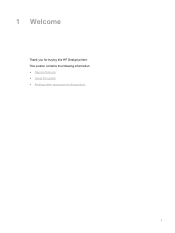
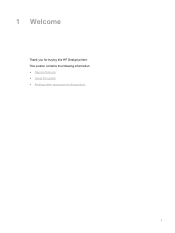
This section contains the following information: ● Special features ● Using this guide ● Finding other resources for buying this HP Deskjet printer. 1 Welcome
Thank you for the product
1
HP Deskjet 9800 - User Guide - Page 12
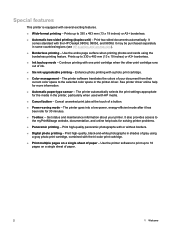
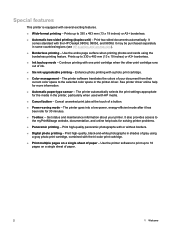
...standard with a photo print cartridge.
■ Color management - Enhance photo printing with the HP Deskjet 9800d, 9803d, and 9808d. Cancel unwanted print jobs at the touch of ink.
■ ... other print cartridge runs out of a button.
■ Power-saving mode - The printer automatically selects the print settings appropriate for more information.
■ Automatic paper-type sensor ...
HP Deskjet 9800 - User Guide - Page 19
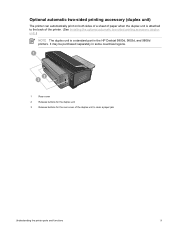
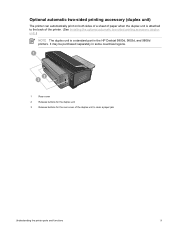
Optional automatic two-sided printing accessory (duplex unit)
The printer can automatically print on both sides of a sheet of the printer. (See Installing the optional automatic two-sided printing accessory (duplex unit).)
NOTE The... unit is attached to clear a paper jam
Understanding the printer parts and functions
9 It may be purchased separately in the HP Deskjet 9800d, 9803d, and 9808d...
HP Deskjet 9800 - User Guide - Page 32
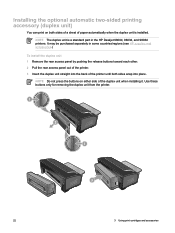
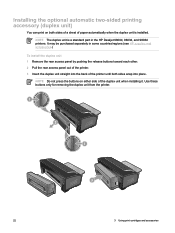
It may be purchased separately in the HP Deskjet 9800d, 9803d, and 9808d printers. Use these buttons only for removing the duplex unit from the printer.
22
3 Using print cartridges and accessories...optional automatic two-sided printing accessory (duplex unit)
You can print on either side of the printer until both sides of a sheet of paper automatically when the duplex unit is a standard part ...
HP Deskjet 9800 - User Guide - Page 36
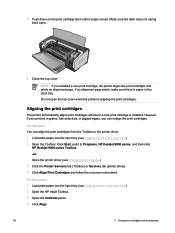
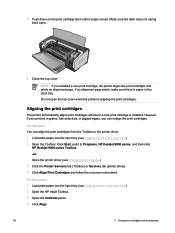
... into the input tray (see Loading media in the input tray.) 2 Open the Toolbox: Click Start, point to Programs, HP Deskjet 9800 series, and then click
HP Deskjet 9800 series Toolbox. -orOpen the printer driver (see Loading media in the input tray. Make sure the latch does not spring back open the top cover when...
HP Deskjet 9800 - User Guide - Page 37
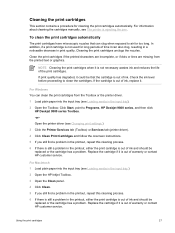
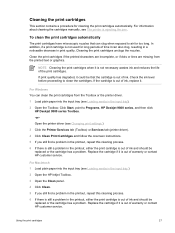
... problem. Using the print cartridges
27 Open the printer driver (see The printer is out of ink and should be that can...printer driver.
1 Load plain paper into the input tray (see Loading media in the printout, either the print cartridge is out of ink, replace it is out of ink. Check the ink level before proceeding to Programs, HP Deskjet 9800 series, and then click HP Deskjet 9800...
HP Deskjet 9800 - User Guide - Page 51
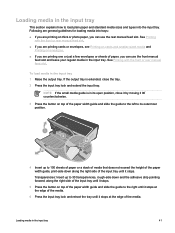
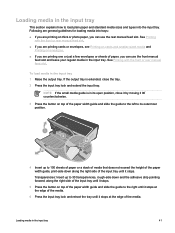
... at the edge of the media.
6 Press the input tray lock and retract the tray until it stops at the edge of the media. HP Deskjet 9800
4 Insert up to 30 transparencies, rough-side down and the adhesive strip pointing forward, along the right side of the input tray until it stops...
HP Deskjet 9800 - User Guide - Page 52
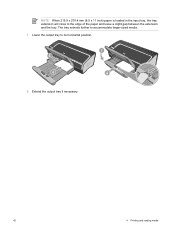
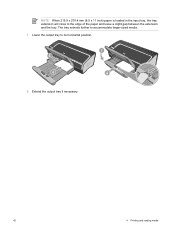
The tray extends further to accommodate larger-sized media. 7 Lower the output tray to the edge of the paper and leave a slight gap between the extension and the tray.
NOTE When 215.9 x 279.4 mm (8.5 x 11 inch) paper is loaded in the input tray, the tray extension will close to its horizontal position. HP Deskjet 9800
8 Extend the output tray if necessary.
42
4 Printing and loading media
HP Deskjet 9800 - User Guide - Page 76
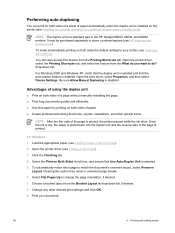
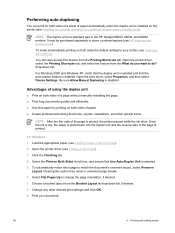
...access this option may be purchased separately in the HP Deskjet 9800d, 9803d, and 9808d printers.
Open the printer driver, select the Printing Shortcuts tab, and select the ...professional-looking brochures, reports, newsletters, and other desired print settings and click OK.
9 Print your printer, see Loading media in unwanted page breaks.
6 Select Flip Pages Up to change the page ...
HP Deskjet 9800 - User Guide - Page 90
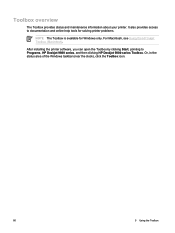
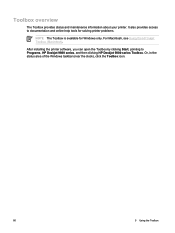
....
NOTE The Toolbox is available for Windows only. It also provides access to Programs, HP Deskjet 9800 series, and then clicking HP Deskjet 9800 series Toolbox. Toolbox overview
The Toolbox provides status and maintenance information about your printer. Or, in the status area of the Windows taskbar (near the clock), click the Toolbox icon.
80...
HP Deskjet 9800 - User Guide - Page 125


... page: See Printing a diagnostics page.
115 Select Printing Preferences. From the Services tab, select Help with Printer lights. 7 Printer lights reference
The printer lights indicate printer status and are useful for diagnosing printing problems. This section contains information about the printer lights, what they indicate, and what action to take if necessary.
1
Right print cartridge...
HP Deskjet 9800 - User Guide - Page 126
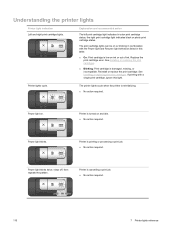
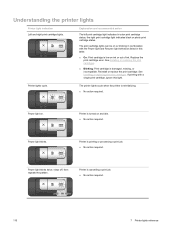
... with a single print cartridge, ignore this table.
■ On: Print cartridge is damaged, missing, or incompatible. Reinstall or replace the print cartridge. Printer lights cycle.
Power light blinks. Understanding the printer lights
Printer light indication Left and right print cartridge lights. The print cartridge lights can be on ink or out of ink. Replace the print cartridge soon...
HP Deskjet 9800 - User Guide - Page 132
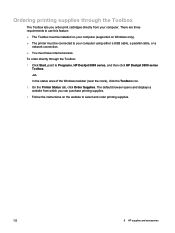
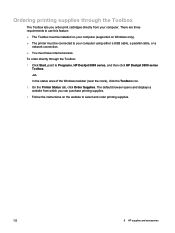
...can purchase printing supplies.
3 Follow the instructions on Windows only).
■ The printer must have Internet access. The default browser opens and displays a website from which ...the Printer Status tab, click Order Supplies. There are three requirements to use this feature:
■ The Toolbox must be connected to Programs, HP Deskjet 9800 series, and then click HP Deskjet 9800 series ...
HP Deskjet 9800 - User Guide - Page 146
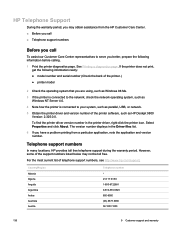
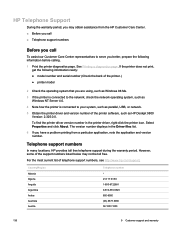
...and serial number (Check the back of the printer.)
● printer model
2 Check the operating system that you ...printer is connected to the network, check the network operating system, such as Windows NT Server 4.0.
4 Note how the printer is connected to your system, such as parallel, USB, or network.
5 Obtain the printer driver and version number of the printer software, such as HP Deskjet 9800...
HP Deskjet 9800 - User Guide - Page 155
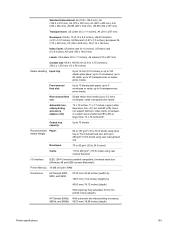
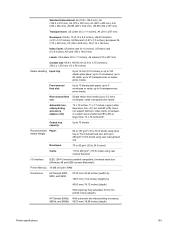
..., 11 x 17 inches, Legal, Letter, Executive, A3+, A3, A4, and B5 (JIS). Universal serial bus (Windows 98 and USB-connect Macintosh)
Printer Memory 16 MB of built-in RAM
Dimensions
HP Deskjet 9800, 9803, and 9808:
574.5 mm (22.62 inches) (width) by 186.3 mm (7.33 inches) (height) by
409.5 mm (16.12...
HP Deskjet 9800 - User Guide - Page 156
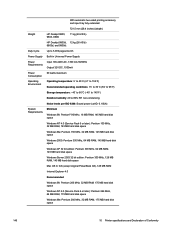
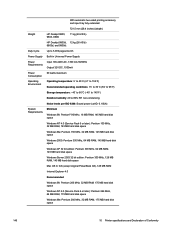
...automatic two-sided printing accessory and input tray fully extended:
721.5 mm (28.4 inches) (depth)
Weight
HP Deskjet 9800, 9803, 9808:
11 kg (24.25 lb)
HP Deskjet 9800d, 12 kg (26.45 lb) 9803d, and 9808d:
Duty Cycle
Up to 5,000 pages/month
Power ...hard disk space
Windows Me: Pentium 266 MHz, 32 MB RAM, 175 MB hard disk space
146
10 Printer specifications and Declaration of Conformity
HP Deskjet 9800 - User Guide - Page 158
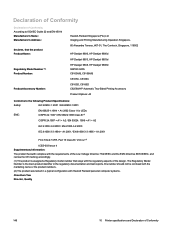
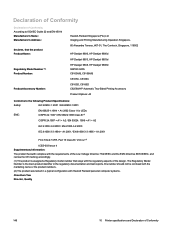
.... Chan Kum Yew Director, Quality
148
10 Printer specifications and Declaration of the design. Declaration of...The Comtech, Singapore, 118502
HP Deskjet 9800, HP Deskjet 9800d HP Deskjet 9803, HP Deskjet 9803d HP Deskjet 9808, HP Deskjet 9808d SNPRC-0405 C8165A/B, C8166A...CE marking accordingly. (1) This product is the main product identifier in the regulatory documentation and test reports...
Similar Questions
Deskjet 9800 When Do I Change Ink One Of Lights Is Out
(Posted by wiSMikol 10 years ago)
Hp Laserjet Pro 400 Color M451dn Wont Print Light Flashes
(Posted by gw1pet 10 years ago)
How To Connect Network Printer From Windows Xp To Windows 7 Hp Deskjet 9800
(Posted by rajsamy005 10 years ago)
Printer Plugged In Under Red Cross Left Red Lightb Flashing Will Not Print
(Posted by igrostate 12 years ago)
The Power And Paper Lights Flash And The 2 Cartridge Lights Stay On Solid. Why?
I can not get my DJ 460 to work. I have 2 new cartridges and I emptied the waste ink cartridge.I tri...
I can not get my DJ 460 to work. I have 2 new cartridges and I emptied the waste ink cartridge.I tri...
(Posted by rpalais 12 years ago)

