HP Deskjet 9800 Support Question
Find answers below for this question about HP Deskjet 9800.Need a HP Deskjet 9800 manual? We have 3 online manuals for this item!
Question posted by igrostate on March 27th, 2012
Printer Plugged In Under Red Cross Left Red Lightb Flashing Will Not Print
The person who posted this question about this HP product did not include a detailed explanation. Please use the "Request More Information" button to the right if more details would help you to answer this question.
Current Answers
There are currently no answers that have been posted for this question.
Be the first to post an answer! Remember that you can earn up to 1,100 points for every answer you submit. The better the quality of your answer, the better chance it has to be accepted.
Be the first to post an answer! Remember that you can earn up to 1,100 points for every answer you submit. The better the quality of your answer, the better chance it has to be accepted.
Related HP Deskjet 9800 Manual Pages
HP Deskjet 9800 - Getting Started Guide - Page 16
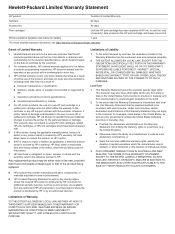
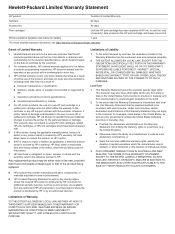
... product will be consistent with the customer. The customer may also have other problems, including those defects that arise as on the HP print cartridge, whichever occurs first. Printer peripheral hardware (see http://www.hp.com/support/inkjet_warranty.
Contracts for the duration specified above, which duration begins on the duration of a non...
HP Deskjet 9800 - User Guide - Page 7
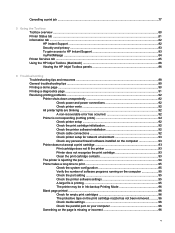
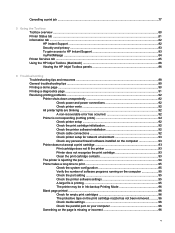
... any personal firewall software installed on the computer 93 Printer does not accept a print cartridge 93 Print cartridge does not fit the printer 93 Printer does not recognize the print cartridge 93 Clean the print cartridge contacts 93 The printer is rejecting the pen 94 Printer takes a long time to print 95 Check the system configuration 95 Verify the number...
HP Deskjet 9800 - User Guide - Page 13
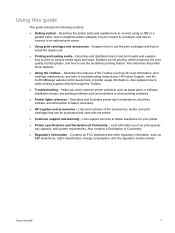
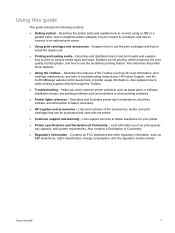
... supplies directly through the Toolbox.
■ Troubleshooting - Contains an FCC statement and other regulatory information, such as borderless or photo printing problems.
■ Printer lights reference -
Using this guide
3 Also explains how to print on various media types and sizes. Lists part numbers of Conformity.
■ Regulatory information - Describes the features of...
HP Deskjet 9800 - User Guide - Page 19
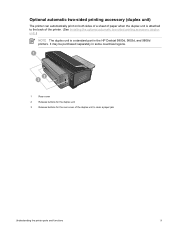
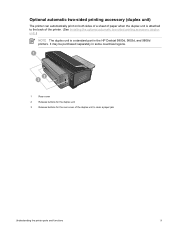
It may be purchased separately in the HP Deskjet 9800d, 9803d, and 9808d printers. Optional automatic two-sided printing accessory (duplex unit)
The printer can automatically print on both sides of a sheet of the printer. (See Installing the optional automatic two-sided printing accessory (duplex unit).)
NOTE The duplex unit is a standard part in some countries/regions.
1
Rear...
HP Deskjet 9800 - User Guide - Page 29
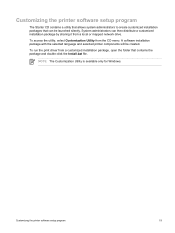
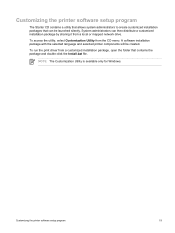
... is available only for Windows. System administrators can be created.
To run the print driver from a customized installation package, open the folder that can then distribute a customized installation package by sharing it from the CD menu. Customizing the printer software setup program
The Starter CD contains a utility that allows system administrators to...
HP Deskjet 9800 - User Guide - Page 34
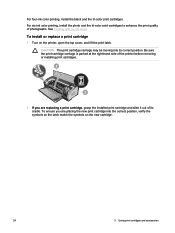
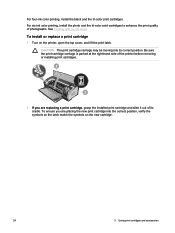
... new cartridge.
24
3 Using print cartridges and accessories For four-ink color printing, install the black and the tri-color print cartridges. Be sure the print cartridge carriage is parked at the right-hand side of the printer before removing or installing print cartridges.
2 If you are replacing a print cartridge, grasp the installed print cartridge and slide it...
HP Deskjet 9800 - User Guide - Page 37
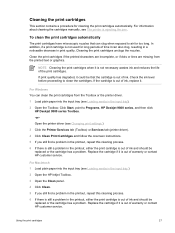
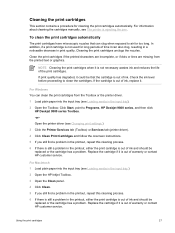
... the ink level before proceeding to Programs, HP Deskjet 9800 series, and then click HP Deskjet 9800 series Toolbox.
-or- Using the print cartridges
27 For Macintosh 1 Load plain paper into the input tray (see Changing print settings.)
3 Click the Printer Services tab (Toolbox) or Services tab (printer driver).
4 Click Clean Print Cartridges and follow the onscreen instructions.
5 If...
HP Deskjet 9800 - User Guide - Page 51
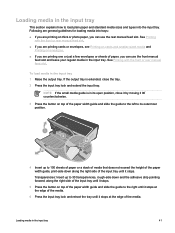
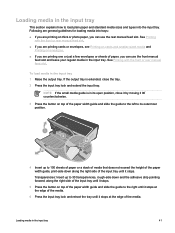
... media into the input tray. Loading media in the input tray 1 Raise the output tray.
HP Deskjet 9800
4 Insert up to 30 transparencies, rough-side down along the right side of the input tray until... guide and slide the guide to the left to its open position, close the tray. 2 Press the input tray lock and extend the input tray. See Printing with the front or rear manual feed ...
HP Deskjet 9800 - User Guide - Page 54
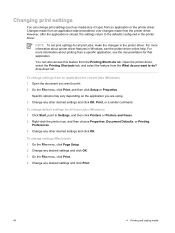
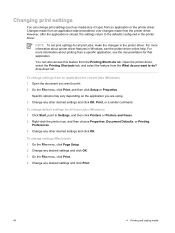
... future jobs (Windows) 1 Click Start, point to do you want to Settings, and then click Printers or Printers and Faxes.
2 Right-click the printer icon, and then choose Properties, Document Defaults, or Printing Preferences.
3 Change any desired settings and click Print.
44
4 Printing and loading media To change settings from the What do ?
You can change...
HP Deskjet 9800 - User Guide - Page 69
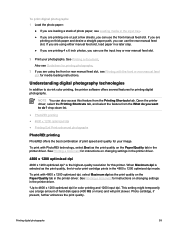
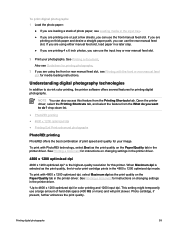
... feed slot for media loading instructions. Open the printer driver, select the Printing Shortcuts tab, and select the feature from the Printing Shortcuts tab.
Printing digital photographs
59
To print with PhotoREt technology, select Best as the print quality, the tri-color print cartridge prints in the printer driver. See Printing a document for instructions on the Paper/Quality tab...
HP Deskjet 9800 - User Guide - Page 72
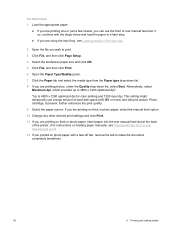
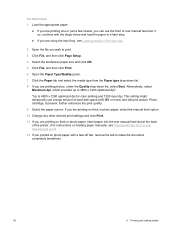
... loading media Photo cartridge, if present, further enhances the print quality.
9 Select the paper source. For Macintosh 1 Load the appropriate paper:
● If you are printing one or just a few sheets, you can use a large amount of the printer. (For instructions on feeding paper manually, see Loading media in a later step.
● If...
HP Deskjet 9800 - User Guide - Page 76
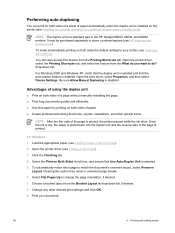
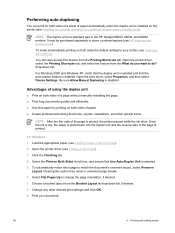
... sure Allow Manual Duplexing is a standard part in the HP Deskjet 9800d, 9803d, and 9808d printers.
Once the ink is dry, the paper is pulled back into the duplex unit and the reverse side of a page without manually reloading the page.
■ Print long documents quickly and efficiently.
■ Use less paper by...
HP Deskjet 9800 - User Guide - Page 79
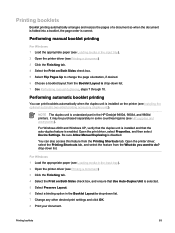
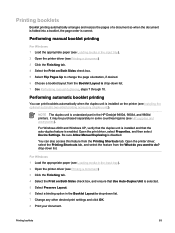
... tab. It may be purchased separately in the HP Deskjet 9800d, 9803d, and 9808d printers. For Windows 2000 and Windows XP, verify that the duplex unit is installed and that Use Auto-Duplex Unit is correct. Open the printer driver, select the Printing Shortcuts tab, and select the feature from the Booklet Layout is...
HP Deskjet 9800 - User Guide - Page 85
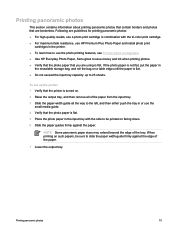
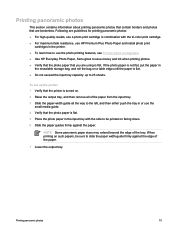
... input tray capacity: up the printer 1 Verify that the printer is turned on such papers, be printed on a table edge until the paper is flat.
Printing panoramic photos
75 Following are guidelines for printing panoramic photos: ■ For high-quality results, use a photo print cartridge in combination with the tri-color print cartridge. ■ For maximum fade...
HP Deskjet 9800 - User Guide - Page 113
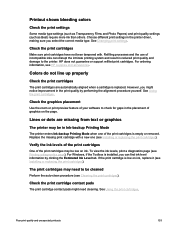
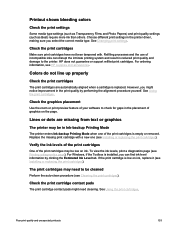
... settings (such as Transparency Films and Photo Papers) and print quality settings (such as Best) require more ink than others. Choose different print settings in Ink-backup Printing Mode
The printer enters Ink-backup Printing Mode when one (see Installing or replacing the print cartridges). See Changing print settings.
For ordering information, see Installing or replacing the...
HP Deskjet 9800 - User Guide - Page 122
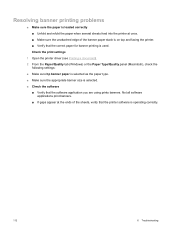
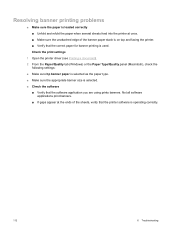
... as the paper type. ■ Make sure the appropriate banner size is selected. ■ Check the software
■ Verify that the printer software is used. Not all software applications print banners.
■ If gaps appear at once. ■ Make sure the unattached edge of the sheets, verify that the software application you...
HP Deskjet 9800 - User Guide - Page 124
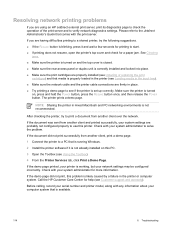
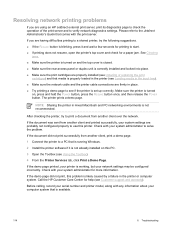
... HP Customer Care Center for more information. If you are using an HP Jetdirect external print server, print its diagnostics page to check the operation of the print server and to verify network diagnostics settings. NOTE Sharing the printer in the printer or computer system. Check with your system administrator for help (see if the...
HP Deskjet 9800 - User Guide - Page 129
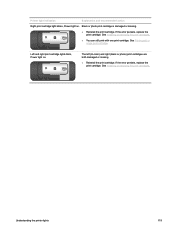
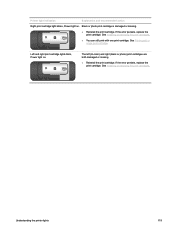
....
If the error persists, replace the print cartridge. Left and right print cartridge lights blink, Power light on .
See Installing or replacing the print cartridges. Printer light indication
Explanation and recommended action
Right print cartridge light blinks, Power light on . The left (tri-color) and right (black or photo) print cartridges are both damaged or missing.
■...
HP Deskjet 9800 - User Guide - Page 133
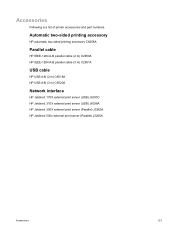
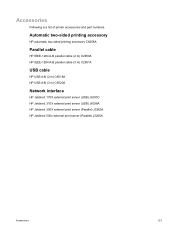
Accessories
Following is a list of printer accessories and part numbers.
Automatic two-sided printing accessory
HP automatic two-sided printing accessory C8258A
Parallel cable
HP IEEE-1284 A-B parallel cable (2 m) C2950A HP IEEE-1284 A-B parallel cable (3 m) C2951A
USB cable
HP USB A-B (2 m) C6518A HP USB A-B (3 m) C6520A
Network interface
HP Jetdirect 175X external print server (USB) J6035C HP...
HP Deskjet 9800 - User Guide - Page 151
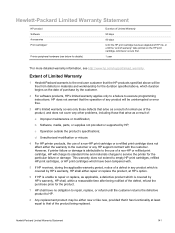
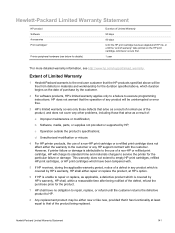
....
2 For software products, HP's limited warranty applies only to a failure to execute programming instructions. d Unauthorized modification or misuse.
4 For HP printer products, the use of a non-HP print cartridge or a refilled print cartridge does not affect either the warranty to the customer or any product which is covered by HP's warranty, HP shall...
Similar Questions
How To Create Custom Paper Size In Hp Deskjet 9800 Printer
(Posted by dobkrauss 9 years ago)
How To Connect Network Printer From Windows Xp To Windows 7 Hp Deskjet 9800
(Posted by rajsamy005 10 years ago)
How To Reset Printer Deskjet Hp 1000 J110 Series To Make It Print With Low Ink
(Posted by chinspa 10 years ago)
How Do I Align The Cartridges On My Printer Deskjet 1000
(Posted by benhaewing 10 years ago)

