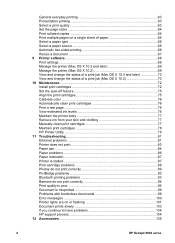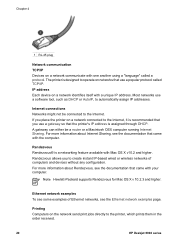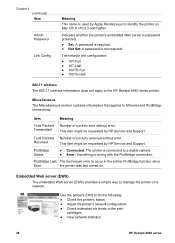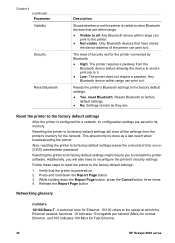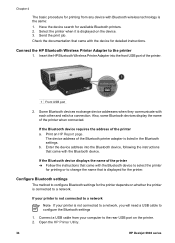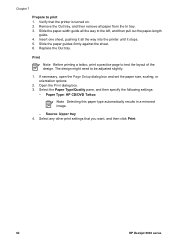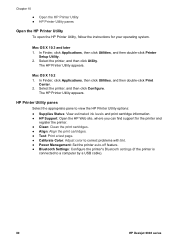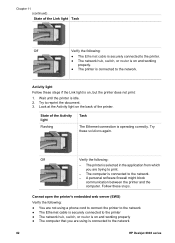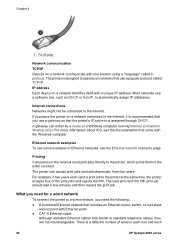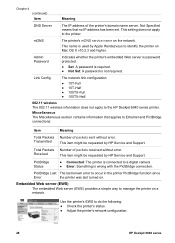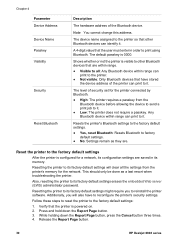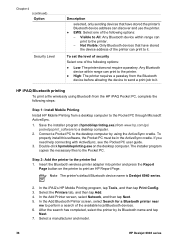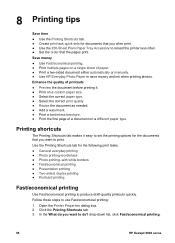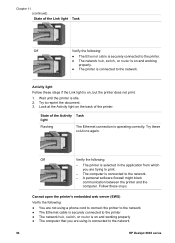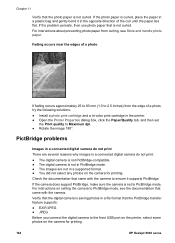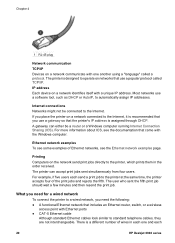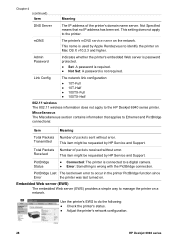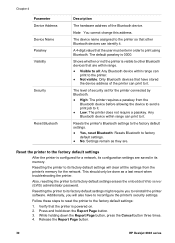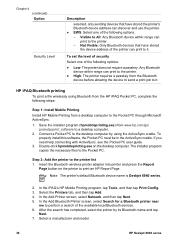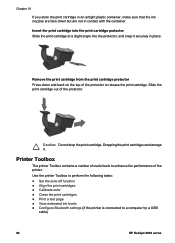HP Deskjet 6940 Support Question
Find answers below for this question about HP Deskjet 6940.Need a HP Deskjet 6940 manual? We have 7 online manuals for this item!
Question posted by Mesty on September 24th, 2014
How To Print Network Configuration Page From Deskjet 6940
The person who posted this question about this HP product did not include a detailed explanation. Please use the "Request More Information" button to the right if more details would help you to answer this question.
Current Answers
Answer #1: Posted by freginold on November 26th, 2014 7:10 PM
Instructions for printing the configuration page can be found here:
- How to print a configuration page from an HP Deskjet 6940
- How to print a configuration page from an HP Deskjet 6940
Related HP Deskjet 6940 Manual Pages
Similar Questions
How To Print Network Configuration Page Hp Deskjet 9800
(Posted by caroDi 9 years ago)
How To Print Network Configuration On Hp Ifficejet 7000
(Posted by hugoajwm 10 years ago)
Instructions On How To Print Envelopes On Hp Deskjet 6940
(Posted by leetadda 10 years ago)