HP Deskjet 6940 Support Question
Find answers below for this question about HP Deskjet 6940.Need a HP Deskjet 6940 manual? We have 7 online manuals for this item!
Question posted by adieblh72 on September 27th, 2013
How To Setup Hp Deskjet 6940 On A Network
The person who posted this question about this HP product did not include a detailed explanation. Please use the "Request More Information" button to the right if more details would help you to answer this question.
Current Answers
There are currently no answers that have been posted for this question.
Be the first to post an answer! Remember that you can earn up to 1,100 points for every answer you submit. The better the quality of your answer, the better chance it has to be accepted.
Be the first to post an answer! Remember that you can earn up to 1,100 points for every answer you submit. The better the quality of your answer, the better chance it has to be accepted.
Related HP Deskjet 6940 Manual Pages
User Guide - Macintosh - Page 10
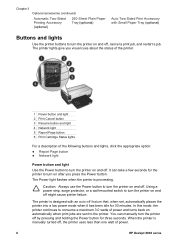
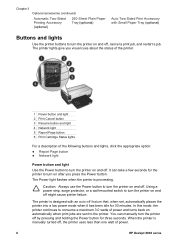
...switch to turn the printer on and off.
In this mode, the printer continues to consume a maximum 3.0 watts of power.
8
HP Deskjet 6940 series Caution Always use the Power button to turn the printer on and off, ...you visual cues about the status of the printer.
1 Power button and light 2 Print Cancel button 3 Resume button and light 4 Network light 5 Report Page button 6 Print Cartridge...
User Guide - Macintosh - Page 20
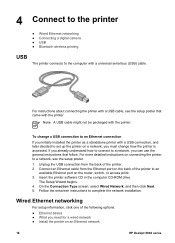
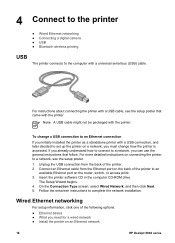
... (USB) cable. If you already understand how to connect to a network, you must change a USB connection to an Ethernet connection
If you initially installed the printer as a standalone printer with a USB connection, and later decided to set up the printer on an Ethernet network
18
HP Deskjet 6940 series
Connect an Ethernet cable from the back of the...
User Guide - Macintosh - Page 22
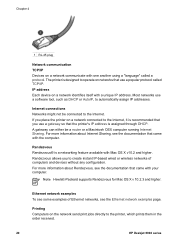
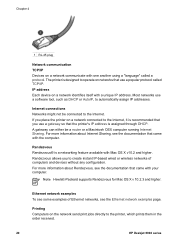
Rendezvous allows you to the printer, which prints them in the order received.
20
HP Deskjet 6940 series Printing Computers on the network send print jobs directly to create instant IP-based wired or wireless networks of Ethernet networks, see the documentation that came with your computer. Most networks use a popular protocol called a protocol. For more information about ...
User Guide - Macintosh - Page 24
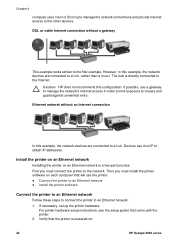
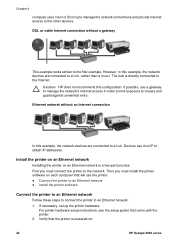
...a two-part process. Then you must install the printer software on .
22
HP Deskjet 6940 series If necessary, set up the printer hardware.
For printer hardware setup instructions, see the setup poster that will use a gateway to manage the network's Internet access in this configuration.
Caution HP does not recommend this example, the network devices are connected to a hub. First you...
User Guide - Macintosh - Page 26
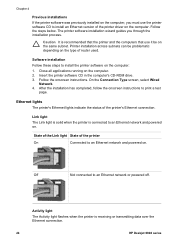
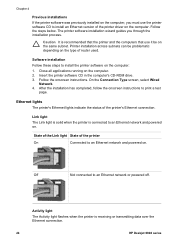
...used.
After the installation has completed, follow the onscreen instructions to an Ethernet network or powered off.
Follow the steps below. Caution It is receiving or transmitting data over the Ethernet connection.
24
HP Deskjet 6940 series
Chapter 4
Previous installations If the printer software was previously installed on the computer, you through the installation process...
User Guide - Macintosh - Page 28
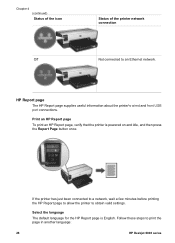
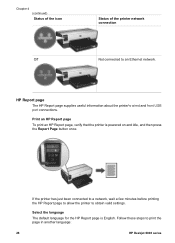
... port connections. If the printer has just been connected to a network, wait a few minutes before printing the HP Report page to allow the printer to an Ethernet network.
Follow these steps to print the page in another language:
26
HP Deskjet 6940 series Print an HP Report page To print an HP Report page, verify that the printer is English. Select...
User Guide - Macintosh - Page 30
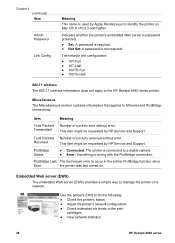
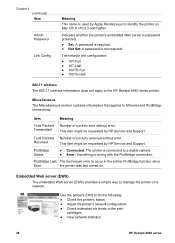
...Item
Admin Password
Link Config
Meaning This name is used by Apple Rendezvous to identify the printer on a network.
Indicates whether the printer's embedded Web server is password protected.
● Set: A password is required. &#...9679; View network statistics.
28
HP Deskjet 6940 series PictBridge Status
● Connected: The printer is connected to the HP Deskjet 6940 series printer.
User Guide - Macintosh - Page 32
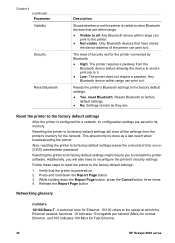
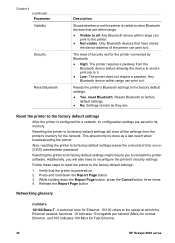
.../s) for normal Ethernet, and 100 indicates 100 Mb/s for the printer connected by Bluetooth.
● High: The printer requires a passkey from the printer's memory for a network, its factory default settings will also have stored the device address of security set for Fast Ethernet.
30
HP Deskjet 6940 series While holding down the Report Page button. 3. Resetting the...
User Guide - Macintosh - Page 34
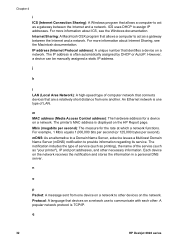
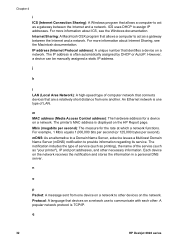
... a device on a network. A popular network protocol is displayed on the HP Report page. q
32
HP Deskjet 6940 series However, a device...network use to communicate with each other. j
k
l LAN (Local Area Network): A high-speed type of computer network that connects devices that are a relatively short distance from one another. The printer's MAC address is TCP/IP. Each device on a network...
User Guide - Macintosh - Page 36
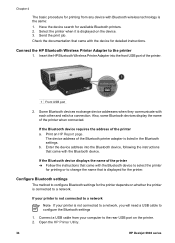
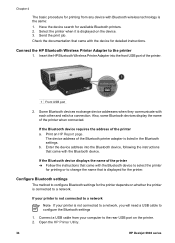
... a connection. The device address of the printer ➔ Follow the instructions that came with the Bluetooth device. Open the HP Printer Utility.
34
HP Deskjet 6940 series Select the printer when it is displayed on whether the printer is not connected to a network
Note If your computer to a network. Connect the HP Bluetooth Wireless Printer Adapter to configure Bluetooth settings for...
User Guide - Macintosh - Page 40


..., verify that the photo paper is pointing away from the printer. 6. Select the Real Life Digital Photography pane, and then set the HP Real Life technologies as appropriate. 6. For large photos, lower... tear-off tab, remove the tab to make the document completely borderless.
38
HP Deskjet 6940 series Open the Page Setup dialog box. 2. Open the Print dialog box. 4. Slide the paper-width ...
User Guide - Macintosh - Page 42
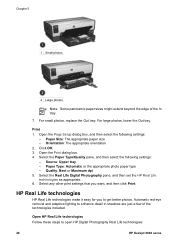
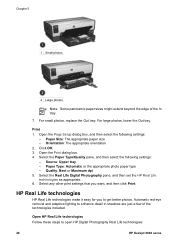
... settings:
- Paper Type: Automatic or the appropriate photo paper type - Open the Page Setup dialog box, and then select the following settings: - Select any other print settings that you to open HP Digital Photography Real Life technologies:
40
HP Deskjet 6940 series For small photos, replace the Out tray. Source: Upper tray - For large photos...
User Guide - Macintosh - Page 52


...In tray, pushing the paper into the printer until it stops. Slide the paper guides firmly against the paper.
50
HP Deskjet 6940 series Chapter 7
6. If necessary, open the Page Setup dialog box and set the paper size, ...9679; Do not exceed the In tray capacity: 150 sheets of the printer. 5. Select the Paper Type/Quality pane. 4. Select any other print settings that you are using letterhead ...
User Guide - Macintosh - Page 54


...Setup dialog box and set the paper size, scaling, and
orientation options. 2. Paper source -
Lower the Out tray. Select the Paper Type/Quality pane. 4. Select any other damage ● Align the envelope edges before inserting the envelopes in the In tray, as far to the left .
52
HP Deskjet 6940... print settings as possible. Verify that the printer is turned on legal paper.
User Guide - Macintosh - Page 56


... Type/Quality pane, and then specify the following settings:
-
Push the cards into the printer until they stop. 7. Click the appropriate borderless paper size in the In tray. ●...the paper-length
guide. 4. Slide the paper guides firmly against the paper.
54
HP Deskjet 6940 series
Open the Page Setup dialog box. 2. Select the Paper Type/Quality pane, and then specify the ...
User Guide - Macintosh - Page 58


...toward the printer.
5.
Paper Type: The appropriate card type -
Carefully push the transparencies into the printer until they stop, so that the printer is turned on one another.
56
HP Deskjet 6940 series ... the left, and then pull out the paper-length
guide. 4. Open the Page Setup dialog box, and then select the following settings:
- Transparencies
Guidelines Do not exceed ...
User Guide - Pre-Windows 2000 - Page 20
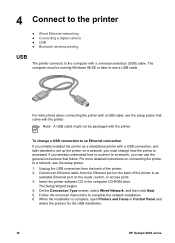
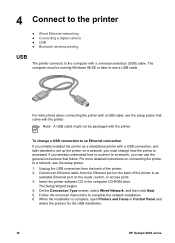
... back of the printer. 2. Insert the printer software CD in Control Panel and
delete the printers for the USB installation.
18
HP Deskjet 6940 series
For more detailed instructions on connecting the printer to set up the printer on a network, you must be packaged with the printer. For instructions about connecting the printer with a USB cable, see the setup poster. 1. On the...
User Guide - Pre-Windows 2000 - Page 24


...
HP Deskjet 6940 series Devices use a gateway to manage the network's Internet access in this example, the network devices are connected to a hub, rather than a router. Install the printer on an Ethernet network
Installing the printer on . 3.
However, in order to limit exposure to the first example. Caution HP does not recommend this configuration. For printer hardware setup instructions...
User Guide - Windows 2000 - Page 20
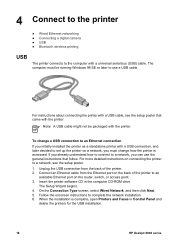
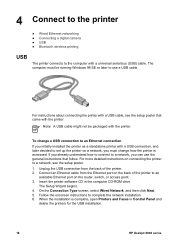
... the general instructions that came with a USB cable, see the setup poster. 1.
For instructions about connecting the printer with the printer. Insert the printer software CD in Control Panel and
delete the printers for the USB installation.
18
HP Deskjet 6940 series
On the Connection Type screen, select Wired Network, and then click Next. 5. Note A USB cable might not...
User Guide - Windows 2000 - Page 24


... port on the network hub or router.
22
HP Deskjet 6940 series Caution HP does not recommend this example, the network devices are connected to the network. Then you must install the printer software on each computer that will use the printer. ● Connect the printer to an Ethernet network ● Install the printer software
Connect the printer to an Ethernet network
Follow these...
Similar Questions
How To Set Up Bluetooth To The Hp Deskjet 6940 Printer
(Posted by twinkpe 10 years ago)
How To Setup Hp Deskjet 1000 J110 Wirelessly
(Posted by ercatfa 10 years ago)

