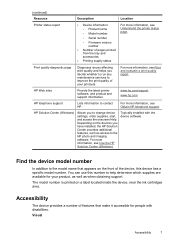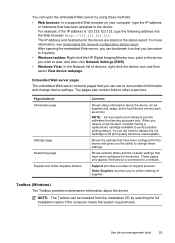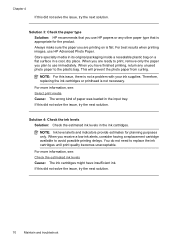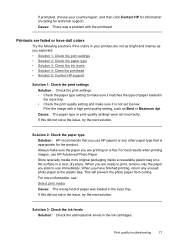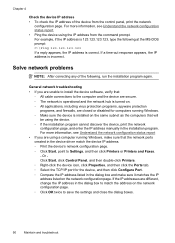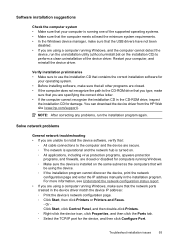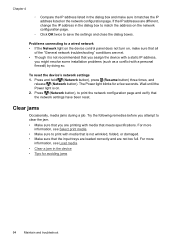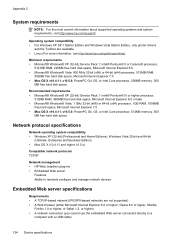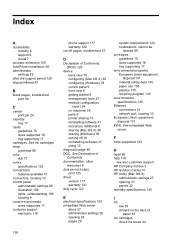HP Officejet 7000 Support Question
Find answers below for this question about HP Officejet 7000 - Wide Format Printer.Need a HP Officejet 7000 manual? We have 3 online manuals for this item!
Question posted by hugoajwm on March 24th, 2014
How To Print Network Configuration On Hp Ifficejet 7000
The person who posted this question about this HP product did not include a detailed explanation. Please use the "Request More Information" button to the right if more details would help you to answer this question.
Current Answers
Answer #1: Posted by freginold on April 30th, 2014 9:28 AM
Hi, you can find the configuration page instructions here:
- How to print a configuration page from an HP Officejet 7000
- How to print a configuration page from an HP Officejet 7000
Related HP Officejet 7000 Manual Pages
Similar Questions
How To Print Network Configuration Page From Deskjet 6940
(Posted by Mesty 9 years ago)
Why Does My Hp Officejet 7000 Wide Format Printer Not Print Black Ink
(Posted by Archoys 9 years ago)
Hp Laserjet M401n How To Print Network Configuration Page
(Posted by xesxmkippie 10 years ago)
Problems Printing And Sharing A Hp Officejet 7000 - Wide Format Printer.
Hi Dudes! I have a HP Officejet 7000 - Wide Format Printer at the office installed in 1 computer and...
Hi Dudes! I have a HP Officejet 7000 - Wide Format Printer at the office installed in 1 computer and...
(Posted by Fumo 12 years ago)
Hello. I Have Two Problems With My Hp Officejet 7000 Wide Format Printer.
First - Whenever I print it stops on half page, "Maximized Ink System" appears and after 2-3 minut...
First - Whenever I print it stops on half page, "Maximized Ink System" appears and after 2-3 minut...
(Posted by miloradple 12 years ago)