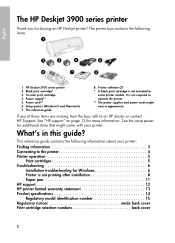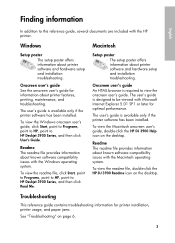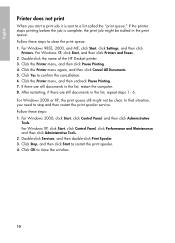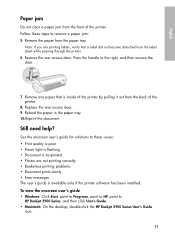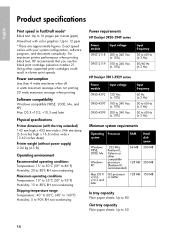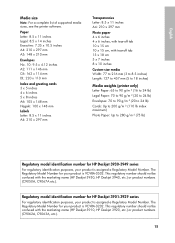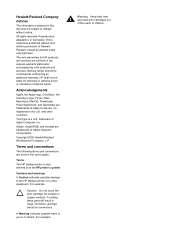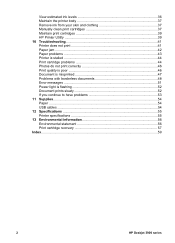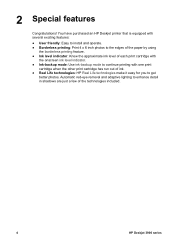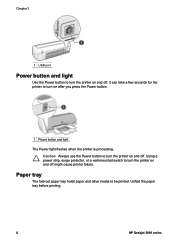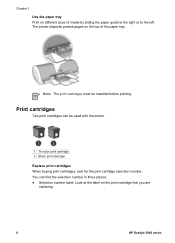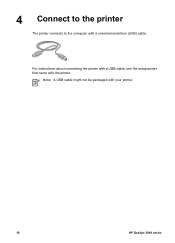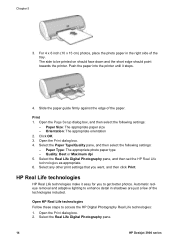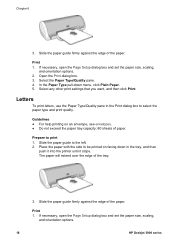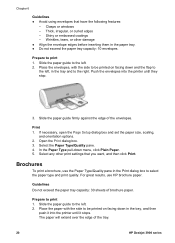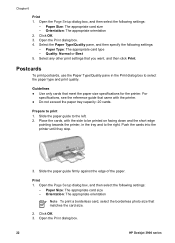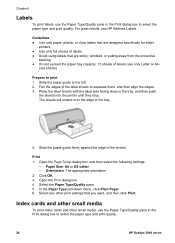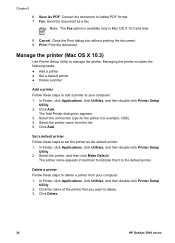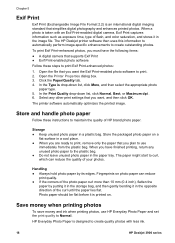HP Deskjet 3920 Support Question
Find answers below for this question about HP Deskjet 3920.Need a HP Deskjet 3920 manual? We have 5 online manuals for this item!
Question posted by greeshmaenterprises on March 19th, 2013
3920 Not Working
after formating my printer is not working properly why??????
Current Answers
Related HP Deskjet 3920 Manual Pages
Similar Questions
How To Down Load Hp 3920 Deskjet Color Printer For Windows 8
hp3920deskjet
hp3920deskjet
(Posted by yss123467yogesh 9 years ago)
My Hp Inkjet 1280 Does Not Work Properly With Windows Xp
(Posted by PhoTheHa 10 years ago)
My Hp Deskjet 1000 Wont Print Pictures Properly
(Posted by matpeteg 10 years ago)
Hp 3920 Printer Not Working With Windows 7 Environment Pleae Sujjest
(Posted by babuch70 12 years ago)