HP Deskjet 3840 Support Question
Find answers below for this question about HP Deskjet 3840.Need a HP Deskjet 3840 manual? We have 6 online manuals for this item!
Question posted by dennisdodge on September 16th, 2012
Hp Deskjet 3840 Series A Network Printer
I am looking to set up the 3840 printer for use on a home network, so I can print from my Windows 7 64 bit laptop.
This printer is connected to a Windows XP computer though. How to proceed?
Current Answers
There are currently no answers that have been posted for this question.
Be the first to post an answer! Remember that you can earn up to 1,100 points for every answer you submit. The better the quality of your answer, the better chance it has to be accepted.
Be the first to post an answer! Remember that you can earn up to 1,100 points for every answer you submit. The better the quality of your answer, the better chance it has to be accepted.
Related HP Deskjet 3840 Manual Pages
HP Deskjet 3840 Printer series - (English) Reference Guide - Page 2


... number 14 Regulatory notices inside back cover Print cartridge selection numbers back cover
English
Language 4
2 HP Deskjet 3840 series printer 2.
What's in appearance. Black print cartridge 3. Printer software CD * The power supplies and power cords might come with your printer:
Finding information 3 Connecting to an HP dealer or contact HP Support. If any of these items...
HP Deskjet 3840 Printer series - (English) Reference Guide - Page 3
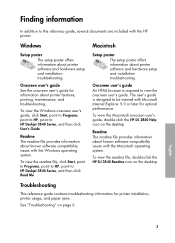
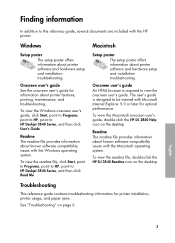
....
Finding information
In addition to HP Deskjet 3840 Series, and then click User's Guide. Onscreen user's guide An HTML browser is designed to be viewed with the HP printer. To view the readme file, double-click the HP DJ 3840 Readme icon on the desktop. Windows
Setup poster The setup poster offers information about printer features, printing, maintenance, and troubleshooting. Readme...
HP Deskjet 3840 Printer series - (English) Reference Guide - Page 11
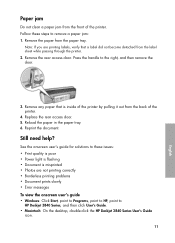
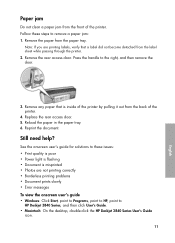
... you are not printing correctly • Borderless printing problems • Document prints slowly • Error messages To view the onscreen user's guide • Windows: Click Start, point to Programs, point to HP, point to the right, and then remove the door.
3. Replace the rear access door. 5.
Reprint the document. Press the handle to
HP Deskjet 3840 Series, and then...
HP Deskjet 3840 Printer series - (Macintosh OS 9) User's Guide - Page 1
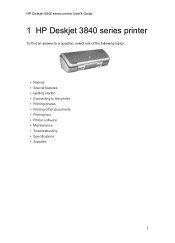
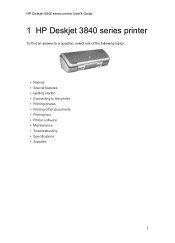
HP Deskjet 3840 series printer User's Guide
1 HP Deskjet 3840 series printer
To find an answer to a question, select one of the following topics:
• Notices • Special features • Getting started • Connecting to the printer • Printing photos • Printing other documents • Printing tips • Printer software • Maintenance • Troubleshooting •...
HP Deskjet 3840 Printer series - (Macintosh OS 9) User's Guide - Page 2
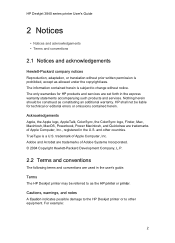
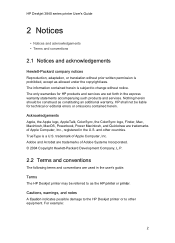
HP Deskjet 3840 series printer User's Guide
2 Notices
• Notices and acknowledgements • Terms and ...set forth in the U.S. Adobe and Acrobat are trademarks of Apple Computer, Inc., registered in the express warranty statements accompanying such products and services.
and other equipment. Terms The HP Deskjet printer may be liable for HP products and services are used...
HP Deskjet 3840 Printer series - (Macintosh OS 9) User's Guide - Page 3
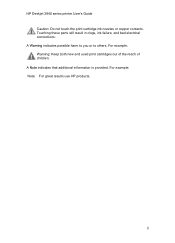
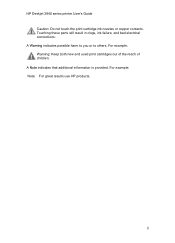
.... Touching these parts will result in clogs, ink failure, and bad electrical connections.
HP Deskjet 3840 series printer User's Guide Caution: Do not touch the print cartridge ink nozzles or copper contacts. A Note indicates that additional information is provided. For example: Warning: Keep both new and used print cartridges out of the reach of children. For example: Note: For...
HP Deskjet 3840 Printer series - (Macintosh OS 9) User's Guide - Page 4
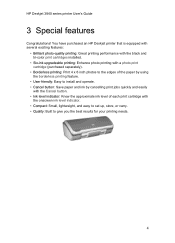
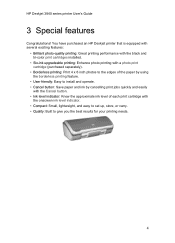
...
with the Cancel button. • Ink level indicator: Know the approximate ink level of each print cartridge with
the onscreen ink level indicator. • Compact: Small, lightweight, and easy to set up, store, or carry. • Quality: Built to give you the best results for your printing needs.
4 HP Deskjet 3840 series printer User's Guide
3 Special features
Congratulations!
HP Deskjet 3840 Printer series - (Macintosh OS 9) User's Guide - Page 5
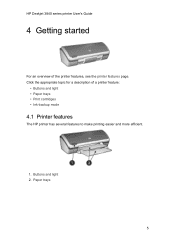
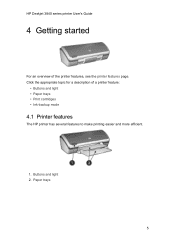
... topic for a description of the printer features, see the printer features page. HP Deskjet 3840 series printer User's Guide
4 Getting started
For an overview of a printer feature:
• Buttons and light • Paper trays • Print cartridges • Ink-backup mode
4.1 Printer features
The HP printer has several features to make printing easier and more efficient.
1. Buttons...
HP Deskjet 3840 Printer series - (Macintosh OS 9) User's Guide - Page 6
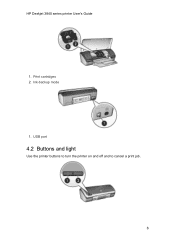
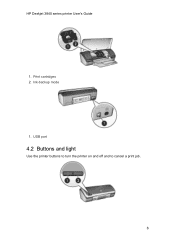
HP Deskjet 3840 series printer User's Guide
1. Ink-backup mode
1. Print cartridges 2. USB port
4.2 Buttons and light
Use the printer buttons to turn the printer on and off and to cancel a print job.
6
HP Deskjet 3840 Printer series - (Macintosh OS 9) User's Guide - Page 7
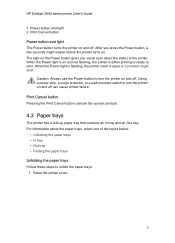
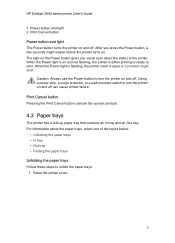
... button and light 2. Caution: Always use the Power button to turn the printer on and off . Raise the printer cover.
7 HP Deskjet 3840 series printer User's Guide
1. After you visual cues about the paper trays, select one of the printer. Print Cancel button Pressing the Print Cancel button cancels the current print job.
4.3 Paper trays
The printer has a fold-up paper tray that...
HP Deskjet 3840 Printer series - (Macintosh OS 9) User's Guide - Page 8
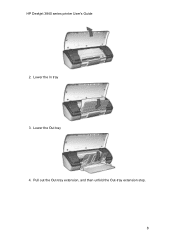
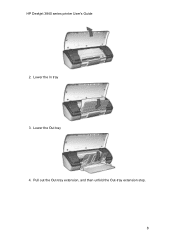
HP Deskjet 3840 series printer User's Guide 2. Lower the In tray 3. Pull out the Out-tray extension, and then unfold the Out-tray extension stop. 8 Lower the Out tray 4.
HP Deskjet 3840 Printer series - (Macintosh OS 9) User's Guide - Page 9
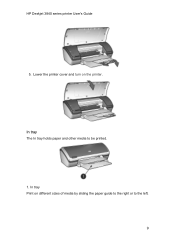
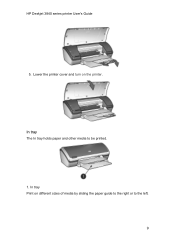
HP Deskjet 3840 series printer User's Guide
5. Lower the printer cover and turn on different sizes of media by sliding the paper guide to the right or to be printed.
1. In tray Print on the printer. In tray The In tray holds paper and other media to the left.
9
HP Deskjet 3840 Printer series - (Macintosh OS 9) User's Guide - Page 10
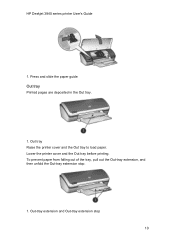
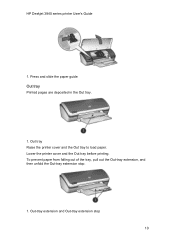
HP Deskjet 3840 series printer User's Guide
1. Out-tray extension and Out-tray extension stop .
1. To prevent paper from falling out of the tray, pull out the Out-tray extension, and then unfold the Out-tray extension stop 10 Press and slide the paper guide Out tray Printed pages are deposited in the Out tray.
1. Lower the...
HP Deskjet 3840 Printer series - (Macintosh OS 9) User's Guide - Page 11
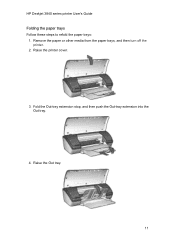
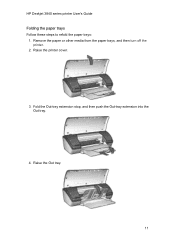
HP Deskjet 3840 series printer User's Guide Folding the paper trays Follow these steps to refold the paper trays:
1. Raise the printer cover.
3. Raise the Out tray.
11 Fold the Out-tray extension stop, and then push the Out-tray extension into the Out tray.
4. Remove the paper or other media from the paper trays, and then turn off the printer.
2.
HP Deskjet 3840 Printer series - (Macintosh OS 9) User's Guide - Page 12
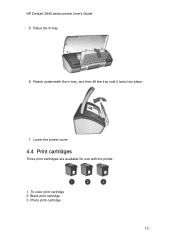
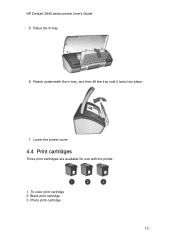
Lower the printer cover.
4.4 Print cartridges
Three print cartridges are available for use with the printer.
1. Black print cartridge 3. Reach underneath the In tray, and then lift the tray until it locks into place.
7. Raise the In tray.
6. Photo print cartridge
12 Tri-color print cartridge 2. HP Deskjet 3840 series printer User's Guide 5.
HP Deskjet 3840 Printer series - (Macintosh OS 9) User's Guide - Page 13
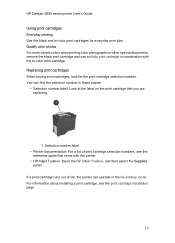
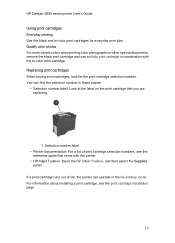
... colors when printing color photographs or other special documents, remove the black print cartridge and use a photo print cartridge in the ink-backup mode. HP Deskjet 3840 series printer User's Guide
Using print cartridges Everyday printing Use the black and tri-color print cartridges for the print cartridge selection number. Replacing print cartridges When buying print cartridges, look for...
HP Deskjet 3840 Printer series - (Macintosh OS 9) User's Guide - Page 14
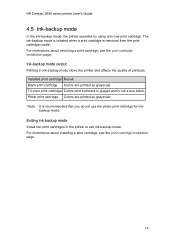
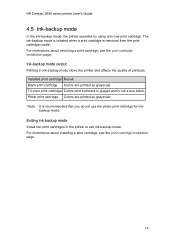
...-backup mode. For instructions about installing a print cartridge, see the print cartridge installation page. Photo print cartridge Colors are printed as grayscale. The ink-backup mode is initiated when a print cartridge is not a true black.
Note: It is recommended that you do not use the photo print cartridge for ink- HP Deskjet 3840 series printer User's Guide
4.5 Ink-backup mode
In...
HP Deskjet 3840 Printer series - (Macintosh OS 9) User's Guide - Page 15
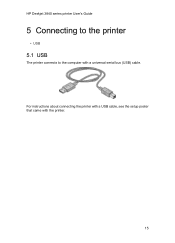
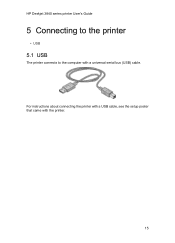
For instructions about connecting the printer with a USB cable, see the setup poster that came with a universal serial bus (USB) cable.
HP Deskjet 3840 series printer User's Guide
5 Connecting to the printer
• USB
5.1 USB
The printer connects to the computer with the printer.
15
HP Deskjet 3840 Printer series - (Macintosh OS 9) User's Guide - Page 16
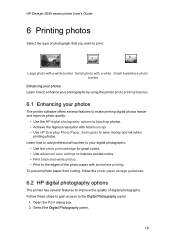
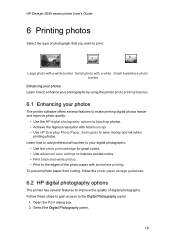
... to touch up photos. • Achieve the highest resolution with Maximum dpi. • Use HP Everyday Photo Paper, Semi-gloss to save money and ink when
printing photos. HP Deskjet 3840 series printer User's Guide
6 Printing photos
Select the type of photograph that you want to print:
Large photo with a white border Small photo with a white Small borderless photo border...
HP Deskjet 3840 Printer series - (Macintosh OS 9) User's Guide - Page 17
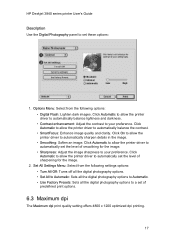
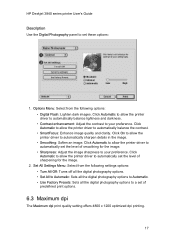
... the image. • Smoothing: Soften an image. Options Menu: Select from the following options: • Digital Flash: Lighten dark images. Click Automatic to allow the printer driver to automatically set these options:
1. HP Deskjet 3840 series printer User's Guide
Description Use the Digital Photography panel to set the level of smoothing for the image.
2.
Similar Questions
Hp Deskjet 1280 What Button Know Number Of Pages It Prints
(Posted by mezeysm 10 years ago)
Hp Officejet 6000 E609a Won't Print Windows Xp
(Posted by jirksc 10 years ago)
Compatablility
Is the HP Deskjet 3840 compatable with a Dell Computer running Win 7? I am having trouble in that t...
Is the HP Deskjet 3840 compatable with a Dell Computer running Win 7? I am having trouble in that t...
(Posted by grimsue 11 years ago)
My Hp Destjet 3840 Series Can Not Download With My Disk It Go To Turn On You
your printer that is far it goes can i down from you
your printer that is far it goes can i down from you
(Posted by paulmack 13 years ago)

