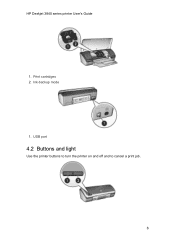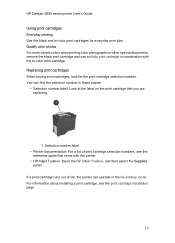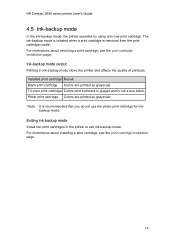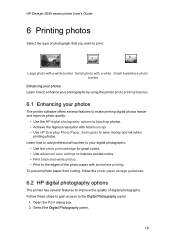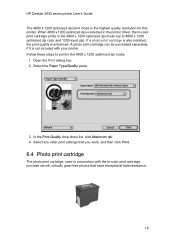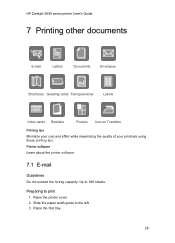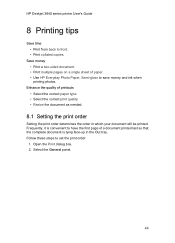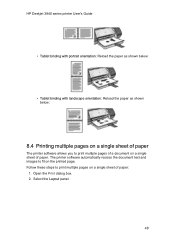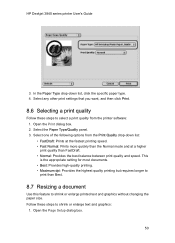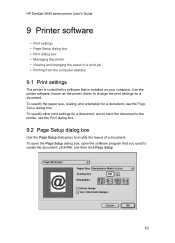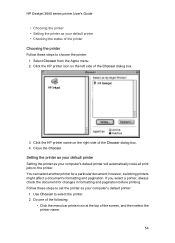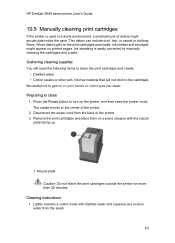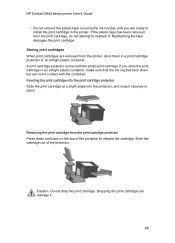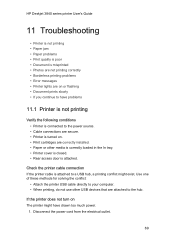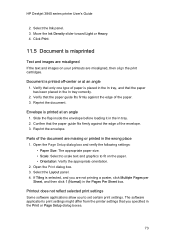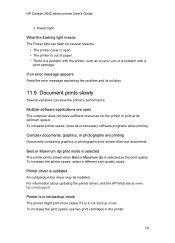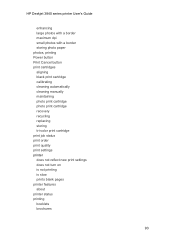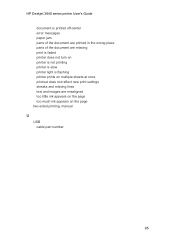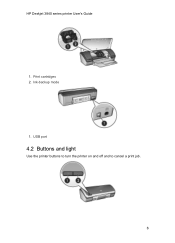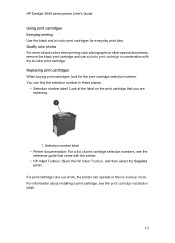HP Deskjet 3840 Support Question
Find answers below for this question about HP Deskjet 3840.Need a HP Deskjet 3840 manual? We have 6 online manuals for this item!
Question posted by grimsue on September 3rd, 2012
Compatablility
Current Answers
Answer #1: Posted by hzplj9 on September 3rd, 2012 12:19 PM
The likelihood is that you have an ink cartridge problem with blinking lights. Take a look at the diagnostics utility that you can download from the HP site.
Answer #2: Posted by frabjous on December 9th, 2012 1:17 AM
Related HP Deskjet 3840 Manual Pages
Similar Questions
I have been using HP 802 Small Black ink cartridges since I first bought my printer. Thing is it's n...
I am looking to set up the 3840 printer for use on a home network, so I can print from my Windows 7 ...
your printer that is far it goes can i down from you