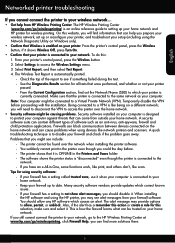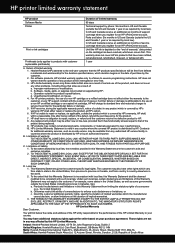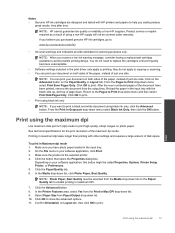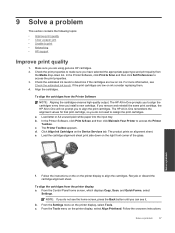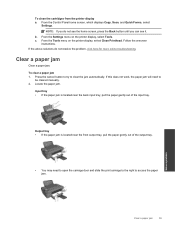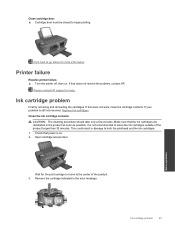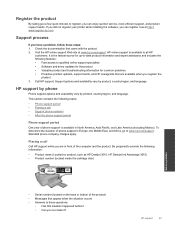HP Deskjet 3510 Support Question
Find answers below for this question about HP Deskjet 3510.Need a HP Deskjet 3510 manual? We have 3 online manuals for this item!
Question posted by slcovak on April 2nd, 2015
My Printer Says Both Cartridges Problem & I Don't Know What That May Be.
Current Answers
Answer #1: Posted by aureliamarygrace on April 2nd, 2015 10:04 AM
To fix these issue, please click the link below and follow the written procedure carefully.
https://support.hp.com/us-en/error?errorType=404.
Kindly press the "Acceptable Solution" and/or the "Helpful" buttons When you find my answer to be helpful. If you have any other questions, please feel free to submit it here with detailed information for your question.
Related HP Deskjet 3510 Manual Pages
Similar Questions
What Is Wrong With The Printer....and What Do You Suggest That I Do Now? I Knosw That When The Ink C...
I've bought a hp deskjet 3510, but I can't use it because of "black cartridge problem". Please help ...
I just changed both ink cartridges in my HP F4180 printer and now it prints but there is no ink comi...
I just went to Walgreens and had them replace my ink in my cartridges and when i put them back into ...