HP Deskjet 3070A Support Question
Find answers below for this question about HP Deskjet 3070A.Need a HP Deskjet 3070A manual? We have 3 online manuals for this item!
Question posted by quidpupp on April 24th, 2014
Hp Printer 3070a Will Not Print Black
The person who posted this question about this HP product did not include a detailed explanation. Please use the "Request More Information" button to the right if more details would help you to answer this question.
Current Answers
There are currently no answers that have been posted for this question.
Be the first to post an answer! Remember that you can earn up to 1,100 points for every answer you submit. The better the quality of your answer, the better chance it has to be accepted.
Be the first to post an answer! Remember that you can earn up to 1,100 points for every answer you submit. The better the quality of your answer, the better chance it has to be accepted.
Related HP Deskjet 3070A Manual Pages
Reference Guide - Page 1


English
*CQ191-90044* *CQ191-90044*
CQ191-90044
© 2010 Hewlett-Packard Development Company, L.P. Cyan, Magenta, Yellow, and Black Cartridges
564
www.hp.com/support Printed in [French]
Printed in [Spanish]
Printed in [English]
EN ES FR
HP DESKJET 3070A e-ALL-IN-ONE SERIES
Start by following the setup instructions in the setup poster.
Reference Guide - Page 3


... up -to-date information about wireless printing
For the most complete, up the printer hardware, and then insert the printer software CD. Select Printer Setup & Software Selection. 4. Select Convert a USB connected printer to change it again when installing the HP Deskjet software on a network computer, for this printer. Since the HP Deskjet is already connected to your home network...
Reference Guide - Page 4


...process, which prepares the device and cartridges for printing, and in your product information.
Windows
Find electronic Help After software installation, click Start > All Programs > HP > HP Deskjet 3070A series > Help. Find ... the software.
Click ReadMe.chm to download and install the printer software. Find Readme Insert the software CD, and then double-click the Read Me...
Reference Guide - Page 5


... do so.
4.
Resume: Continue a paused print job. 5.
Reset the printer. Disconnect the HP product from your print queue: 1. The [On button] will be lit green.
Check your computer. 2.
Insert the HP software CD into your default printing device:
1. Follow the onscreen and the printed setup instructions
that are specific to print, uninstall and reinstall the...
Reference Guide - Page 6


... key) incorrectly (if you are not found during software installation
If the HP software is unable to find your printer on again.
6 If the device is not connected, you
may need to press the wireless button twice to the HP Wireless Printing Center at www.hp.com/go /networksetup that might have a router problem. If the...
Reference Guide - Page 7


...wireless printing problems go /wirelessprinting. If you should allow , permit, or unblock. Firewalls can block communication between devices ...printer, and computer, and then turn them back on in -One, some functions work, like print, and others don't, like being on your firewall and check if the problem goes away. Many security software vendors provide updates which the HP Deskjet...
Reference Guide - Page 8


... until the customer returns the defective product to execute programming instructions. HP printer limited warranty statement
HP product Software Media Printer Print or Ink cartridges
Printheads (only applies to products with the customer. HP does not warrant that arise as a result of normal use of a non-HP cartridge or a refilled cartridge does not affect either the warranty...
User Guide - Page 10


... Power-Off is on and ready to print. NOTE: If you do not get lost. Get to know the HP All-in-One The device automatically enters sleep mode after 5 minutes of inactivity. Auto Power-Off
Auto Power-Off is disabled. Auto Power-Off turns the printer off . From the Control Panel home screen...
User Guide - Page 13


....
8. See Load media on the left side. Depending on should be called Properties, Options, Printer Setup, Printer, or Preferences.
7. To print envelopes 1. Ink tips • Use genuine HP ink cartridges. • Install the yellow, magenta, cyan, and black cartridges correctly.
Print Quick Forms 1. Select Quick Forms from the Media drop-down . NOTE: For specific details on...
User Guide - Page 14


... scanning. • You can also access the Printer Software by clicking Start > Programs > HP > HP Deskjet 3070 B611 series > HP Deskjet 3070 B611 series
Notes • Genuine HP ink cartridges are seeing ink smears on the back of using black ink only, click the Advanced button. Print
12
Print
NOTE: You can print your document on both sides of the paper...
User Guide - Page 19


...print quality, and produce documents with the ColorLok logo are the perfect choice
for near-photographic reproductions and business graphics for easy handling without tabs). All papers
with crisp, vivid color, bolder blacks... presentation, proposals, reports, and newsletters. ColorLok • HP recommends plain papers with any inkjet printer.
It is acid-free. They are heavy two-sided ...
User Guide - Page 20


... T- This film
is a high-quality multifunction paper. HP Photo Value Pack • HP Photo Value Packs conveniently package original HP cartridges and HP Advanced Photo Paper to save you
time and take the guesswork out of photos or multiple prints to work together so your digital photos. Original HP inks and HP Advanced Photo Paper have been designed...
User Guide - Page 31


...; Cartridge warranty information
Check the estimated ink levels
You can also access the Printer Software by clicking Start > Programs > HP > HP Deskjet 3070 B611 series > HP Deskjet 3070 B611 series 2.
NOTE: 2 Ink level warnings and indicators provide estimates for printing, and in another printer, the ink level indicator might need to determine how soon you do not have...
User Guide - Page 32


...print a list for the HP All-in -One desktop icon to www.hp.com/buy/supplies. a. Click the HP All-in -One, go to open the Printer Software. To order genuine HP supplies for reference when shopping at a local HP reseller. Check that you use original HP... access the Printer Software by clicking Start > Programs > HP > HP Deskjet 3070 B611 series > HP Deskjet 3070 B611 series 2. Related topics •...
User Guide - Page 35


...the HP All-in which the corresponding button on the networking device needs to be pressed or the router PIN needs to a wireless network using a networked printer • Advanced printer management ... 2.4Ghz
A desktop computer or laptop with the printer. Push Button (PBC) method 1.
The computer must be pressed.
If the printer is printing, in -One on the router's configuration page....
User Guide - Page 36


...printer will need a wireless 802.11b/g/n network that includes a wireless router or access point.
Follow the onscreen prompts to enter your computer, you will use the product over the network.
You will operate as a plug and play device. From the computer's start menu select All Programs or Programs, and then select HP. 2. Select HP Deskjet...network. Select HP Deskjet 3070 B611 ...
User Guide - Page 37


... printer management tools (for the printer can open the embedded Web server
NOTE: The printer must have selected so that has been assigned to the Internet. Select Connect a new printer. Select HP Deskjet...and anti-virus programs during printer setup. In a supported Web browser on a network and must be found by pressing the Wireless button or by printing a network configuration page. Tips...
User Guide - Page 39


... print • Networking • HP support
Improve print quality
1. The Printer Toolbox appears. Make sure you are seeing streaks in the color and black boxes, or no ink in -One remembers the alignment values for that print cartridge, so you are using genuine HP cartridges. 2. Print a diagnostics page if the cartridges are low on the Device Services tab. Click Print...
User Guide - Page 40


... Open cartridge access door to access the Printer
Toolbox. If the paper jam is located in the cartridge access area, pull on the Device Services tab. Load letter or A4 unused... problem, click here for more online troubleshooting. Clean the print cartridges automatically, if the diagnostic page shows steaks or missing portions of the printer, pull out jammed paper and then press OK. To clean...
User Guide - Page 42
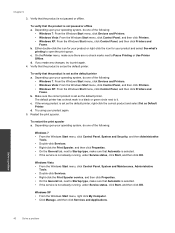
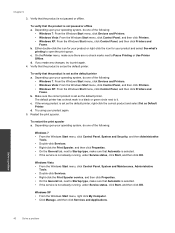
... Printers and
Faxes. Make sure the correct product is set as the default printer. The default printer has a check mark in a black or green circle next to Pause Printing or Use Printer...Devices and Printers. • Windows Vista: From the Windows Start menu, click Control Panel, and then click Printers. • Windows XP: From the Windows Start menu, click Control Panel, and then click Printers...
Similar Questions
How To Set Hp 4500 G510g-m Printer To Print Black And White
(Posted by AvrVac 10 years ago)
Hp Printer Cannot Print Black In Mac D110
(Posted by ldoGORTAT 10 years ago)
My Hp Deskjet 3070a Only Prints Black And White. How Do I Make It Print In
colours?
colours?
(Posted by postdag 11 years ago)

