HP Deskjet 3070A Support Question
Find answers below for this question about HP Deskjet 3070A.Need a HP Deskjet 3070A manual? We have 3 online manuals for this item!
Question posted by ckborri on July 6th, 2014
Hp Deskjet 3070a Does Not Print Black
The person who posted this question about this HP product did not include a detailed explanation. Please use the "Request More Information" button to the right if more details would help you to answer this question.
Current Answers
There are currently no answers that have been posted for this question.
Be the first to post an answer! Remember that you can earn up to 1,100 points for every answer you submit. The better the quality of your answer, the better chance it has to be accepted.
Be the first to post an answer! Remember that you can earn up to 1,100 points for every answer you submit. The better the quality of your answer, the better chance it has to be accepted.
Related HP Deskjet 3070A Manual Pages
Reference Guide - Page 1


Printed in [French]
Printed in [Spanish]
Printed in [English]
EN ES FR
HP DESKJET 3070A e-ALL-IN-ONE SERIES
Start by following the setup instructions in the setup poster.
Cyan, Magenta, Yellow, and Black Cartridges
564
www.hp.com/support English
*CQ191-90044* *CQ191-90044*
CQ191-90044
© 2010 Hewlett-Packard Development Company, L.P.
Reference Guide - Page 3


... insert the printer software CD.
Select HP Deskjet 3070A series. 3. Select Convert a USB connected printer to a wireless connection
If you first install the HP Deskjet with a USB connection, you can share the HP Deskjet with your network, you through the software installation. Mac
Use HP Setup Assistant in Applications/HewlettPackard/Device Utilities to change it again when installing...
Reference Guide - Page 4


... > HP > HP Deskjet 3070A series > Help. In the Help Viewer, click and hold the Home button, and then choose the Help for this product is used . Ink usage
Note: Ink from the cartridges is available at the top-level of different ways, including in the initialization process, which prepares the device and cartridges for printing, and...
Reference Guide - Page 5


... be lit green. Restart and reset: 1. Reset the printer. a.
The uninstaller does not remove components that your default printing device:
1. Double-click HP Uninstaller. On the desktop, open the CD and then double-click
HP Installer. 4. The [On button] will be lit green.
Do not connect the USB cable until you are unable to...
Reference Guide - Page 6


....hp.com/go /wirelessprinting for Windows only) that might have a router problem. Check and make sure that the product is not connected to a network and this is only available in your wireless printing problems. You can help you locate them.
The Wireless Printing Center has a Network Diagnostic Utility (for troubleshooting help. If the device...
Reference Guide - Page 7


... protect your wireless printing problems. Tips for using devices like scan.
• Sometimes, cycling the power will need to disconnect the VPN to access the product over the network when installing the printer software. - The printer shows that the computer is connected to the same network to which the HP Deskjet is connected to...
User Guide - Page 13


...The side to format text for printing on envelopes. Ink tips • Use genuine HP ink cartridges. • Install the yellow, magenta, cyan, and black cartridges correctly.
Tips for the ...the Media drop-down . For best results, consider using a label for print success
To successfully print, the HP cartridges should be functioning properly with sufficient ink, the paper should have ...
User Guide - Page 14


... estimates for planning purposes only. Click OK to print.
• Print using black ink only
NOTE: If you want to :
www.hp.com/go to print a black and white document using a non-HP supply will not be printed on the Paper/Quality or Layout tab.
Print
12
Print Click OK to access the print driver.
NOTE: Click the Advanced button on...
User Guide - Page 19


... crisp, vivid color, bolder blacks, and dry faster than ordinary plain papers. Your prints have a look and feel comparable to meet high standards of project you use . For longer-lasting photos, it is available in semi-gloss finish in a variety of everyday documents. HP Everyday Photo Paper • Print colorful, everyday snapshots at a low...
User Guide - Page 20


... ColorLok Technology for less smearing, bolder blacks, and vivid colors.
It produces documents that look and feel more impressive.
Lower the paper tray and pull out the tray extender. HP Printing Paper • HP Printing Paper is a high-quality multifunction paper. HP Office Paper • HP Office Paper is a high-quality multifunction paper. It is acid-free for copies...
User Guide - Page 27


... also access the Printer Software by clicking Start > Programs > HP > HP Deskjet 3070 B611 series > HP Deskjet 3070 B611 series
b. Whether Scan to Computer is active or not...to from your computer
3. Click Manage Scan to a computer
25
Click Start > Programs >HP > HP Deskjet 3070 B611 series >HP Scan 2. Scan to Computer. Select Scan from the printer control panel 1.
c. If ...
User Guide - Page 31


... estimated ink levels
You can also access the Printer Software by clicking Start > Programs > HP > HP Deskjet 3070 B611 series > HP Deskjet 3070 B611 series 2. Work with cartridges
7 Work with cartridges
29 NOTE: 2 Ink level warnings and indicators provide estimates for printing, and in another printer, the ink level indicator might need to open the Printer...
User Guide - Page 32


... to www.hp.com/buy/supplies. Check that you use original HP cartridges. In the Printer Software, click Shop For Supplies Online.
Click the HP All-in your product, and then click one of product.
NOTE: You can also access the Printer Software by clicking Start > Programs > HP > HP Deskjet 3070 B611 series > HP Deskjet 3070 B611 series...
User Guide - Page 34
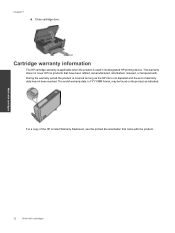
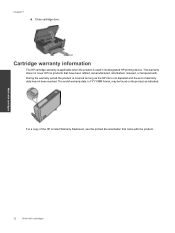
... used in YYYY/MM format, may be found on the product as indicated:
For a copy of warranty date, in its designated HP printing device.
The end of the HP Limited Warranty Statement, see the printed documentation that have been refilled, remanufactured, refurbished, misused, or tampered with.
Work with cartridges
32
Work with the product. This...
User Guide - Page 36


...: Do not connect the USB cable to the product until you are prompted to do so.
Select HP Deskjet 3070 B611 All-in -One on connecting to a computer with a
USB cable. Network name (SSID... software has been installed, the printer will need a wireless 802.11b/g/n network that came with the device and follow the prompts to correct the problem, and then try again.
3. Select Convert a USB...
User Guide - Page 37


...Programs or Programs, and then select HP. 2. Select HP Deskjet 3070 B611 All-in-One series ... • Learn about the Network Diagnostic Utility and other device on your network security settings. Connectivity
Advanced printer management tools ...and must be found by pressing the Wireless button or by printing a network configuration page. Follow the onscreen instructions.
Select ...
User Guide - Page 39


... to print • Networking • HP support
Improve print quality
1. d. To print a diagnostics page a. The HP All-in portions of the glass. Print a diagnostics page if the cartridges are seeing streaks in the color and black boxes, or no ink in -One remembers the alignment values for that print cartridge, so you are not low on the Device Reports...
User Guide - Page 48


Be prepared to provide the following information: • Product name (HP Deskjet 3070 B611 All-in -One at additional costs.
Help may also be available at an additional cost. Solve a problem
46
Solve a problem Go to www.hp.com/support, select your country/region and language, then explore the services and warranty area for...
User Guide - Page 51
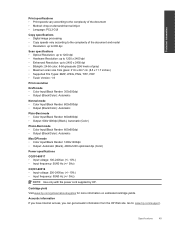
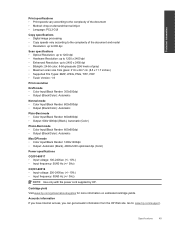
... (Black), 4800x1200 optimized dpi (Color)
Power specifications
CQ191-60017 • Input voltage: 100-240Vac (+/- 10%) • Input frequency: 50/60 Hz (+/- 3Hz)
CQ191-60018 • Input voltage: 200-240Vac (+/- 10%) • Input frequency: 50/60 Hz (+/- 3Hz)
NOTE: Use only with the power cord supplied by HP.
Specifications
49 Technical information
Print specifications...
User Guide - Page 55


...the European Parliament and the Council). FCC statement
Regulatory notices
53 Regulatory notices
The HP All-in-One meets product requirements from regulatory agencies in -One series, etc.)...product can be confused with the marketing name (HP Deskjet 3070 B611 All-in your country/region.
Technical information
Chemical Substances
HP is committed to providing our customers with information ...
Similar Questions
My Hp Deskjet 3050a Wont Print Black And White From My Mac
(Posted by jgaUYS 10 years ago)
Hp Deskjet 3070a Only Printing In Pink
I have just purchased and installed new ink cartridges for my hp deskjet 3070a and it is now only pr...
I have just purchased and installed new ink cartridges for my hp deskjet 3070a and it is now only pr...
(Posted by daniel45867 11 years ago)
My Hp Deskjet 3070a Only Prints Black And White. How Do I Make It Print In
colours?
colours?
(Posted by postdag 11 years ago)

