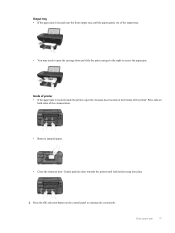HP Deskjet 3050A Support Question
Find answers below for this question about HP Deskjet 3050A.Need a HP Deskjet 3050A manual? We have 3 online manuals for this item!
Question posted by raymassey2ky on August 15th, 2012
I Carnt Get My Hp Printer Back To English On Control Panel
The person who posted this question about this HP product did not include a detailed explanation. Please use the "Request More Information" button to the right if more details would help you to answer this question.
Current Answers
Related HP Deskjet 3050A Manual Pages
Similar Questions
How To Reset Network Settings On Hp J6480 From Control Panel
(Posted by nucleWebste 10 years ago)
Hp Deskjet 3052a Control Panel Buttons Will Not Work
(Posted by stioyadom 10 years ago)
Hp Cm2320 Mfp Control Panel Red Blinking Blank Display Screen
HP CM2320 MFP control panel red blinking, blank display screen, copier not working at all, even afte...
HP CM2320 MFP control panel red blinking, blank display screen, copier not working at all, even afte...
(Posted by yhurt 11 years ago)
When The Printer Is On, The Control Panel Displays A Blank Screen.
The control panel does not display copy, scan nor quick forms.There is just a blank screen. Even whe...
The control panel does not display copy, scan nor quick forms.There is just a blank screen. Even whe...
(Posted by cjwmd 11 years ago)