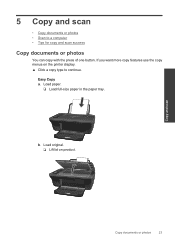HP Deskjet 3050 Support Question
Find answers below for this question about HP Deskjet 3050 - All-in-One Printer - J610.Need a HP Deskjet 3050 manual? We have 3 online manuals for this item!
Question posted by paskywo on March 2nd, 2014
How Do I Lighten Copies On My Hp 3050 J610 Printer
The person who posted this question about this HP product did not include a detailed explanation. Please use the "Request More Information" button to the right if more details would help you to answer this question.
Current Answers
Related HP Deskjet 3050 Manual Pages
Similar Questions
Hp 3050 Laser Printer Support With Windows 7 Or Not
hp 3050 laser printer support with windows 7 or not
hp 3050 laser printer support with windows 7 or not
(Posted by dheerendra81 9 years ago)
How Di I Adjust The Darkness/lightness On My Hp 3050 J610 All In One
(Posted by lindao2241 9 years ago)
How To Darken Copy Hp 3050 J610
(Posted by mrsadma 10 years ago)
How To Turn Off The Wireless Function On My Hp 3050 J610 Printer
(Posted by CWalgMHowar 10 years ago)
My Hp Wireless Hp 3050 J610 Printer Is Offline How Do I Get It Back Online With
my mac laptop
my mac laptop
(Posted by caldwdoug 10 years ago)