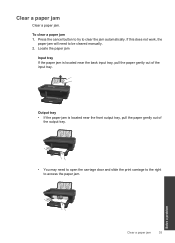HP Deskjet 2050 Support Question
Find answers below for this question about HP Deskjet 2050 - All-in-One Printer - J510.Need a HP Deskjet 2050 manual? We have 2 online manuals for this item!
Question posted by JOANAPIN on March 11th, 2012
Manual
THERE WAS NO MANUAL WITH THIS PRINTER. HOW DO I GET ONE AS I HAVE NO IDEA HOW TO DO ANY OF THE FUNCTIONS.
Current Answers
Answer #1: Posted by freginold on March 17th, 2012 4:46 PM
You can download both the user guide and reference guide here:
http://www.helpowl.com/manuals/HP/Deskjet2050/66775
Just select the manual you want and then choose the second option, direct download.
http://www.helpowl.com/manuals/HP/Deskjet2050/66775
Just select the manual you want and then choose the second option, direct download.
Related HP Deskjet 2050 Manual Pages
Similar Questions
Where To Get Staples For A Hp Laserjet M4345mfp Multifunction Device
(Posted by jrodrarmand 9 years ago)
Is Hp Deskjet 2050 J510 Wireless Printer? And Can It Be Used For Airprint?
Is HP Deskjet 2050 J510 wireless printer? And can it support Apple's AirPrint?
Is HP Deskjet 2050 J510 wireless printer? And can it support Apple's AirPrint?
(Posted by nerohero 9 years ago)
How To Check Ink Level On 2050hp Printer
(Posted by miaubob 10 years ago)
How To Scan On An Hp Deskjet 2050 All In One J510 Series Manual
(Posted by psycmiles 10 years ago)
When I Turn On Printer All Function Buttons Are Lit,would Not Turn Off
When I turn on printer all function buttons are lit, and will not turn off and color graphics displa...
When I turn on printer all function buttons are lit, and will not turn off and color graphics displa...
(Posted by msingleton6953 12 years ago)