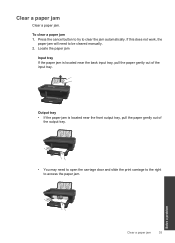HP Deskjet 2050 Support Question
Find answers below for this question about HP Deskjet 2050 - All-in-One Printer - J510.Need a HP Deskjet 2050 manual? We have 2 online manuals for this item!
Question posted by Miztze on October 13th, 2013
Paper Jam In Hp Deskjet 2050 And Now Won't Print All
The person who posted this question about this HP product did not include a detailed explanation. Please use the "Request More Information" button to the right if more details would help you to answer this question.
Current Answers
Answer #1: Posted by DreadPirateRoberts on October 18th, 2013 8:41 AM
This will walk you through clearing a paper jam
Related HP Deskjet 2050 Manual Pages
Similar Questions
How To Print On Both Sides Of A Paper Usuing Hp Dekjet 2050
(Posted by Weapobj 10 years ago)
How To Clear Paper Jam Hp Deskjet 4500
(Posted by tdaLog 10 years ago)
How To Print Transfer Paper On Hp Deskjet 2050 J510 Series
(Posted by Farho760gem 10 years ago)
How To Clear Paper Jam Hp Deskjet 3050a J611
(Posted by todyoa 10 years ago)
How To Load Paper In Hp Deskjet 2050
(Posted by pantmyylo 10 years ago)