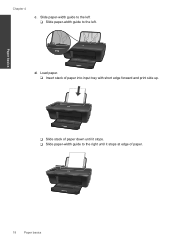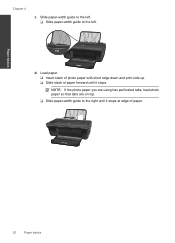HP Deskjet 2050 Support Question
Find answers below for this question about HP Deskjet 2050 - All-in-One Printer - J510.Need a HP Deskjet 2050 manual? We have 2 online manuals for this item!
Question posted by Weapobj on December 14th, 2013
How To Print On Both Sides Of A Paper Usuing Hp Dekjet 2050
The person who posted this question about this HP product did not include a detailed explanation. Please use the "Request More Information" button to the right if more details would help you to answer this question.
Current Answers
Related HP Deskjet 2050 Manual Pages
Similar Questions
How To Print 2 Sided Pages With Hp Deskjet 2050 J510 Series Printer
(Posted by sosareb 10 years ago)
How To Make Printer Only Print In Black And White Hp Dekjet 2050
(Posted by tsdo 10 years ago)
How To Print Transfer Paper On Hp Deskjet 2050 J510 Series
(Posted by Farho760gem 10 years ago)
How Can I Scan Two Sided Paper On Hp Photosmart 7510
(Posted by harssun 10 years ago)