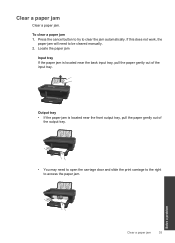HP Deskjet 2050 Support Question
Find answers below for this question about HP Deskjet 2050 - All-in-One Printer - J510.Need a HP Deskjet 2050 manual? We have 2 online manuals for this item!
Question posted by rtja on November 7th, 2013
How To Fix Paper Jam Forhp Printer/scanner Desktop 2050
The person who posted this question about this HP product did not include a detailed explanation. Please use the "Request More Information" button to the right if more details would help you to answer this question.
Current Answers
Answer #1: Posted by DreadPirateRoberts on December 20th, 2013 1:27 PM
This will walk you through clearing a paper jam
Related HP Deskjet 2050 Manual Pages
Similar Questions
Paper Jam In Hp Deskjet 2050 And Now Won't Print All
(Posted by Miztze 10 years ago)
Im Experiencing Frequent Paper Jams. What Could Be The Cause
WHAT CAUSES PAPER JAMS IN THE HP DESKJET 2050 SERIES PRINTER
WHAT CAUSES PAPER JAMS IN THE HP DESKJET 2050 SERIES PRINTER
(Posted by kiksjose 12 years ago)