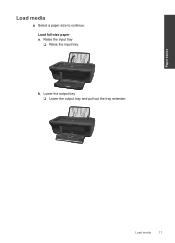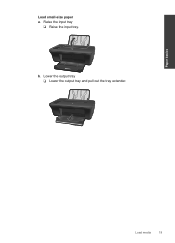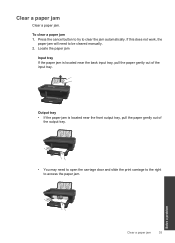HP Deskjet 2050 Support Question
Find answers below for this question about HP Deskjet 2050 - All-in-One Printer - J510.Need a HP Deskjet 2050 manual? We have 2 online manuals for this item!
Question posted by ffabid on April 28th, 2014
I Don't Know How To Attach The Output Tray On My Hp 2050 Printer
The person who posted this question about this HP product did not include a detailed explanation. Please use the "Request More Information" button to the right if more details would help you to answer this question.
Current Answers
Related HP Deskjet 2050 Manual Pages
Similar Questions
Word Perfect Won't Print Manual Feed Tray Hp 2050
(Posted by madonn 10 years ago)
How To Remove Output Tray Hp Printer Officejet 6600
(Posted by redobad 10 years ago)
How To Make A Hp 2050 Printer Copy Color Pages In Black And White
HOW TO MAKE A HP 2050 PRINTER COPY COLOR PAGES IN BLACK AND WHITE
HOW TO MAKE A HP 2050 PRINTER COPY COLOR PAGES IN BLACK AND WHITE
(Posted by rami983 12 years ago)
We Buy A New Catridge Hp 802 Small But We Are Not Able To Use In Hp 2050 Printer
(Posted by Anonymous-45220 12 years ago)