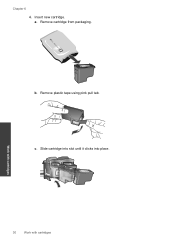HP Deskjet 2050 Support Question
Find answers below for this question about HP Deskjet 2050 - All-in-One Printer - J510.Need a HP Deskjet 2050 manual? We have 2 online manuals for this item!
Question posted by Anonymous-45220 on December 12th, 2011
We Buy A New Catridge Hp 802 Small But We Are Not Able To Use In Hp 2050 Printer
The person who posted this question about this HP product did not include a detailed explanation. Please use the "Request More Information" button to the right if more details would help you to answer this question.
Current Answers
Related HP Deskjet 2050 Manual Pages
Similar Questions
Hp 4500 Printer Needs Attention Device Requires Attention Won't Turn Off
(Posted by dfloygote 9 years ago)
How To Prin Picture 4r Use The Hp 2050 Printer
(Posted by roberukmal 10 years ago)
Put In New Cartridge Hp 8600 Printer & Says No Ink Why?
(Posted by ttwWa 10 years ago)
My Hp 2050 Printer Menu Changed When I Loaded A New Ink Cartridge
(Posted by Alftrmigu 10 years ago)
How To Make A Hp 2050 Printer Copy Color Pages In Black And White
HOW TO MAKE A HP 2050 PRINTER COPY COLOR PAGES IN BLACK AND WHITE
HOW TO MAKE A HP 2050 PRINTER COPY COLOR PAGES IN BLACK AND WHITE
(Posted by rami983 12 years ago)