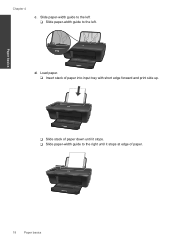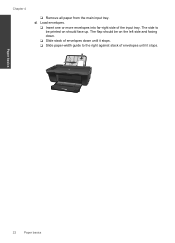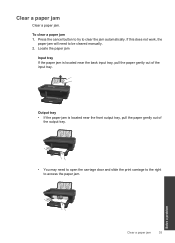HP Deskjet 2050 Support Question
Find answers below for this question about HP Deskjet 2050 - All-in-One Printer - J510.Need a HP Deskjet 2050 manual? We have 2 online manuals for this item!
Question posted by madonn on October 5th, 2013
Word Perfect Won't Print Manual Feed Tray Hp 2050
The person who posted this question about this HP product did not include a detailed explanation. Please use the "Request More Information" button to the right if more details would help you to answer this question.
Current Answers
Related HP Deskjet 2050 Manual Pages
Similar Questions
Laserjet Pro Cm1415fnw Where Is The Manual Feed Tray
(Posted by jascepsd 9 years ago)
Hp M4555fskm How To Stop From Printing From The Manual Feed Tray
(Posted by krjspen 10 years ago)
How Do I Print An Envellope Using Hp 2050 J510
(Posted by premjodann 10 years ago)
How To Adjust Print Black Only On Hp 2050
(Posted by SPANIrodg 10 years ago)
How To Set Print Font Size In Hp 2050 J510 Series
(Posted by monrTe 10 years ago)