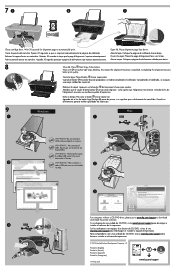HP Deskjet 1050A Support Question
Find answers below for this question about HP Deskjet 1050A.Need a HP Deskjet 1050A manual? We have 3 online manuals for this item!
Question posted by brendankelly on August 17th, 2012
Apple Mac 10.7.4
Wont recognise printer, will scan but only to printer and wont automatically recognise scanner
Current Answers
Answer #1: Posted by bargeboard on August 18th, 2012 6:16 AM
You can find the drivers and software to install at the HP support site here:
https://support.hp.com/us-en/product/details/hp-deskjet-1050-all-in-one-printer-series---j410/4027462?taskId=135&prodNameId=4027464&prodSeriesId=4027462&lang=en&sp4ts.oid=4027464&ac.admitted=1449194078550.1123376534.199480143&swEnvOID=4114&prodTypeId=18972&action=listDriver&swLang=8&cc=us
https://support.hp.com/us-en/product/details/hp-deskjet-1050-all-in-one-printer-series---j410/4027462?taskId=135&prodNameId=4027464&prodSeriesId=4027462&lang=en&sp4ts.oid=4027464&ac.admitted=1449194078550.1123376534.199480143&swEnvOID=4114&prodTypeId=18972&action=listDriver&swLang=8&cc=us
Related HP Deskjet 1050A Manual Pages
Similar Questions
Airprint Compatible Mac 10.8.3?
(Posted by roclih 11 years ago)
What To Do, Lost Deskjet 1050 Allignment Page
(Posted by Dimension11212 11 years ago)
Can't Get Hp 4795 To Work Wirelessly With Mac 10.6.8
Can't get my MAC 10.6.8 to work wirelessly with hp 4795. Works fine hard-connected, but can't get it...
Can't get my MAC 10.6.8 to work wirelessly with hp 4795. Works fine hard-connected, but can't get it...
(Posted by hsproat 12 years ago)