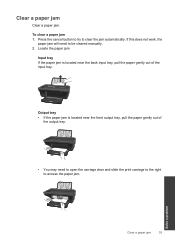HP Deskjet 1050 Support Question
Find answers below for this question about HP Deskjet 1050 - All-in-One Printer - J410.Need a HP Deskjet 1050 manual? We have 2 online manuals for this item!
Question posted by djhapoetb on September 21st, 2013
Where Is Cancel Button In Hp 1050
The person who posted this question about this HP product did not include a detailed explanation. Please use the "Request More Information" button to the right if more details would help you to answer this question.
Current Answers
Related HP Deskjet 1050 Manual Pages
Similar Questions
Hp 4500 Printer Needs Attention Device Requires Attention Won't Turn Off
(Posted by dfloygote 9 years ago)
How Do I Get My Hp 1050 J410 Printer Wireless
(Posted by laurste 10 years ago)
Where Is The Cancel Button? The Cancel Button
where is the cancel button please explain each button on the printer control panel
where is the cancel button please explain each button on the printer control panel
(Posted by psmithherman 10 years ago)
When Should I Replace My Hp 1050-j410 Printer Data Cord
When should I replace my HP 1050-J410 printer Data Cord
When should I replace my HP 1050-J410 printer Data Cord
(Posted by gyanvarshney 11 years ago)
Hp 1050 J410 Printer Connected, But Scanner Not Working
HP 1050 J410 PRINTER CONNECTED, BUT WHEN TAKE SCAN OPTION IT SHOWS PRINTER UNAVAILABLE, ALSO WHEN I ...
HP 1050 J410 PRINTER CONNECTED, BUT WHEN TAKE SCAN OPTION IT SHOWS PRINTER UNAVAILABLE, ALSO WHEN I ...
(Posted by PANKAJKG2002 12 years ago)