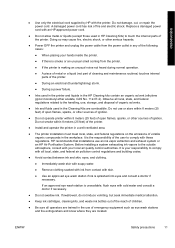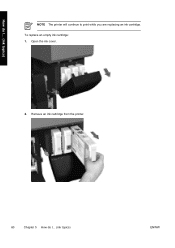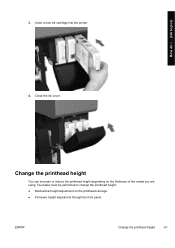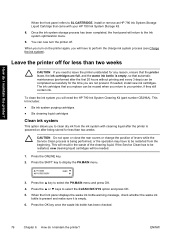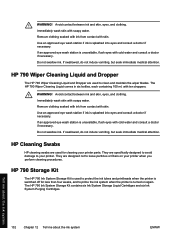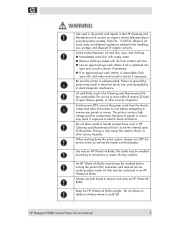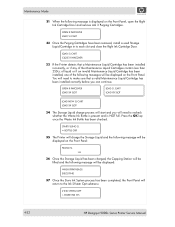HP Designjet 9000s Support Question
Find answers below for this question about HP Designjet 9000s.Need a HP Designjet 9000s manual? We have 9 online manuals for this item!
Question posted by glenridgesigns on November 10th, 2011
Ink Is Not Moving Through The Ink Line, What Could Be The Possible Problems.
The person who posted this question about this HP product did not include a detailed explanation. Please use the "Request More Information" button to the right if more details would help you to answer this question.
Current Answers
Related HP Designjet 9000s Manual Pages
Similar Questions
Hp 9000 Designjet Large Format Printer When To Change Out Ink Cartridges?
(Posted by stjaimes 9 years ago)
Hp 9000 Designjet Wide Format Printer When Do You Need To Change Out Ink
cartridge?
cartridge?
(Posted by TrOrq 10 years ago)
Which Setting To Save Ink Or Hp 1000 Printer Plain Normal Or Fast
(Posted by zive 10 years ago)
Hp Scitex Fb700 Clean The White Ink Out Of The Magenta Ink Lines. - How Do We D
HP Scitex FB700 we Accidentally put the White ink box in the Magenta ink box position when putting t...
HP Scitex FB700 we Accidentally put the White ink box in the Magenta ink box position when putting t...
(Posted by astrouse 11 years ago)