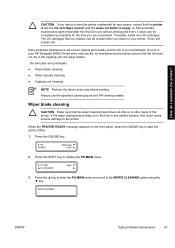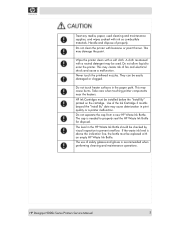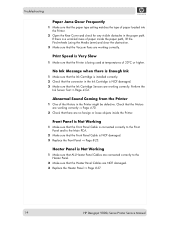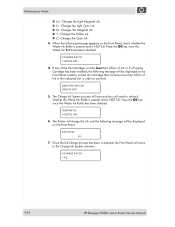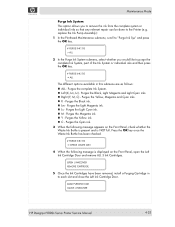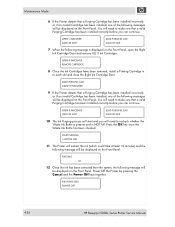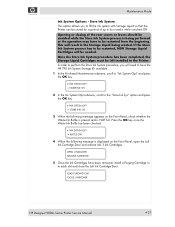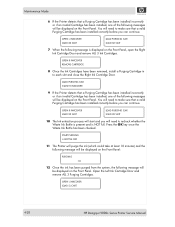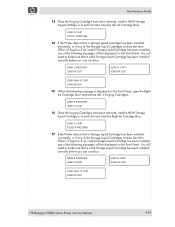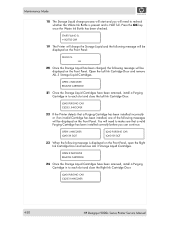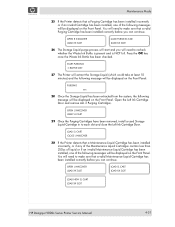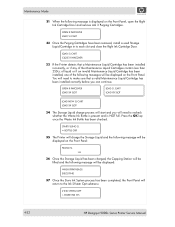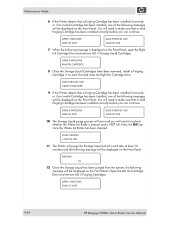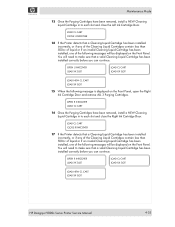HP Designjet 9000s Support Question
Find answers below for this question about HP Designjet 9000s.Need a HP Designjet 9000s manual? We have 9 online manuals for this item!
Question posted by stjaimes on September 17th, 2014
Hp 9000 Designjet Large Format Printer When To Change Out Ink Cartridges?
The person who posted this question about this HP product did not include a detailed explanation. Please use the "Request More Information" button to the right if more details would help you to answer this question.
Current Answers
Related HP Designjet 9000s Manual Pages
Similar Questions
Hp Designjet 5500, How To Change Ink Cartridge From 81 To 83
(Posted by drvavg 9 years ago)
Hp 9000 Designjet Wide Format Printer When Do You Need To Change Out Ink
cartridge?
cartridge?
(Posted by TrOrq 10 years ago)
Problems Printing And Sharing A Hp Officejet 7000 - Wide Format Printer.
Hi Dudes! I have a HP Officejet 7000 - Wide Format Printer at the office installed in 1 computer and...
Hi Dudes! I have a HP Officejet 7000 - Wide Format Printer at the office installed in 1 computer and...
(Posted by Fumo 12 years ago)