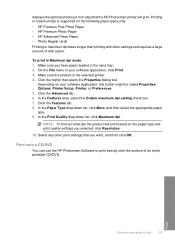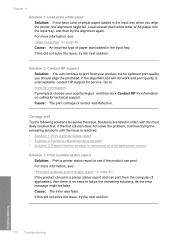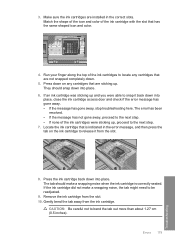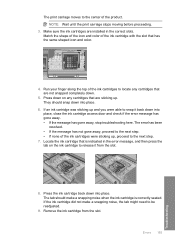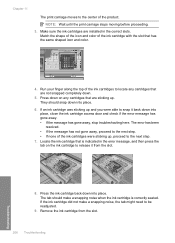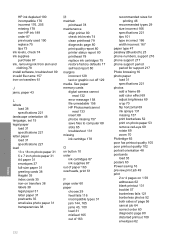HP D7560 Support Question
Find answers below for this question about HP D7560 - PhotoSmart Color Inkjet Printer.Need a HP D7560 manual? We have 4 online manuals for this item!
Question posted by Miji1116 on February 22nd, 2012
Error Message - Alignment Failed
My printer will not print in black. I changed cartridges, cleaned print heads,and everything else I could possibly think of. I finally realized I had to align the print cartridges. I tried this twice and both times the alignment failed. I removed all the ink cartridges and tried the alignment again and once again it failed. Any suggestions?
Current Answers
Related HP D7560 Manual Pages
Similar Questions
Hp Photosmart D7360 Wont Print Black Ink
(Posted by edacamrs 9 years ago)
How To Reset Error Messages On Hp Officejet H470 Mobile Printer
(Posted by jawo 10 years ago)
Hp Photosmart D7560 Won't Print Black
(Posted by MIahsun 10 years ago)
Afte I Replaced A Cartridge 1 Of 5) Of My Hp Photosmart D7560 Printer I Get Blan
pages printed instead of data given it. Data appears on screen on preview.Empty cartridge was taken ...
pages printed instead of data given it. Data appears on screen on preview.Empty cartridge was taken ...
(Posted by letty319 11 years ago)
Wrong File Format Error Message
I have a powerpoint 2010 slide I'm trying to print as a poster. I have done this numberous times (fo...
I have a powerpoint 2010 slide I'm trying to print as a poster. I have done this numberous times (fo...
(Posted by annekoproski 11 years ago)