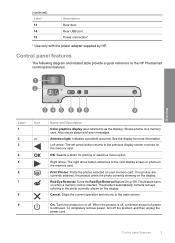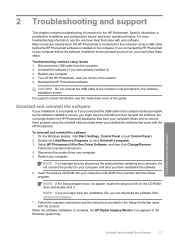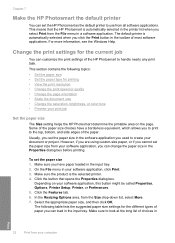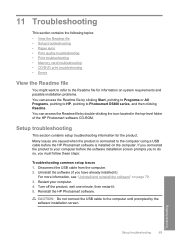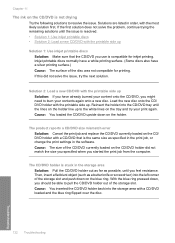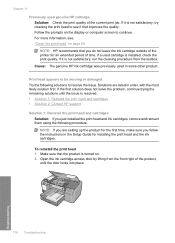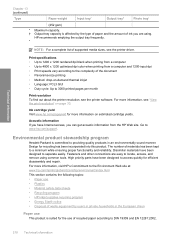HP D5460 Support Question
Find answers below for this question about HP D5460 - PhotoSmart Color Inkjet Printer.Need a HP D5460 manual? We have 3 online manuals for this item!
Question posted by padeckys on March 8th, 2014
Won't Print Color
I just installed new color ink, the printer displayed that the ink had installed, when I go to printer properities it is selected to print in color, but the color ink will not print?
Current Answers
Related HP D5460 Manual Pages
Similar Questions
My Photos Are Not Printing In Color.
Just Bought New Ink Cartridges- #57 & #58.
(Posted by theodoratsatsos 11 years ago)
I Just Installed A New Color Cartridge For My Hp 682c Printer. No Color Now.
(Posted by Nankingery 11 years ago)
D 5460 Dvd Printing
The currently selected printer does not support direct printing to a CD or DVD
The currently selected printer does not support direct printing to a CD or DVD
(Posted by kennyg0330 12 years ago)
Why Are Prints Coming Out Stripey
I am printing photos on to glossy paper and they are coming out stripey what can I do?
I am printing photos on to glossy paper and they are coming out stripey what can I do?
(Posted by krislelittka 12 years ago)
Print Head Replacement
From where I can get a new Print head for my HP 5460 printer. Part number 1469263012866868
From where I can get a new Print head for my HP 5460 printer. Part number 1469263012866868
(Posted by takissfa 12 years ago)