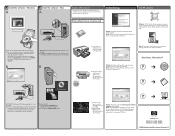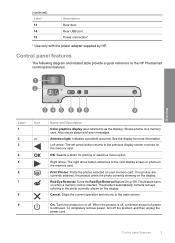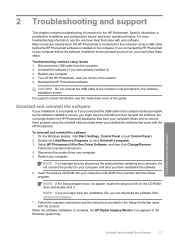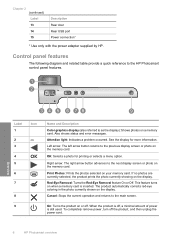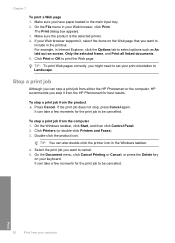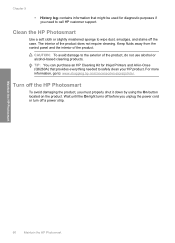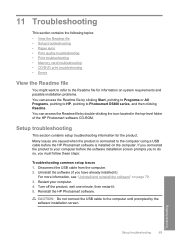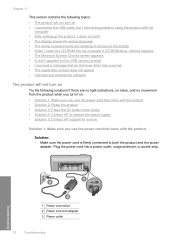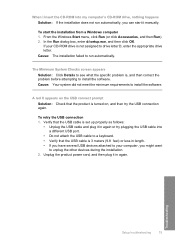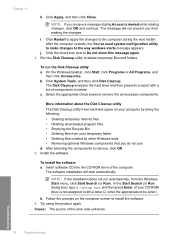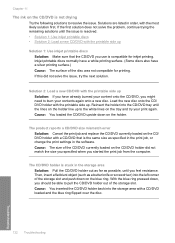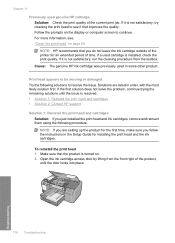HP D5460 Support Question
Find answers below for this question about HP D5460 - PhotoSmart Color Inkjet Printer.Need a HP D5460 manual? We have 3 online manuals for this item!
Question posted by leahmtorgerson on January 27th, 2015
Purchased New Lcd Screen For 5460 Uv Printer And Screen Still Doesnt Work
The person who posted this question about this HP product did not include a detailed explanation. Please use the "Request More Information" button to the right if more details would help you to answer this question.
Current Answers
Answer #1: Posted by hzplj9 on January 29th, 2015 6:28 AM
As you have already taken the printer apart and replaced what was suggested as a faulty part I can only offer a little further advice. Once apart check whether there is a battery on the PCA board which stores the set-up information. I would suggest removing this if possible. It may be soldered in. This will erase the memory. Leave for about 10 minutes and refit. When refitting the cables be sure the connections are firm as it sometimes looks OK but may not be making full contact. It may be a faulty cable from the PCA to the display. Lastly it may be a faulty PCA assembly and then there is more financial outlay. It may be worth considering replacement if you have spent out.
Related HP D5460 Manual Pages
Similar Questions
We Have A Uv 5460 Uv Printer And The Lcd Screen Is Out
(Posted by leahmtorgerson 9 years ago)
Hp Deskjet Color Inkjet Printer Driver
(Posted by kkljeyamurugan1995 11 years ago)
Put In New Ink When Go To Print Can't See What Was Printed It Is Printing But C
(Posted by johnandjoan 11 years ago)
D 5460 Dvd Printing
The currently selected printer does not support direct printing to a CD or DVD
The currently selected printer does not support direct printing to a CD or DVD
(Posted by kennyg0330 12 years ago)
Will Not Print Left Orange Light Flashing, I Have Purchased New Ink Recently And
(Posted by howardlarah 14 years ago)