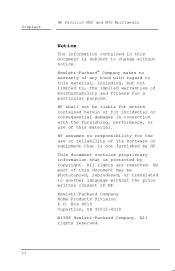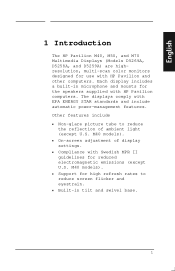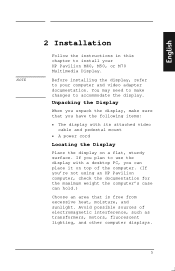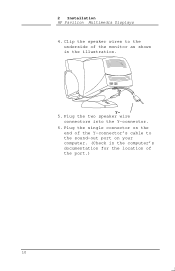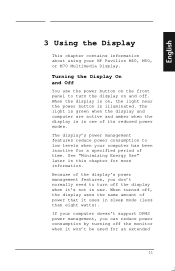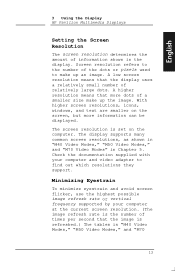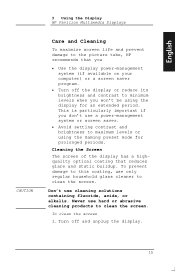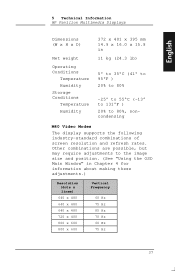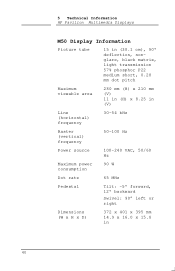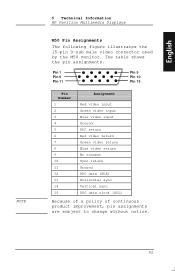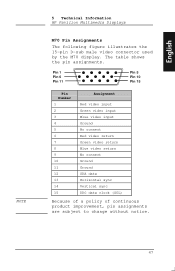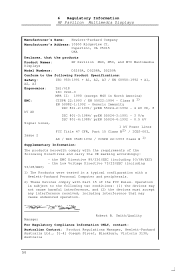HP D5258A Support Question
Find answers below for this question about HP D5258A - Pavilion M50 - 15" CRT Display.Need a HP D5258A manual? We have 1 online manual for this item!
Question posted by villa2952 on September 6th, 2011
Keyboard Adaptor
I have lost the keyboard adaptor for my old HP D5258A. Where can I buy one or maybe a keyboard that would work with this model
Current Answers
Answer #1: Posted by tfarner7 on September 6th, 2011 12:22 PM
I'm not sure what you are looking for, you mention a keyboard adapter but you list HP D5258A, which is your Monitor, not your computer model number (so I couldn't look up the specs on your computer). But if you need a cord adapter to hook from computer to the keyboard (USB to PS2, for example) they are available several places like Radio Shack or Here. All you have to do is get one end that matches your keyboard (ex. USB) to the other end that plugs into your computer (ex. PS2)
Related HP D5258A Manual Pages
Similar Questions
Monitor Does Not Power Up Properly; Immediately Goes To Sleep
When I turn on the monitor, it powers up and stays on for a few seconds, then shows message, "Monito...
When I turn on the monitor, it powers up and stays on for a few seconds, then shows message, "Monito...
(Posted by aileen928 10 months ago)
How To Remove Hp W15v 15' Widescreen Lcd Monitor Base Stand
(Posted by Anonymous-88735 11 years ago)
Will The Keyboard Work With A Different Computer On Windows 7
(Posted by commodoremike 11 years ago)
Suddenly The Display Becomes Washed Out And Fully Faded Of My Hp W17e Monitor..
morning it was ok.. but at afternoon i turnon my computer.. the monitor suddenly displayed fully was...
morning it was ok.. but at afternoon i turnon my computer.. the monitor suddenly displayed fully was...
(Posted by rajdeeppaul2009 12 years ago)
Hp W 1907 Monitor
The monitor keeps going to sleep, it just displays monitor going to sleep.
The monitor keeps going to sleep, it just displays monitor going to sleep.
(Posted by wrloke 12 years ago)