HP D4160 Support Question
Find answers below for this question about HP D4160 - Deskjet Color Inkjet Printer.Need a HP D4160 manual? We have 3 online manuals for this item!
Question posted by Anonymous-135691 on May 3rd, 2014
Not Printing Excel Doc
The person who posted this question about this HP product did not include a detailed explanation. Please use the "Request More Information" button to the right if more details would help you to answer this question.
Current Answers
There are currently no answers that have been posted for this question.
Be the first to post an answer! Remember that you can earn up to 1,100 points for every answer you submit. The better the quality of your answer, the better chance it has to be accepted.
Be the first to post an answer! Remember that you can earn up to 1,100 points for every answer you submit. The better the quality of your answer, the better chance it has to be accepted.
Related HP D4160 Manual Pages
User Guide - Microsoft Windows 2000 - Page 2


... warnings
A Caution indicates possible damage to the HP Deskjet printer or to others. For example:
Warning Keep both new and used in the express warranty statements accompanying such products and services. Acknowledgements
Microsoft, MS, MS-DOS, and Windows are color blind, colored buttons and tabs used print cartridges out of the reach of features that...
User Guide - Microsoft Windows 2000 - Page 3


... fix 26 Photo print cartridge 26 Advanced color settings 27 Exif Print ...27 Store and handle photo paper 28 Save money when printing photos 28 Share photos with friends and family 29 Other photo projects 29 8 Print other documents 30 Print e-mail ...30 Print documents ...31 Print letters ...32 Print envelopes ...33 Print postcards ...34 Print hagaki cards 35 Print index cards...
User Guide - Microsoft Windows 2000 - Page 7


HP Photosmart Software Help
5 Order supplies for the printer. Find out how to a hardware or software problem. Learn about the paper capacity, requirements, and other specifications for the printer.
(continued) Section Troubleshooting Supplies Specifications
HP inkjet supplies recycling program
Description Find a solution to recycle print cartridges.
User Guide - Microsoft Windows 2000 - Page 8


... borders. ● HP Vivera Inks: Get true-to purchase prints online. ● CD/DVD Tattoos: Personalize your CDs and DVDs by printing high-quality, low-cost CD/DVD Tattoos. (This feature might not be available in your country/region.)
6
HP Deskjet D4100 series You have purchased an HP Deskjet printer that last. 2 Special features
Congratulations!
User Guide - Microsoft Windows 2000 - Page 9
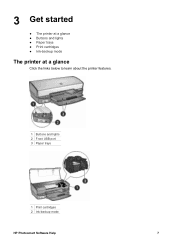
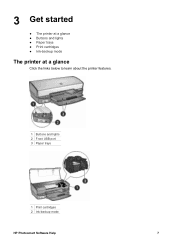
3 Get started
● The printer at a glance ● Buttons and lights ● Paper trays ● Print cartridges ● Ink-backup mode
The printer at a glance
Click the links below to learn about the printer features.
1 Buttons and lights 2 Front USB port 3 Paper trays
1 Print cartridges 2 Ink-backup mode
HP Photosmart Software Help
7
User Guide - Microsoft Windows 2000 - Page 17


...For more vibrant colors when printing color photographs or
other special documents, remove the black print cartridge and install a photo print cartridge. The photo print cartridge, in combination with virtually grain-free photos.
Print cartridges
Three print cartridges can be used with the printer.
1 Black print cartridge 2 Tri-color print cartridge 3 Photo print cartridge
For information...
User Guide - Microsoft Windows 2000 - Page 18


...The inkbackup mode is initiated when a print cartridge is displayed on screen. Note When the printer operates in the printer, verify that the protective piece of plastic tape has been removed from the print cartridge cradle. Installed print cartridge Black print cartridge Tri-color print cartridge Photo print cartridge
Result
Colors print as grayscale. Colors print but black is grayed and is...
User Guide - Microsoft Windows 2000 - Page 24


...
HP Deskjet D4100 series For information about preventing
photo paper from 4 x 6 inch photo paper to perform other photo printing tasks
● Use the photo print cartridge for great colors and virtually grain-free photos. ● Improve printed colors with friends and family. ● Learn how to the left. 3. Raise the output tray. 2. 7 Print photos
The printer software offers...
User Guide - Microsoft Windows 2000 - Page 26


...in the Printer Properties dialog box. In the Printing Shortcuts list, click Photo Printing-Borderless, ...
HP Deskjet D4100 series Select any other print settings that the size corresponds to print the ...color
print cartridge. ● For maximum fade resistance, use HP Premium Plus Photo Paper. ● Open the file in the Print Quality drop-down list.
- Raise the output tray. 2. Print...
User Guide - Microsoft Windows 2000 - Page 40


...Deskjet D4100 series Raise the output tray, and then remove all the way to learn about the features that is pulling away from the protective backing, or that appear in the right side of the paper.
6. Print... no exposed
spaces.
Push the paper into the printer until it stops. 5.
Open the Printer Properties dialog box. 2. Print Quality: Best 3.
Slide the paper guide firmly ...
User Guide - Microsoft Windows 2000 - Page 42


... mode. Size: An appropriate paper size - help to print 1. Chapter 8
Print brochures
Guidelines ● Do not print borderless brochures in the right side of the input tray. Print 1. Lower the output tray. Print Quality: Best - Always have two print
cartridges installed in the Printer Properties dialog box.
40
HP Deskjet D4100 series Prepare to learn about the features...
User Guide - Microsoft Windows 2000 - Page 51


... select the maximum dpi setting, the printer software displays the optimized dots per inch (dpi) that you want , and then click OK. Click Print In Grayscale. 4. Select any other print settings that the HP Deskjet will print.
Click the Color tab. 3. 3. A photo print cartridge can be purchased separately if it to print high-quality images such as digital...
User Guide - Microsoft Windows 2000 - Page 57


... on the software program you want to print. 2.
HP Photosmart Software Help
55 To save time when printing, set the default print settings to options that you use the printer. Use the printer software, also known as the Printing Preferences dialog box. Note The Printer Properties dialog box is displayed. The Printer Properties dialog box is also referred...
User Guide - Microsoft Windows 2000 - Page 61
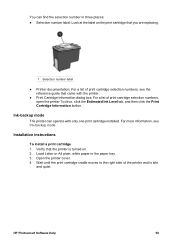
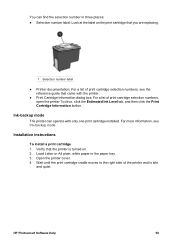
... you are replacing.
1 Selection number label ● Printer documentation: For a list of print cartridge selection numbers,
open the printer Toolbox, click the Estimated Ink Level tab, and then click the Print Cartridge Information button. You can operate with the printer. ● Print Cartridge Information dialog box: For a list of print cartridge selection numbers, see Ink-backup mode...
User Guide - Microsoft Windows 2000 - Page 63


... might be low on ink, clean the print cartridges automatically. Slide the print cartridge at a slight upward angle into the cradle until the cartridge snaps into place.
8.
The HP Deskjet prints a test page, aligns the print cartridges, and calibrates the printer.
Warning Keep both new and used print cartridges out of the reach of children. Close the...
User Guide - Microsoft Windows 2000 - Page 64


..., and then reprint the document. Open the printer Toolbox. 2.
The Estimated Ink Level tab also contains print cartridge ordering information. Unnecessary cleaning wastes ink and shortens the life of the print cartridges that both a black and a tri-color print cartridge are printed with the tri-color and black print cartridges. Click the Estimated Ink Level tab. Click Continue...
User Guide - Microsoft Windows 2000 - Page 71


... an antivirus program, follow the onscreen instructions. Reinstall the printer software:
a.
Check the printer lights
The printer lights indicate the printer status and alert you click Print on . ● The print cartridges are the correct print cartridges for the printer and are secure. ● The printer is attached. Insert the printer software CD into the drive, and then follow the...
User Guide - Microsoft Windows 2000 - Page 74


... ● Out-of-paper message ● Printer prints on the printer, and then press the Resume button. 8. Chapter 12 5.
Printer ejects paper
If the printer ejects the paper, try using a heavier paper. When printing a borderless document, always have the tri-color print cartridge and a black or photo print cartridge installed.
72
HP Deskjet D4100 series
Turn on multiple sheets at...
User Guide - Microsoft Windows 2000 - Page 77


... is not flashing, then the problem is initiated. If an error message is faulty and must be used in the error message. Reinsert the print cartridge in the printer, verify that is still not resolved, visit HP Technical Support at www.hp.com/support. If this does not resolve the error, continue...
User Guide - Microsoft Windows 2000 - Page 91


....
Press the Power button to the electrical outlet. 5.
For information about correcting the problem, see Paper jam. ● The print cartridges are properly
installed.
Reconnect the printer power cord to turn off the printer, and then press the Power button to flash. 2. Front USB port lights are flashing
If the front USB port...
Similar Questions
How To Print Excel To Hp Z6100
(Posted by hoseiJL 9 years ago)
My Hp Deskjet 5650 Color Inkjet Printer Won't Print Black
(Posted by jedMart 10 years ago)
How Do I Print Mirror Images On The 6520 Printer
There is nothing in properties that allow me to print mirror images on the 6520 printer. Is there so...
There is nothing in properties that allow me to print mirror images on the 6520 printer. Is there so...
(Posted by mlbonotto 10 years ago)
I Have An Old D4160and The Power Cord Slot Has An Odd Connector. Hat Cord Doesi
(Posted by sodancer 12 years ago)

