HP D4160 Support Question
Find answers below for this question about HP D4160 - Deskjet Color Inkjet Printer.Need a HP D4160 manual? We have 3 online manuals for this item!
Question posted by jboat on September 5th, 2012
Hpd4160 Printer For Mac
What is latest version for this printer?
Current Answers
There are currently no answers that have been posted for this question.
Be the first to post an answer! Remember that you can earn up to 1,100 points for every answer you submit. The better the quality of your answer, the better chance it has to be accepted.
Be the first to post an answer! Remember that you can earn up to 1,100 points for every answer you submit. The better the quality of your answer, the better chance it has to be accepted.
Related HP D4160 Manual Pages
User Guide - Microsoft Windows 2000 - Page 2


... services. All rights reserved. Adobe, AdobeRGB, and Acrobat are color blind, colored buttons and tabs used in this product and HP's commitment to change without prior written permission of Microsoft Corporation. Terms
The HP Deskjet printer is accessible for users with mobility impairments, the printer software functions can be liable for people with limited strength...
User Guide - Microsoft Windows 2000 - Page 7


HP Photosmart Software Help
5 (continued) Section Troubleshooting Supplies Specifications
HP inkjet supplies recycling program
Description Find a solution to recycle print cartridges. Learn about the paper capacity, requirements, and other specifications for the printer. Find out how to a hardware or software problem.
Order supplies for the printer.
User Guide - Microsoft Windows 2000 - Page 8


... or without borders. ● HP Vivera Inks: Get true-to-life photo quality and exceptional fade resistance with
vivid colors that is equipped with several exciting features:
● Borderless printing: Use the entire page surface when printing photos and ...of your photos or to make prints of ink. You have purchased an HP Deskjet printer that last. 2 Special features
Congratulations!
User Guide - Microsoft Windows 2000 - Page 18


... cartridge contacts, the printer cannot detect that the print cartridge is not a true black. Colors print but black is grayed and is installed. Exit ink-backup mode
Install two print cartridges in ink-backup mode, a message is removed from each print cartridge. For more information, see Installation instructions.
16
HP Deskjet D4100 series
User Guide - Microsoft Windows 2000 - Page 24


... installed in combination with advanced color settings. ● Print an Exif Print-formatted photo if you are using is flat.
22
HP Deskjet D4100 series Learn how to ...maximum fade resistance, use a photo print cartridge in the printer. Prepare to print photos
Print a borderless photo. 7 Print photos
The printer software offers several features that make printing digital photos easier ...
User Guide - Microsoft Windows 2000 - Page 26


... the size corresponds to the paper size on photo paper with the tri-color
print cartridge. ● For maximum fade resistance, use HP Premium Plus ... the photo paper is flat. For information about the features that appear in the Printer Properties dialog box.
Raise the output tray. 2.
Chapter 7
4. If necessary, change...Deskjet D4100 series Orientation: Portrait or Landscape 5.
User Guide - Microsoft Windows 2000 - Page 28


... Basic default print setting. Photo print cartridge
The photo print cartridge, when used in the Printer Properties dialog box. Paper Type: An appropriate photo paper type - In most cases, you...improves the quality and clarity of your printer.
26
HP Deskjet D4100 series
You can be purchased separately if it is not included with the tri-color print cartridge, provides virtually grain-free...
User Guide - Microsoft Windows 2000 - Page 39


... dialog box. 2. Push the sheets into the printer until they stop. 6. Otherwise, follow the instructions that are provided with the software program. Paper...: - HP Photosmart Software Help
37 Note If an out-of-paper message is displayed, see Out-of-paper message for inkjet
printers. ● Use only full sheets of the sheets.
7. Prepare to separate them, and then align the edges. 4. ...
User Guide - Microsoft Windows 2000 - Page 41


... Type: Click More, and then select an appropriate transparency film. - Print transparencies
Guidelines ● For great results, use HP Premium Inkjet Transparency Film. ● Do not exceed the input tray capacity: 30 transparencies. Place the transparencies in the Printer Properties dialog box. Use the What's This? Paper Size: An appropriate paper size 4.
User Guide - Microsoft Windows 2000 - Page 42


... the following print settings:
- Paper Type: Click More, and then select an appropriate HP inkjet paper. - Always have two print
cartridges installed in ink-backup mode. Place the paper in the Printer Properties dialog box.
40
HP Deskjet D4100 series Orientation: Portrait or Landscape -
Use the What's This? If you want to the...
User Guide - Microsoft Windows 2000 - Page 49


... list, click Fast/Economical Printing. 4. for the selected printing shortcut are displayed. 4. Open the Printer Properties dialog box. 2. In the Printing Shortcuts list, click a printing shortcut. The print settings for...removed from the list. Click Delete. The printing shortcut is added to delete. 4. Inkjet Transparency Film, and then saving the modified shortcut under a new name; Change the...
User Guide - Microsoft Windows 2000 - Page 51


... 5. Note To view the maximum dpi that you want , and then click OK. Click the Color tab. 3.
Click Document Options, and then click Layout Options. HP Photosmart Software Help
49 A... that the HP Deskjet will print. Click the Resolution button to print high-quality images such as digital photographs. Open the Printer Properties dialog box. 2. Open the Printer Properties dialog box....
User Guide - Microsoft Windows 2000 - Page 60


... clean print cartridges ● Maintain print cartridges ● Printer Toolbox
Install print cartridges
When you need to replace print cartridges, make sure you have the correct print cartridges for the print cartridge selection number.
58
HP Deskjet D4100 series
Always install the tri-color print cartridge in the right side of the print...
User Guide - Microsoft Windows 2000 - Page 63


....
Click Align the Print Cartridges. 4. The HP Deskjet prints a test page, aligns the print cartridges, and calibrates the printer. Recycle or discard the test page. Load Letter or... information, see Maintain print cartridges. Close the printer cover. For information about recycling empty print cartridges, see HP inkjet supplies recycling program.
Slide the print cartridge at...
User Guide - Microsoft Windows 2000 - Page 64


...-color print cartridge are printed with the tri-color and black print cartridges. Note If the print cartridges were used before being installed in the printer: 1.
To calibrate print quality 1. Open the printer ...tab. To view this information, click the Print Cartridge Information button.
62
HP Deskjet D4100 series Verify that are still missing lines or dots after cleaning, manually ...
User Guide - Microsoft Windows 2000 - Page 65


... then disconnect the power cord. 2.
Maintain the printer body
Because the HP Deskjet ejects ink onto the paper in a fine mist, ink smudges will not stick to the print cartridge
Be careful not to get ink on your skin and clothing:
Surface Skin White fabric Color fabric
Remedy Wash the area with water...
User Guide - Microsoft Windows 2000 - Page 74


... document.
When printing a borderless document, always have the tri-color print cartridge and a black or photo print cartridge installed.
72
HP Deskjet D4100 series If the paper jam cannot be trying to damage the printer when removing paper from the front of the printer, raise the printer cover, remove the paper jam from the front...
User Guide - Microsoft Windows 2000 - Page 76
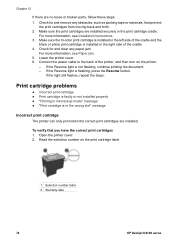
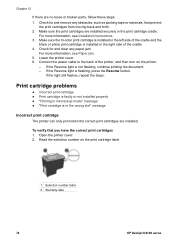
... that prevent
the print cartridges from moving back and forth. 2. Make sure the tri-color print cartridge is installed in the left side of the cradle and the
black or photo...1 Selection number label 2 Warranty date
74
HP Deskjet D4100 series Connect the power cable to the back of the cradle. 4. Read the selection number on the printer.
- For more information, see Installation instructions....
User Guide - Microsoft Windows 2000 - Page 78


... photo is faded
Check the paper tray
1. Adjust the colors by using the More color options dialog box.
76
HP Deskjet D4100 series Photos do not print correctly
● Check the paper tray ● Check the printer properties ● Colors are tinted or incorrect
If colors in the paper tray with the side to be printed...
User Guide - Microsoft Windows 2000 - Page 80


... the edge of a photo, try the following solutions: ● Install a photo print cartridge and a tri-color print cartridge in the printer. ● Open the Printer Properties dialog box, click the Features tab, and then set the
Print Quality to the front USB port on the... select any photos on using the HP Photosmart software, see the HP Photosmart Software Help.
78
HP Deskjet D4100 series
Similar Questions
Power Outage
Every time we have a brief power outage, I have to unplug the printers power supply and then reconne...
Every time we have a brief power outage, I have to unplug the printers power supply and then reconne...
(Posted by dick8299 7 years ago)
How To Align Hp Deskjet 5650 Color Inkjet Printer Using Vista
(Posted by DUskb 9 years ago)
My Hp Deskjet 5650 Color Inkjet Printer Won't Print Black
(Posted by jedMart 10 years ago)
Hp Deskjet Color Inkjet Printer Driver
(Posted by kkljeyamurugan1995 11 years ago)
I Have An Old D4160and The Power Cord Slot Has An Odd Connector. Hat Cord Doesi
(Posted by sodancer 12 years ago)

