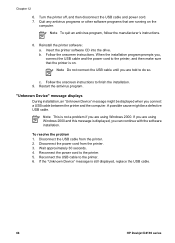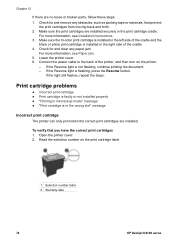HP D4160 Support Question
Find answers below for this question about HP D4160 - Deskjet Color Inkjet Printer.Need a HP D4160 manual? We have 3 online manuals for this item!
Question posted by dick8299 on July 9th, 2016
Power Outage
Every time we have a brief power outage, I have to unplug the printers power supply and then reconnect in order for the printer to operate.Is there something I can do to avoid having to do this?
Current Answers
Answer #1: Posted by Odin on July 9th, 2016 7:29 AM
The use of an uninterruptible power supply or UPS can provide a constant flow of electricity if a primary power supply becomes unavailable for a short period of time. To protect against surges (events where voltages increase for a few seconds), which can damage hardware when power is restored, a special device called a surge protector that absorbs the excess voltage can be used.
Hope this is useful. Please don't forget to click the Accept This Answer button if you do accept it. My aim is to provide reliable helpful answers, not just a lot of them. See https://www.helpowl.com/profile/Odin.
Related HP D4160 Manual Pages
Similar Questions
How To Align Hp Deskjet 5650 Color Inkjet Printer Using Vista
(Posted by DUskb 9 years ago)
My Hp Deskjet 5650 Color Inkjet Printer Won't Print Black
(Posted by jedMart 10 years ago)
Hp Deskjet Color Inkjet Printer Driver
(Posted by kkljeyamurugan1995 11 years ago)
I Have An Old D4160and The Power Cord Slot Has An Odd Connector. Hat Cord Doesi
(Posted by sodancer 12 years ago)