HP D2680 Support Question
Find answers below for this question about HP D2680 - Deskjet Color Inkjet Printer.Need a HP D2680 manual? We have 5 online manuals for this item!
Question posted by barbaraj1231 on September 15th, 2011
How Do I Remove And Install Cartridge For D2680?
The person who posted this question about this HP product did not include a detailed explanation. Please use the "Request More Information" button to the right if more details would help you to answer this question.
Current Answers
There are currently no answers that have been posted for this question.
Be the first to post an answer! Remember that you can earn up to 1,100 points for every answer you submit. The better the quality of your answer, the better chance it has to be accepted.
Be the first to post an answer! Remember that you can earn up to 1,100 points for every answer you submit. The better the quality of your answer, the better chance it has to be accepted.
Related HP D2680 Manual Pages
Setup Poster - Page 1
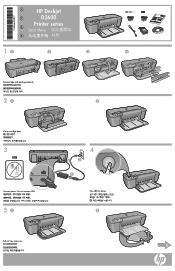
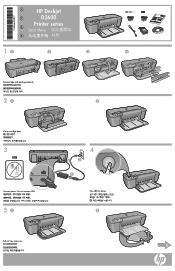
Do not connect USB USB USB USB
51
4
2
3
1
Press On button
2
Pull out tray extension.
6 KO
*CH366-90033* *CH366-90033*
*CH366-90033*
ZHCN
HP Deskjet D2600
Printer series
Start Here
ZHTW
EN
11
2
3
4
Remove tape and packing material
21
2
Close cartridge door
3
USB
Connect power.
User Guide - Page 6


... current operation. 4 Ink status lights: Lights are on or off , a minimal amount of power is low, and flash when the print cartridge needs
to be serviced. To completely remove power, turn off the product, then unplug the power cord.
2 Resume: Instructs the HP Printer to know the HP Printer When the product is off .
User Guide - Page 8


... custom settings as a new printing shortcut. Chapter 2
5.
Remove all paper from the Paper Type drop-down . Click the... task in the Advanced, Printing Shortcuts, Features, and Color tabs. Click OK to begin printing.
To delete a... software application, this button might be called Properties, Options, Printer Setup, Printer, or Preferences. 5. TIP: You can adjust the settings ...
User Guide - Page 21


.... It is acid-free. It features ColorLok Technology for easy handling.
Depending on standard multipurpose or copy
Paper basics
Recommended papers for two-sided color usage with any inkjet printer. HP Premium Presentation Paper or HP Professional Paper These papers are printing.
For longer-lasting photos, it ideal for report covers, special presentations...
User Guide - Page 22


...acid-free for creating custom T-shirts from major paper manufacturers. HP Premium Inkjet Transparency Film HP Premium Inkjet Transparency Film make your product, and then click one of everyday documents.... less smearing, bolder blacks, and vivid colors. Chapter 3
paper. HP Photo Value Pack HP Photo Value Packs conveniently package original HP cartridges and HP Advanced Photo Paper to use ...
User Guide - Page 28
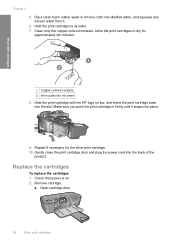
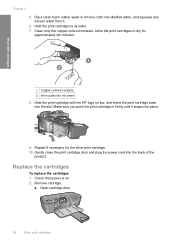
...in firmly until it .
6.
Chapter 4
5. Repeat if necessary for
approximately ten minutes. Replace the cartridges
To replace the cartridges 1. Clean only the copper-colored contacts. Allow the print cartridges to dry for the other print cartridge. 10. Work with cartridges a. Hold the print cartridge by its sides. 7. Remove cartridge. Hold the print cartridge with the HP logo on . 2.
User Guide - Page 38


... computer. Make sure to remove them properly using the uninstall utility provided when you are not sure how to continue with the product.
A red X indicates that does not work, stop and then restart the installation, and follow the directions on the screen. Do not simply delete the HP Printer application files from a Windows...
User Guide - Page 59


... is still covering the ink nozzles, carefully remove the tape from the copper-colored contacts, but still might have been removed from the print cartridges. Do not touch the ink nozzles or the copper-colored contacts. Solve a problem
1 Copper-colored contacts 2 Plastic tape with pink pull tab (must be removed before installing) 3 Ink nozzles under tape
For more...
User Guide - Page 61
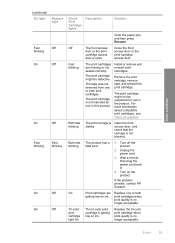
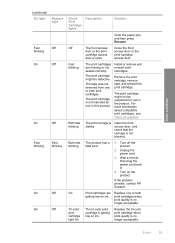
... power cord back in.
4.
Open the front access door, and check that the carriage is stalled. Turn off the product.
2.
Replace the tri-color print cartridge when print quality is open. Errors
59
Install or remove and reinsert print cartridges.
Off
The front access Close the front
door or the print access door or the...
User Guide - Page 62
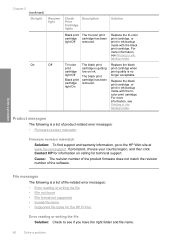
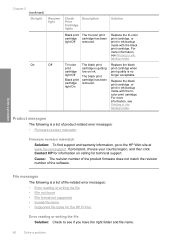
...black print cartridge has been removed. Replace the black print cartridge, or print in ink-backup mode with the tricolor print cartridge.
Tri-color print cartridge light Off
Black print cartridge light On
The black print cartridge is ... ink. Product messages
The following is getting low on calling for the HP Printer
Error reading or writing the file Solution: Check to the HP Web site ...
User Guide - Page 63


... printing error • Out of the image you entered was invalid. Install the tri-color print cartridge.
Invalid file name Solution: Make sure that the product software recognizes. Supported file types for the HP Printer Refer to the following for the HP Printer Cause: The product software did not recognize or support the file format...
User Guide - Page 64
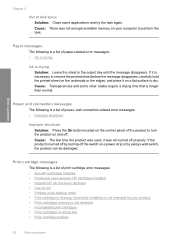
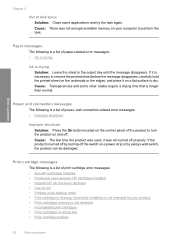
... panel of print cartridge error messages: • Non-HP cartridges installed • Previously used... , it on and off properly. Solve a problem
Chapter 5
Out of paper-related error messages: • Ink is drying
Ink is longer than normal. Paper messages
The following is a list of the product to turn the product on a flat surface to remove...
User Guide - Page 66
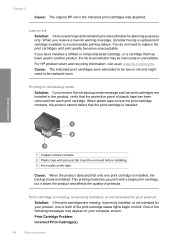
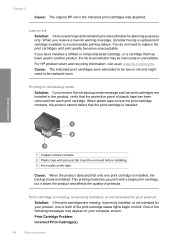
... a problem
1 Copper-colored contacts 2 Plastic tape with a single print cartridge, but it slows the product and affects the quality of printouts.
When you have installed a refilled or remanufactured cartridge, or a cartridge that has been used in the product, verify that the protective piece of plastic tape has been removed from each print cartridge.
Print cartridge is missing...
User Guide - Page 67
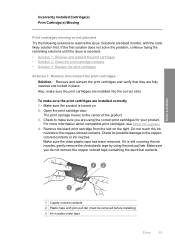
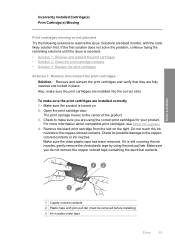
...cartridges Solution: Remove and reinsert the print cartridges and verify that they are listed in place. Also, make sure the print cartridges are using the pink pull tab. Do not touch the ink
nozzles or the copper-colored contacts. Check to the coppercolored contacts or ink nozzles. Check for your product. Incorrectly Installed Cartridge(s) Print Cartridge(s) Missing
Print cartridges...
User Guide - Page 68


... cartridge contacts Solution: Clean the print cartridge contacts.
Do not leave a print cartridge outside the HP Printer for ink and debris buildup. 5. Inspect the print cartridge ...color print cartridge on the right.
Turn on the print cartridge to release it, and then pull it . 6. The print carriage moves to clean the print cartridge contacts. NOTE: Do not remove both print cartridges...
User Guide - Page 71


... possible damage to the center of the product.
3. Open the print cartridge door. Solve a problem
To make sure you do not remove the copper colored tape containing the electrical contacts.
1 Copper-colored contacts 2 Plastic tape with pink pull tab (must be removed before installing) 3 Ink nozzles under tape
Errors
69 Check to make sure the print...
User Guide - Page 72
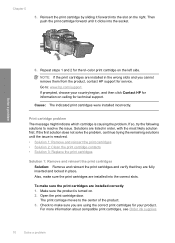
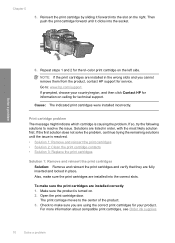
.... To make sure the print cartridges are installed into the socket.
Then push the print cartridge forward until the issue is resolved. • Solution 1: Remove and reinsert the print cartridges • Solution 2: Clean the print cartridge contacts • Solution 3: Replace the print cartridges
Solution 1: Remove and reinsert the print cartridges Solution: Remove and reinsert the print...
User Guide - Page 73


... carridge(s) that are experiencing the problem. Reinsert the print cartridge by using the pink pull tab. Cause: The indicated print cartridges were installed incorrectly.
Check for the tri-color print cartridge on the right. Solve a problem
1 Copper-colored contacts 2 Plastic tape with pink pull tab (must be removed before installing) 3 Ink nozzles under tape
5.
If this did not...
User Guide - Page 74
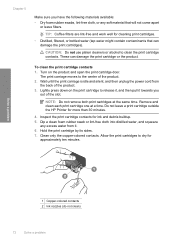
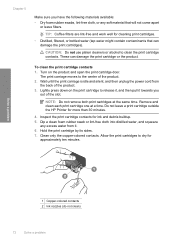
.... Wait until the print carriage is idle and silent, and then unplug the power cord from it. 6. Remove and clean each print cartridge one at the same time. Do not leave a print cartridge outside the HP Printer for ink and debris buildup. 5. Chapter 5
Make sure you
out of the slot.
Dip a clean foam rubber...
User Guide - Page 80
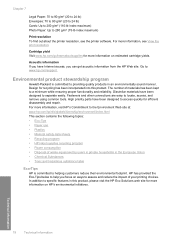
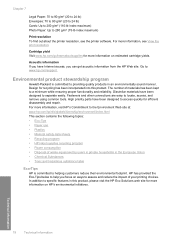
...safety data sheets • Recycling program • HP inkjet supplies recycling program • Power consumption • Disposal ...remove using common tools. Acoustic information If you have been designed to separate easily. Dissimilar materials have Internet access, you focus on estimated cartridge... for more information, see the printer software.
Fasteners and other connections ...
Similar Questions
Why Is My Hp D2680 Not Printing In Color
(Posted by Resmur 9 years ago)
How To Remove Ink Cartridge For Hp Deskjet 3650 Printer Manual
(Posted by hamrala 10 years ago)
I Can't Remove The Cartridges Although That Is What Needs To Be Don.e
(Posted by nlandau 10 years ago)

