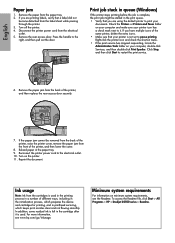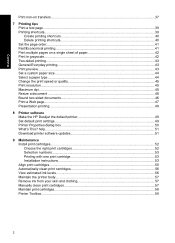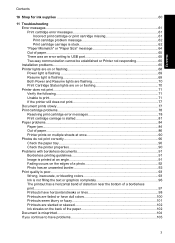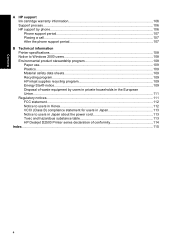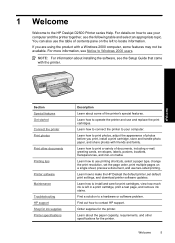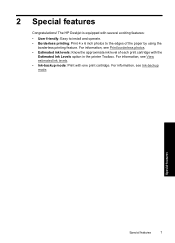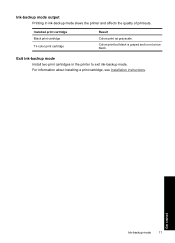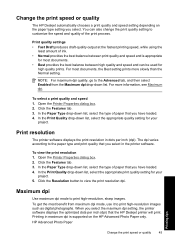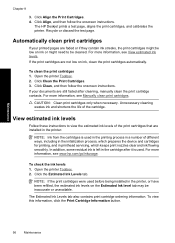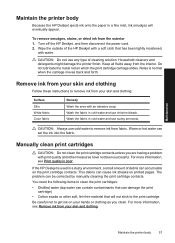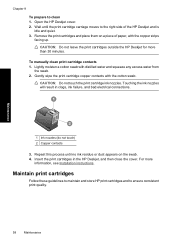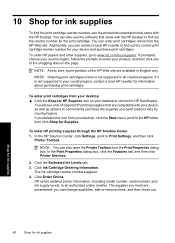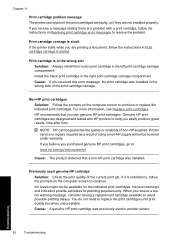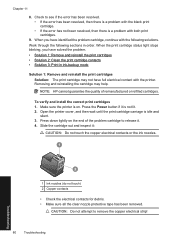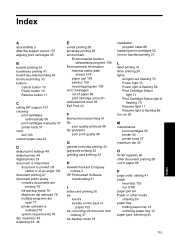HP D2545 Support Question
Find answers below for this question about HP D2545 - Deskjet Color Inkjet Printer.Need a HP D2545 manual? We have 3 online manuals for this item!
Question posted by Wmhsmith on May 27th, 2012
Will Ink Jet 61 Work In Hp D2545
The person who posted this question about this HP product did not include a detailed explanation. Please use the "Request More Information" button to the right if more details would help you to answer this question.
Current Answers
Related HP D2545 Manual Pages
Similar Questions
How Do You Clean The Ink Jet Printer Model Hp 6988
(Posted by luchla 10 years ago)
My D2545 Printer Will Not Align Or Let Me Clean.
(Posted by egmetz1 10 years ago)
Printer Won't Print Document.
My HP Deskjet D2545 is hooked up, on, and ready but wont print. I will click the print button for th...
My HP Deskjet D2545 is hooked up, on, and ready but wont print. I will click the print button for th...
(Posted by supreetgoraya 10 years ago)
I Have A Hp Ink Jet 1220c Printer.
I get a flashing yellow light on the first button on the left, when I send in prnt command. I have ...
I get a flashing yellow light on the first button on the left, when I send in prnt command. I have ...
(Posted by mnewman 13 years ago)