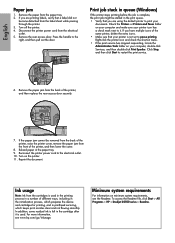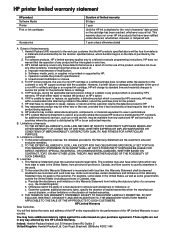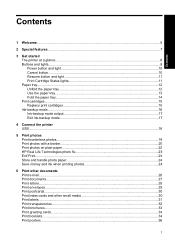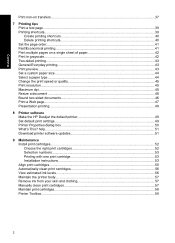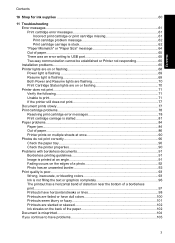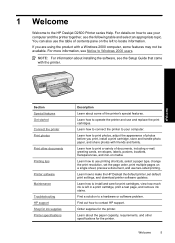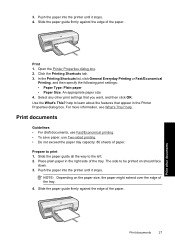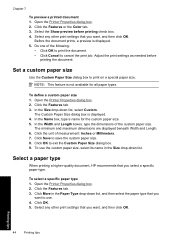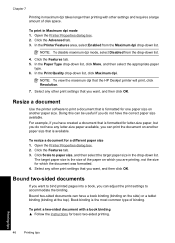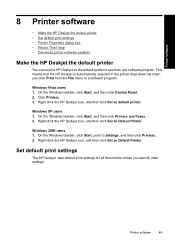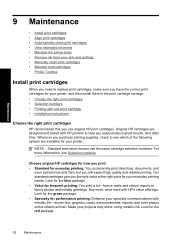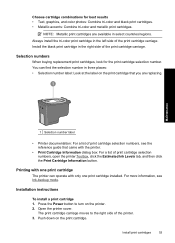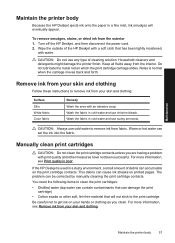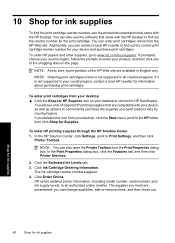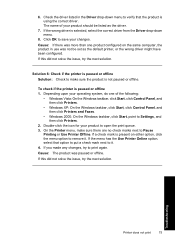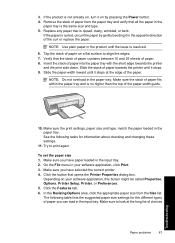HP D2545 Support Question
Find answers below for this question about HP D2545 - Deskjet Color Inkjet Printer.Need a HP D2545 manual? We have 3 online manuals for this item!
Question posted by supreetgoraya on August 15th, 2013
Printer Won't Print Document.
My HP Deskjet D2545 is hooked up, on, and ready but wont print. I will click the print button for the desired page but after sending it to the quece, it appears in the quece box for one minute and disappears the next. Y so?
Current Answers
Answer #1: Posted by prateekk007 on August 16th, 2013 3:24 AM
Hi supreetgoraya
Please follow the steps mentioned that might help you.
- Uninstall the printer software.
- Disconnect the printer and restart your computer.
- Turn your system on and install the printer software from the link mentioned below that might help you fixing the issue. Before you start installation ensure to select correct Operating System installed.
- http://www.manualowl.com/m/Dell/3010cn/Manual/335213
Please reply if you have further queries.
Thanks & Regards
Prateek K
Related HP D2545 Manual Pages
Similar Questions
How To Align Hp Deskjet 5650 Color Inkjet Printer Using Vista
(Posted by DUskb 9 years ago)
How Do I Clean Printer Heads On A Hp Deskjet 5650
(Posted by deKno 9 years ago)
My Hp Deskjet 5650 Color Inkjet Printer Won't Print Black
(Posted by jedMart 10 years ago)
My D2545 Printer Will Not Align Or Let Me Clean.
(Posted by egmetz1 10 years ago)
Hp Deskjet Color Inkjet Printer Driver
(Posted by kkljeyamurugan1995 11 years ago)